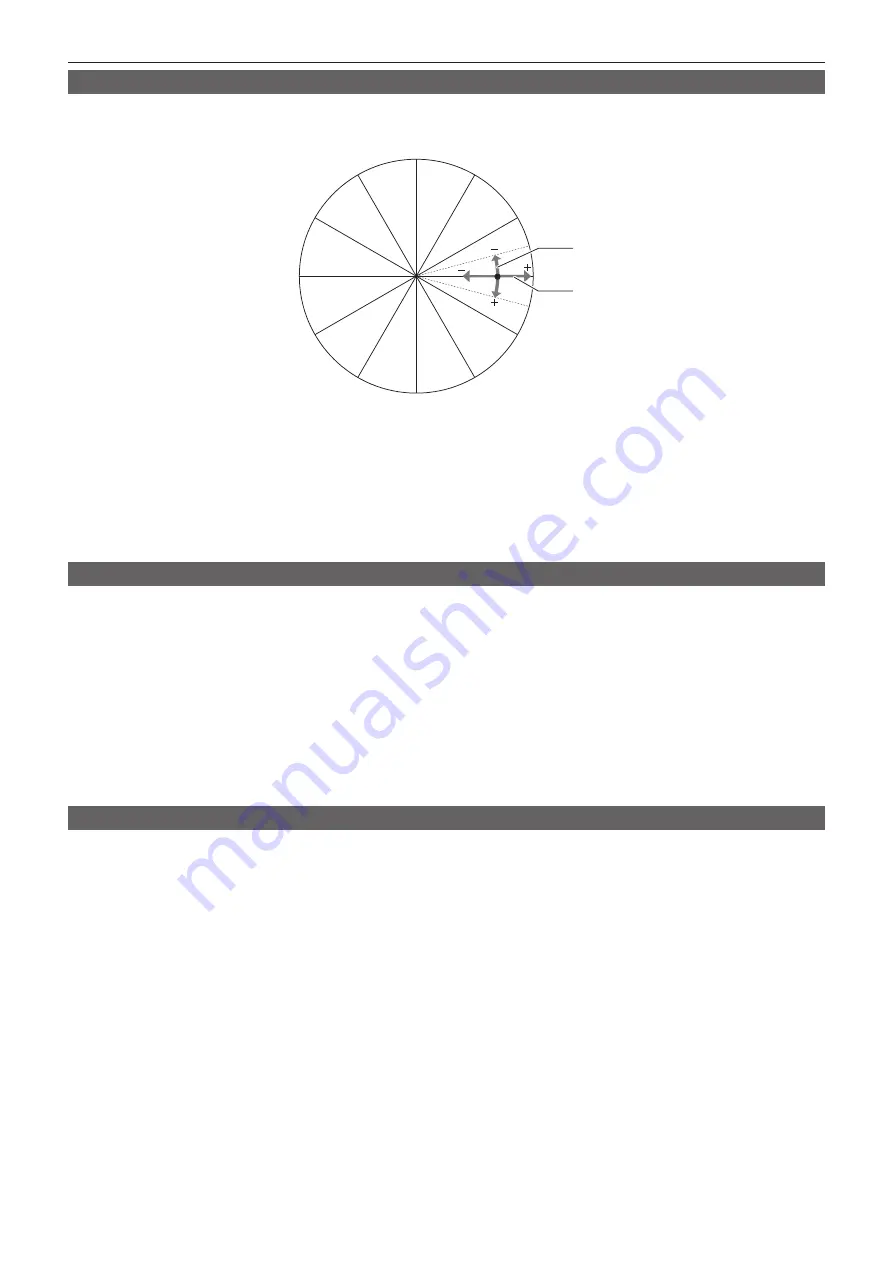
– 31 –
Chapter 3 Operation — Image quality adjustment
Color correction function
This function sets color saturation and phase. It applies individual effect on 12 phases in an image.
It can be set to individual color hue.
R
R-Mg
B-Cy
Yl-R
G-Yl
Mg-B
Cy-G
Mg
G
Cy
B
Yl
PHASE
SAT
r
General settings
Use the camera with the factory settings.
r
Advanced settings
[G PHASE]/[CY-G PHASE]/[CY PHASE]/[B-CY PHASE]/[B PHASE]/[MG-B PHASE]/[MG_PHASE]/[R-MG PHASE]/[R PHASE]/[YL-R PHASE]/[YL
PHASE]/[G-YL PHASE]:
Changes the phase.
+
makes it go clockwise, and
−
makes it go counterclockwise.
[G SAT]/[CY-G SAT]/[CY SAT]/[B-CY SAT]/[B SAT]/[MG-B SAT]/[MG_SAT]/[R-MG SAT]/[R SAT]/[YL-R SAT]/[YL SAT]/[G-YL SAT]:
Changes the
saturation.
Black control function
This function sets the black level that is to be the reference of luminance.
Set in [MAIN MENU]
→
[PAINT]
→
[PEDESTAL].
r
General settings
[MASTER PEDESTAL]:
Sets the reference black level. RGB also operates simultaneously with this setting.
−
makes the black darker, and
+
makes it
less dark.
r
Advanced settings
[R PEDESTAL]:
Sets the pedestal level of Rch.
[G PEDESTAL]:
Sets the pedestal level of Gch.
[B PEDESTAL]:
Sets the pedestal level of Bch.
[PEDESTAL OFFSET]:
Sets whether to maintain the value set in each item of [R PEDESTAL], [G PEDESTAL], and [B PEDESTAL], or to reset when
the automatic black balance is performed.
Gamma function
This function optimizes the tone of images.
Set in [MAIN MENU]
→
[PAINT]
→
[GAMMA/BLACK GAMMA].
r
General settings
[GAMMA MODE SELECT]:
Selects a gamma mode from six types.
r
Advanced settings
[MASTER GAMMA]:
Sets the master gamma in 0.0020 or 0.0025 steps.
f
When [FILM REC] is selected in [GAMMA MODE SELECT]
[DYNAMIC LEVEL]:
Sets dynamic range.
[BLACK STRECH LEVEL]:
Sets black stretch.
f
When [VIDEO REC] is selected in [GAMMA MODE SELECT]
[KNEE SLOPE]:
Sets knee slope.
[KNEE POINT]:
Sets knee point.
[BLACK GAMMA]:
Sets the gamma curve compression and expansion of dark areas.
Содержание AK-UB300G
Страница 8: ...Before using the camera read this chapter Chapter 1 Overview ...
Страница 17: ... 17 Chapter 2 Description of Parts Left side Left side 1 1 mark Indicates the imaging plane inside the camera ...
Страница 22: ...This chapter describes the operation of this camera Chapter 3 Operation ...
Страница 68: ...This chapter describes how to configure the settings from a computer Chapter 6 Web Screen ...
Страница 97: ...This chapter describes the warning displays and after sales services of the camera Chapter 8 Maintenance ...
Страница 104: ...This chapter describes the specifications of this product Chapter 9 Specifications ...






























