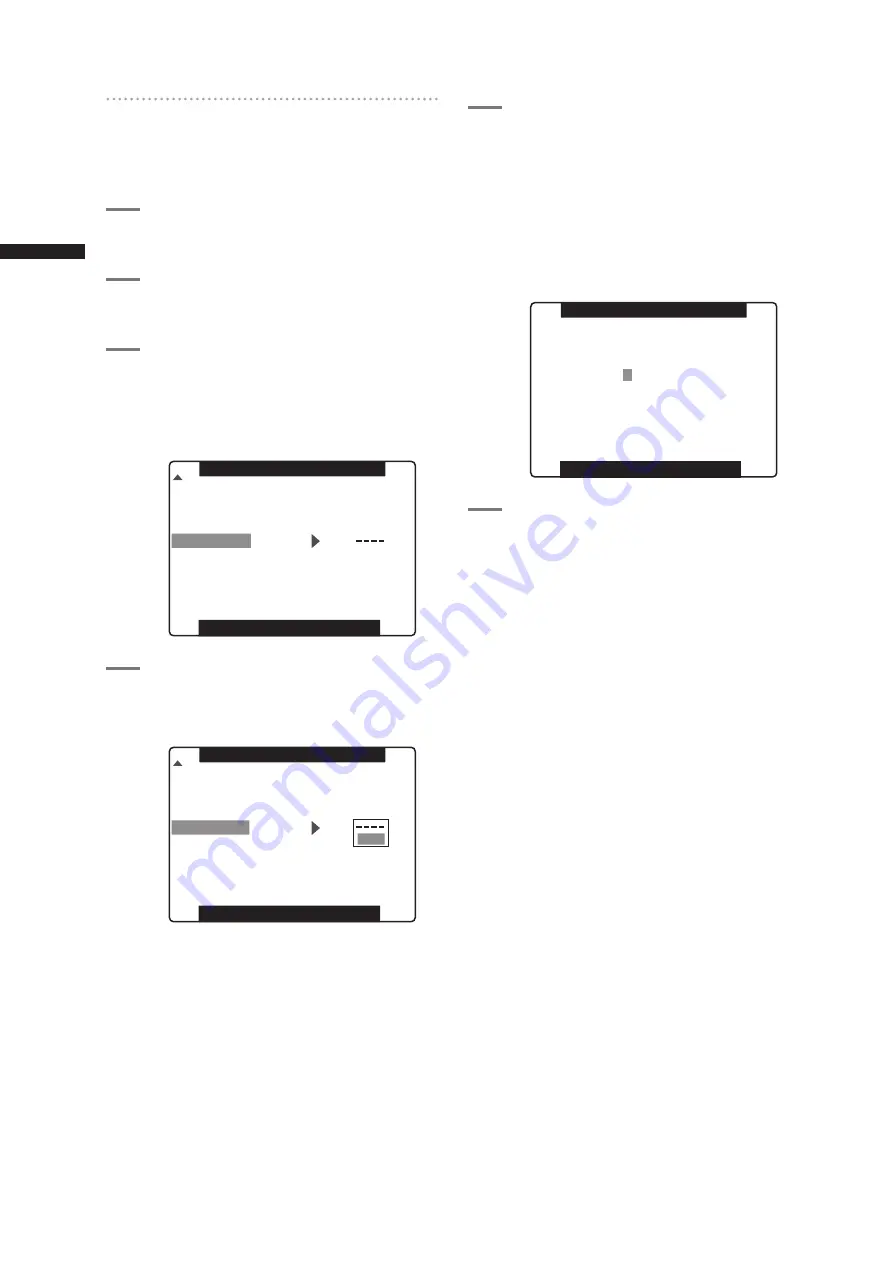
80
Handling setup data
C
h
ap
te
r 4 A
d
ju
st
m
en
ts a
n
d S
et
tin
g
s f
o
r R
ec
o
rd
in
g
Changing scene file settings
■
Example1: Change the name of the scene
file.
1
Turn the scene file dial, then select the
scene file to be changed.
2
In the setup menus, open the SCENE
FILE screen.
3
Turn the JOG dial button to move the
cursor to the option NAME EDIT. Then,
press the JOG dial button.
For details on menu operation, refer to [Using
the menus] (page 116).
SKIN TONE DTL
V DETAIL FREQ
NAME EDIT
MATRIX
PUSH MENU TO RETURN
SCENE F1
OFF
NORM1
THIN
4
Turn the JOG dial button to move the
cursor to YES. Then, press the JOG dial
button.
SKIN TONE DTL
V DETAIL FREQ
NAME EDIT
MATRIX
PUSH MENU TO RETURN
SCENE F1
OFF
NORM1
THIN
YES
5
When the screen shown below appears,
use the JOG dial button to enter a 6-
character file name.
• Turning the JOG dial button changes the
character display in the following order: space
(
❏
)
→
alphabet (A to Z)
→
numerics (0 to 9)
→
symbols (; : < = > ? @ [ \ ] ^_-./).
• If the RESET button is pressed when the
filename has been set, the characters are
cleared.
PUSH MENU TO RETURN
NAME EDIT
SW POSITION F2
F
LU0.
6
After you finish setting the filename,
press the MENU button.
• This completes the NAME EDIT change. A
change that has been confirmed is retained
after a power down and is not affected by dial
position. Items set for the scene file are also
retained.
Содержание AG-HPX500
Страница 151: ...151 MEMO ...






























