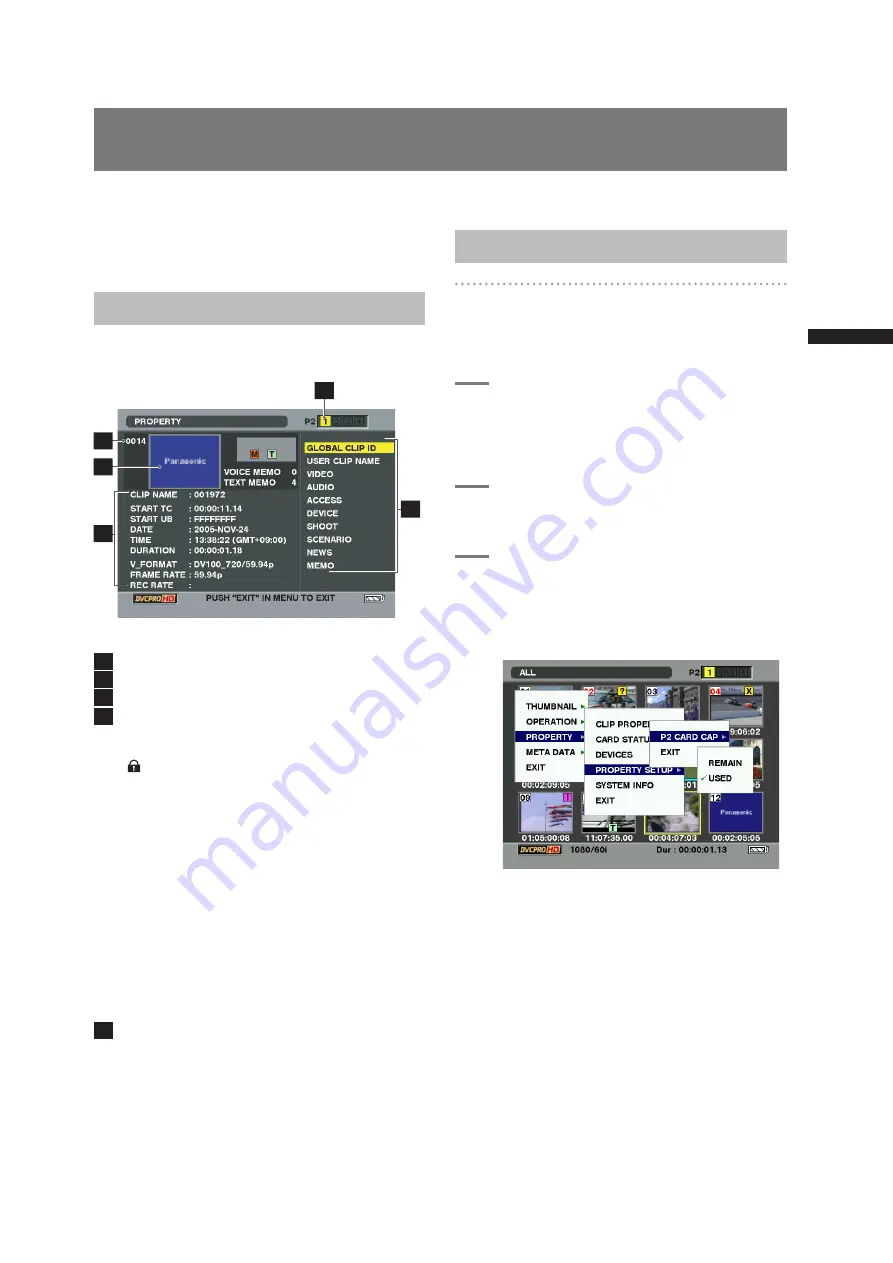
113
Properties
C
h
ap
te
r 6 M
an
ip
u
la
tin
g C
lip
s w
ith T
h
u
m
b
n
ail
s
Properties
The clip’s properties and the P2 card’s status are
displayed.
Clip Property
Select PROPERTY
→
CLIP PROPERTY.
The following screen appears.
2
1
3
5
4
1
Clip number
2
Thumbnail
3
Slot number
4
Clip information
Various indicators that have been added to the
clip and also various kinds of data are displayed.
( appears if the P2 card is writeprotected)
•
CLIP NAME:
Clip name
•
START TC:
Time code value when recording
started
•
START UB:
User’s bit value when recording
started
•
DATE:
Date when the recording was made
•
TIME:
Time when recording started
•
DURATION:
Clip length
•
V_FORMAT:
Video signal format
•
FRAME RATE:
Playback frame rate
•
REC RATE:
Recording frame rate
This display appears when recording using
a setting for the FRAME RATE item on the
SCENE FILE screen other than the default during
720P/24PN or 720P/30PN recording operation.
5
Clip metadata
The video and audio formats, videographer
information and other detailed data are displayed here.
The audio format is only indicated for 1 to 4CH. Use
the CURSOR button to select the item and press the
SET button. (For details on the clip metadata, see
[Setting of Clip Meta Data] (page 109).)
P2 Card Status Display
P2 Card Status Display Settings
Select PROPERTY
→
CARD STATUS to set the
desired indication mode (remaining free space or used
memory capacity) for the P2 card status display.
1
Press the MODE button to enter the
MCR mode.
• The thumbnail screen appears on the LCD
monitor.
2
Press the thumbnail menu button to
open the menu.
3
Select PROPERTY
→
PROPERTY SETUP
→
P2CARD CAP.
• The following screen appears. Select the
P2 card status display settings from the P2
CARD CAP menu option.
•
REMAIN:
Show remaining free space on the P2 card as
the P2 card status display.
•
USED:
Show used memory capacity on the P2 card
as the P2 card status display.
<Note>
The factory setting for this function is REMAIN.
Содержание AG-HPX500
Страница 151: ...151 MEMO ...






























