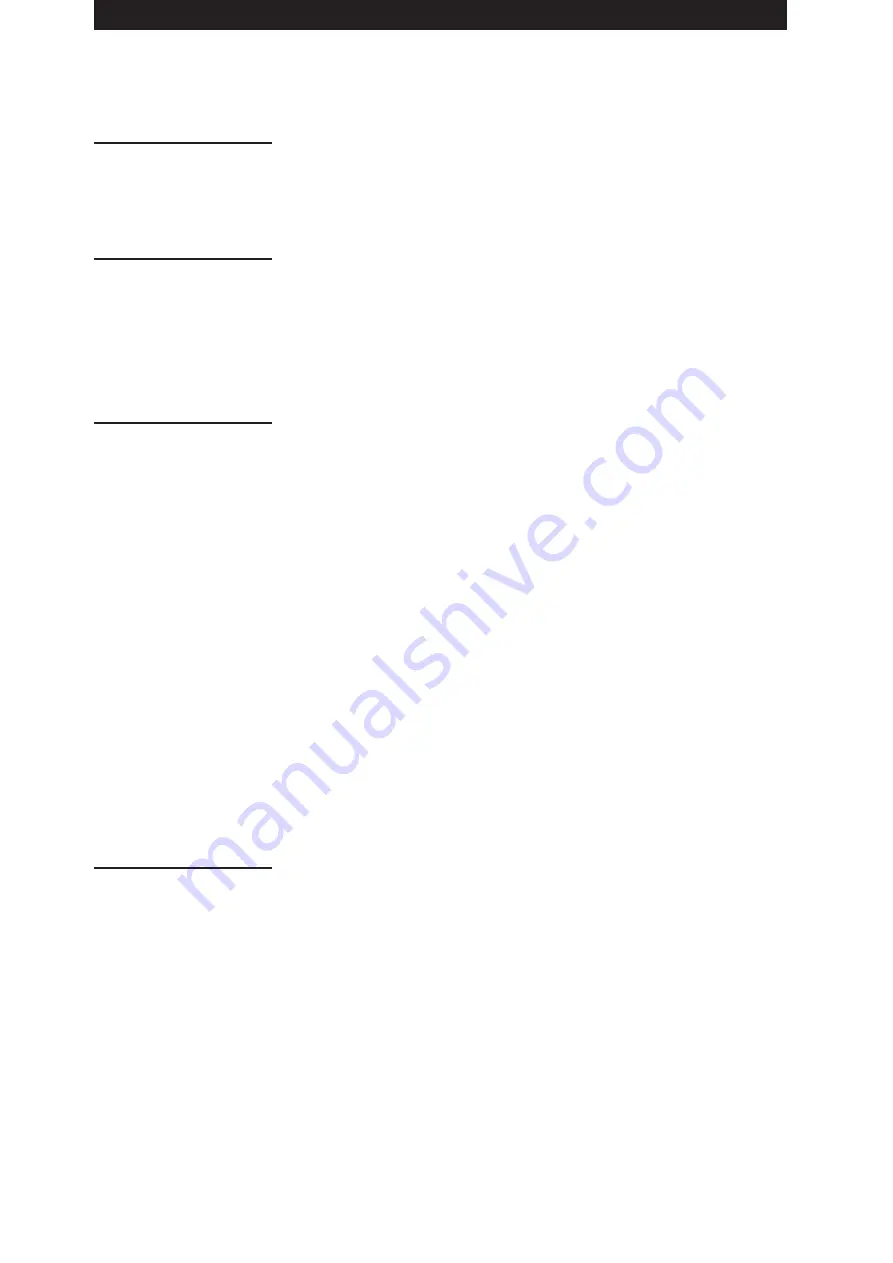
5
Contents
Contents
Precautions for Use ...........................................................................................4
Camera Unit Features ........................................................................................8
Recording and Playback Features .................................................................10
Outline of operations .......................................................................................12
Flow of shooting, playing and saving .........................................................12
Saving and editing on external devices .....................................................13
System Configuration ......................................................................................14
Power Supply and Accessory Mounting Section .......................................15
Audio (input) Function Section ...................................................................16
Audio (output) Function Section ................................................................18
Shooting and Recording/Playback Functions Section ..............................19
Menu/Thumbnail Operation Section ..........................................................24
Time Code Section ....................................................................................25
Warning and Status Display Functions ......................................................26
LCD Monitor ...............................................................................................26
Viewfinder ..................................................................................................27
Setting Date and Time of Internal Clock ....................................................... 28
P2 Cards ........................................................................................................... 30
Inserting P2 Cards .................................................................................... 30
Removing P2 Cards ...................................................................................31
To Prevent Accidental Erasure of P2 Card Content .................................. 32
P2 CARD ACCESS LED and status of P2 cards ...................................... 32
P2 card recording times ............................................................................ 32
Handling P2 Card Recording .................................................................... 32
Basic Procedures ............................................................................................ 34
Shooting .................................................................................................... 35
Normal Recording ..................................................................................... 36
Variable Frame Rate (VFR) Recording .......................................................... 37
Native recording .........................................................................................37
Standard recording ................................................................................... 38
Using variable frame rates (VFR) ............................................................. 38
Shooting in the 1080i/480i Progressive Mode ......................................... 39
Special Recording Modes .............................................................................. 40
Pre-recording (PRE REC) ......................................................................... 40
Interval recording (INTERVAL REC) ......................................................... 40
One-shot recording (ONE-SHOT REC) .....................................................41
Loop recording (LOOP REC) .....................................................................42
Hot Swap Recording ..................................................................................42
Recording Check Function ........................................................................ 43
Shot Marker (SHOT MARK) Recording Function ..................................... 43
Text Memo Recording Function ................................................................ 43
Normal and Variable Speed Playback ........................................................... 44
Video and recording formats ......................................................................... 45
Multiple HD/SD formats ............................................................................ 45
Selecting recording signals in CAMERA MODE ....................................... 45
Selecting MCR mode recording and playback signals ............................. 46
Selecting video output ............................................................................... 46
List of recording, playback and output formats ..........................................47
Adjusting the White balance and Black Balance ........................................ 50
Adjusting the White Balance ..................................................................... 50
Adjusting the Black Balance ......................................................................51
Setting the Electronic Shutter ....................................................................... 53
Setting the Shutter Mode and Speed ........................................................ 53
Placing the Camera-recorder in SYNCHRO SCAN Mode ........................ 54
Assigning functions to USER buttons ......................................................... 55
Selecting Audio Input Signals and Adjusting Recording Levels .............. 56
Selecting Audio Input Signals ................................................................... 56
Adjusting Recording Levels ...................................................................... 56
Selecting Function for the FRONT AUDIO LEVEL Control .......................57
CH3 and CH4 Recording Levels ................................................................57
Setting Time Data ............................................................................................ 58
Time data overview ................................................................................... 58
Chapter 1
Introduction
Chapter 2
Parts and their
Functions
Chapter 3
Recording and
Playback
Chapter 4
Adjustments
and Settings for
Recording
Содержание AG-HPX500
Страница 151: ...151 MEMO ...




















