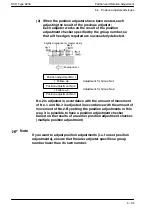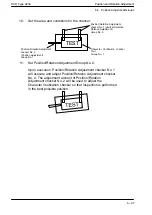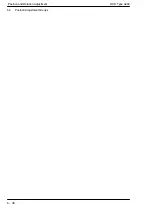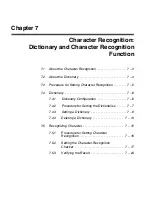Character Recognition: Dictionary and Character Recognition Function
OCR Type A230
7
−
10
7.4
Dictionary
2.
Registering Dictionary
Label a character segmented.
1.
Select Dic. Registration.
→
The screen for selecting the segmented characters is displayed.
2.
Select the characters to be registered (for labeling them) and press the
<ENTER> key.
→
The label selection screen appears.
40 labels are available. If a number or image is displayed in the box beneath
the label, it indicates that a letter or symbol has already been registered in that
label.
3.
Select a lebel and press the <ENTER> key.
→
You can register 3 different images per label.
It does not matter which of the three locations you first use for registering.
Содержание A230
Страница 1: ......
Страница 6: ......
Страница 14: ...Table of Contents OCR Type A230 viii ...
Страница 16: ...Features of the A230 Character Recognition Type OCR Type A230 1 2 ...
Страница 21: ...Chapter 2 Outline of Functions 2 1 Outline of Functions 2 3 ...
Страница 22: ...Outline of Functions OCR Type A230 2 2 ...
Страница 26: ...Screens and Basic Operations OCR Type A230 3 2 ...
Страница 70: ...Inspection Procedure OCR Type A230 4 34 4 17 Deleting a Checker ...
Страница 72: ...Environment and Product Type OCR Type A230 5 2 ...
Страница 92: ...Environment and Product Type OCR Type A230 5 22 5 3 Product Types ...
Страница 94: ...Position and Rotation Adjustment OCR Type A230 6 2 ...
Страница 130: ...Position and Rotation Adjustment OCR Type A230 6 38 6 4 Position Adjustment Groups ...
Страница 132: ...Character Recognition Dictionary and Character Recognition Function OCR Type A230 7 2 ...
Страница 156: ...Character Recognition Dictionary and Character Recognition Function OCR Type A230 7 26 7 5 Recognizing Character ...
Страница 158: ...Character Verification Checker OCR Type A230 8 2 ...
Страница 178: ...Smart Matching OCR Type A230 9 2 ...
Страница 194: ...Smart Matching OCR Type A230 9 18 9 2 Smart Matching Checker Setup ...
Страница 196: ...Lead Inspection Checker OCR Type A230 10 2 ...
Страница 208: ...Gray Scale Edge Checkers OCR Type A230 11 2 ...
Страница 220: ...Gray Scale Edge Checkers OCR Type A230 11 14 11 2 Gray Scale Edge Checker Setup ...
Страница 222: ...Gray Scale Window Checkers OCR Type A230 12 2 ...
Страница 226: ...Gray Scale Window Checkers OCR Type A230 12 6 12 2 Gray Scale Window Checker Setup ...
Страница 228: ...Inspection Results and Output OCR Type A230 13 2 ...
Страница 264: ...Inspection Results and Output OCR Type A230 13 38 13 7 Checker List ...
Страница 265: ...Chapter 14 Save Data 14 1 Save Data 14 3 ...
Страница 266: ...Save Data OCR Type A230 14 2 ...
Страница 270: ...Useful Functions OCR Type A230 15 2 ...
Страница 280: ...Communications Serial and Parallel OCR Type A230 16 4 ...
Страница 341: ...Chapter 17 Vision Backup Tool Ver 2 17 1 Vision Backup Tool Ver 2 17 3 ...
Страница 342: ...Vision Backup Tool Ver 2 OCR Type A230 17 2 ...
Страница 345: ...Chapter 18 Error Output 18 1 Error Processing 18 3 18 2 Error Signal Output Conditions Parallel 18 4 ...
Страница 346: ...Error Output OCR Type A230 18 2 ...
Страница 352: ...Error Output OCR Type A230 18 8 18 2 Error Signal Output Conditions Parallel ...
Страница 353: ...Chapter 19 The Setting Help Tools 19 1 Use Setting Help Tools to Adjust Settings Before Inspecting 19 3 ...
Страница 354: ...The Setting Help Tools OCR Type A230 19 2 ...
Страница 360: ...The Setting Help Tools OCR Type A230 19 8 19 1 Use Setting Help Tools to Adjust Settings Before Inspecting ...
Страница 361: ...Chapter 20 20 1 Specifications 20 3 ...
Страница 362: ...OCR Type A230 20 2 ...
Страница 365: ...Chapter 21 21 1 Menu Layout 21 3 ...
Страница 366: ...OCR Type A230 21 2 ...
Страница 374: ...Index OCR Type A230 I 4 ...
Страница 376: ...OCR Type A230 I 6 ...
Страница 377: ......