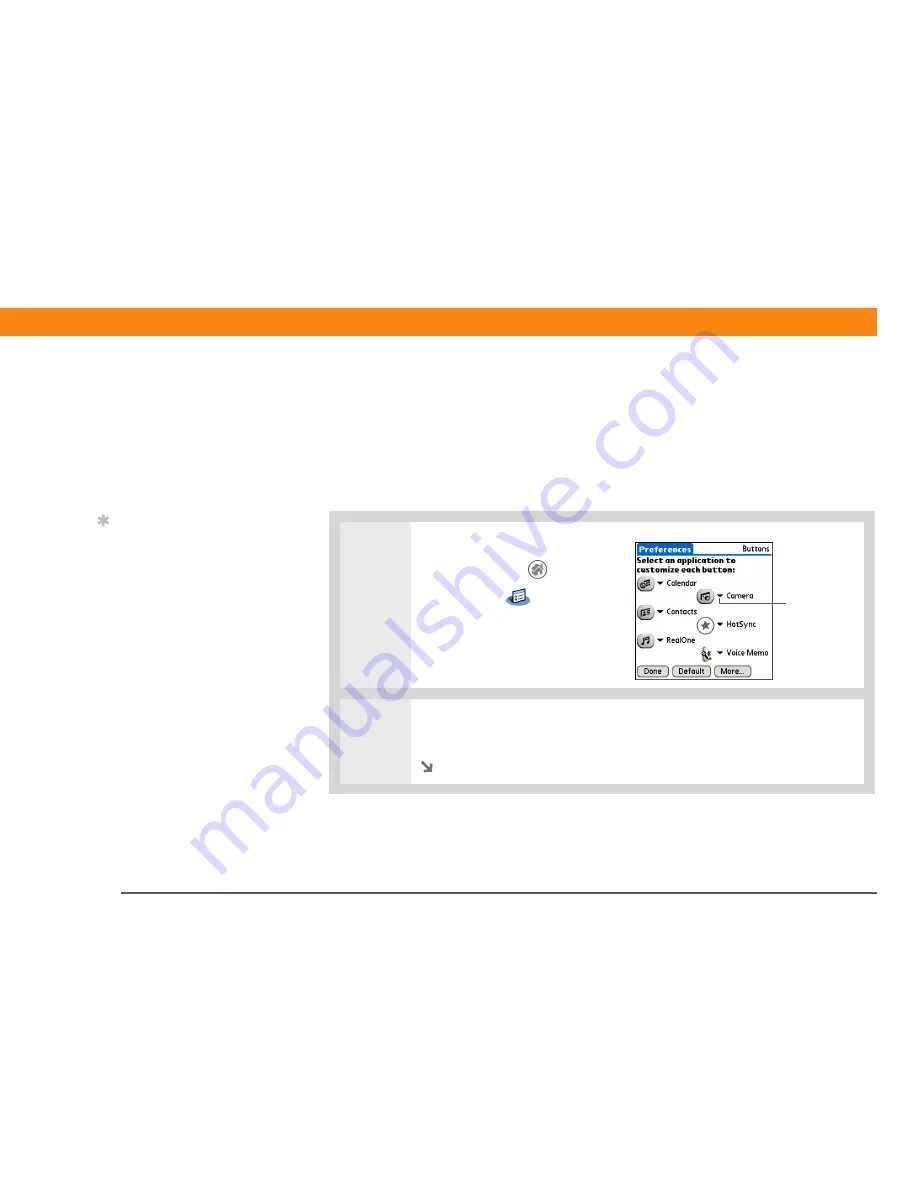
Zire™ 72
Handheld
571
CHAPTER 27
Customizing Your Handheld
Giving your favorite applications a button or icon
Tired of going to the Home screen to open an application you use a lot? Use the Buttons
Preferences screen to reassign the applications associated with the buttons on the front of your
handheld and the HotSync
®
icon.
For example, if you use Memos often, you can assign Memos to a button or the HotSync icon so
that you don’t have to scroll through the Home screen whenever you want to use that application.
0
1
Open Buttons Preferences:
a. Go to the Home
screen.
b. Select Prefs
.
c. Select Buttons.
2
Tap the pick list next to the button (or icon) you want to reassign and select the
application that you want to assign to that button.
Continued
Tip
To restore all the buttons
to the original palmOne
settings, tap Default.
Pick list




































