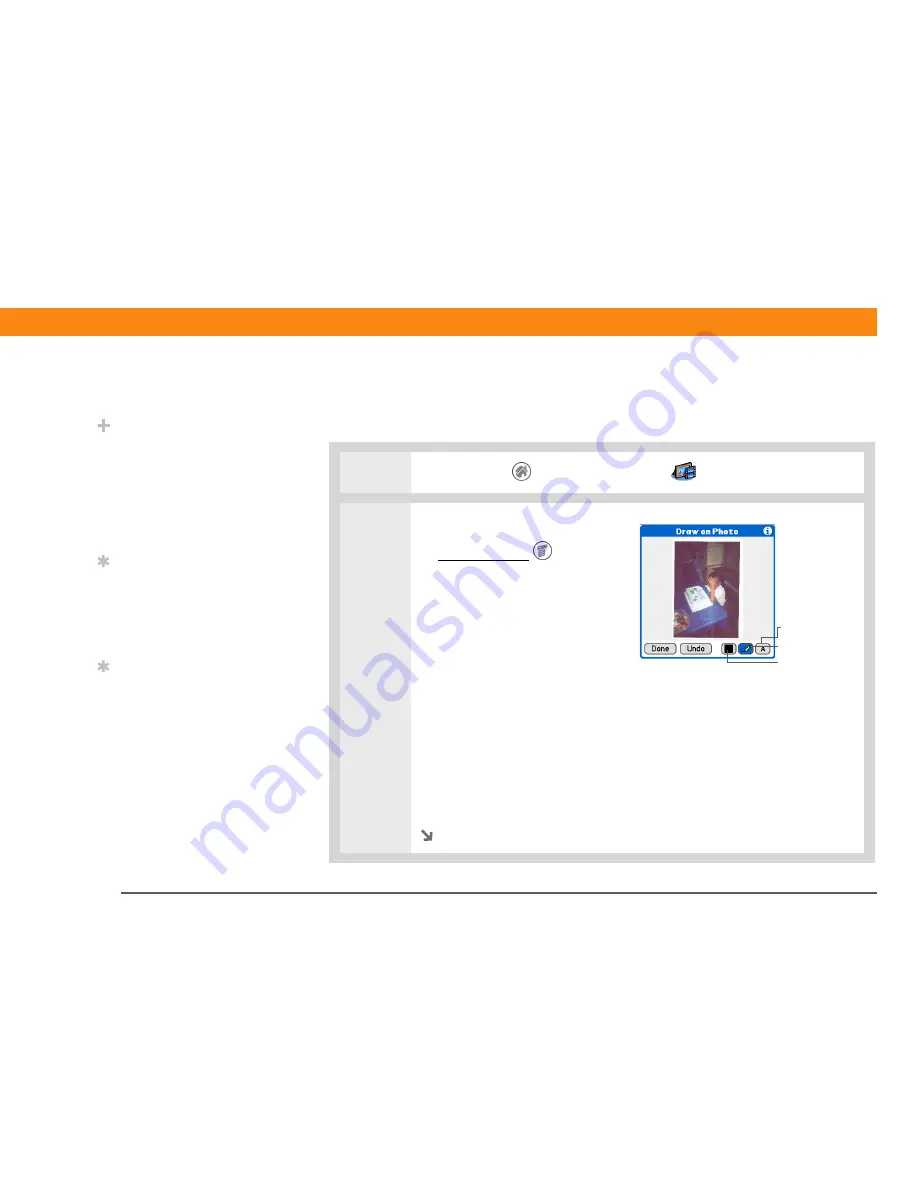
Zire™ 72
Handheld
251
CHAPTER 15
Taking and Viewing Photos and Videos
Personalizing a photo
Use the drawing tool to add a personal touch to a photo.
0
1
Go to the Home
screen and select Media
.
2
Personalize a photo:
a.
Open the menus
.
b. Select Photo, and then select
Draw on Photo.
c. Select the photo that you want
to personalize.
d. Draw on the photo using the
following tools:
Drawing tool
Draw anywhere on the photo using the stylus.
Text tool
Enter text in the field. Tap anywhere on the screen to open a text field
in a new location.
Color button
Select a drawing color.
e. Select Done.
Continued
Did You Know?
Create multicolored art
by drawing on a photo,
selecting a different
drawing color, and then
drawing in the new color.
The first drawing stays in
the original color.
Tip
Tap and hold the drawing
tool button to change line
size. Tap and hold the text
tool button to change font
size.
Tip
Use the eraser selection
on the drawing tool to
erase drawings only; tap
Undo to delete text. You
can only use Undo once
to delete text for a given
photo. If you need to
delete text after using
Undo, tap Done and do
not save the photo, and
then open the photo and
try again.
Text tool
Color button
Drawing tool






























