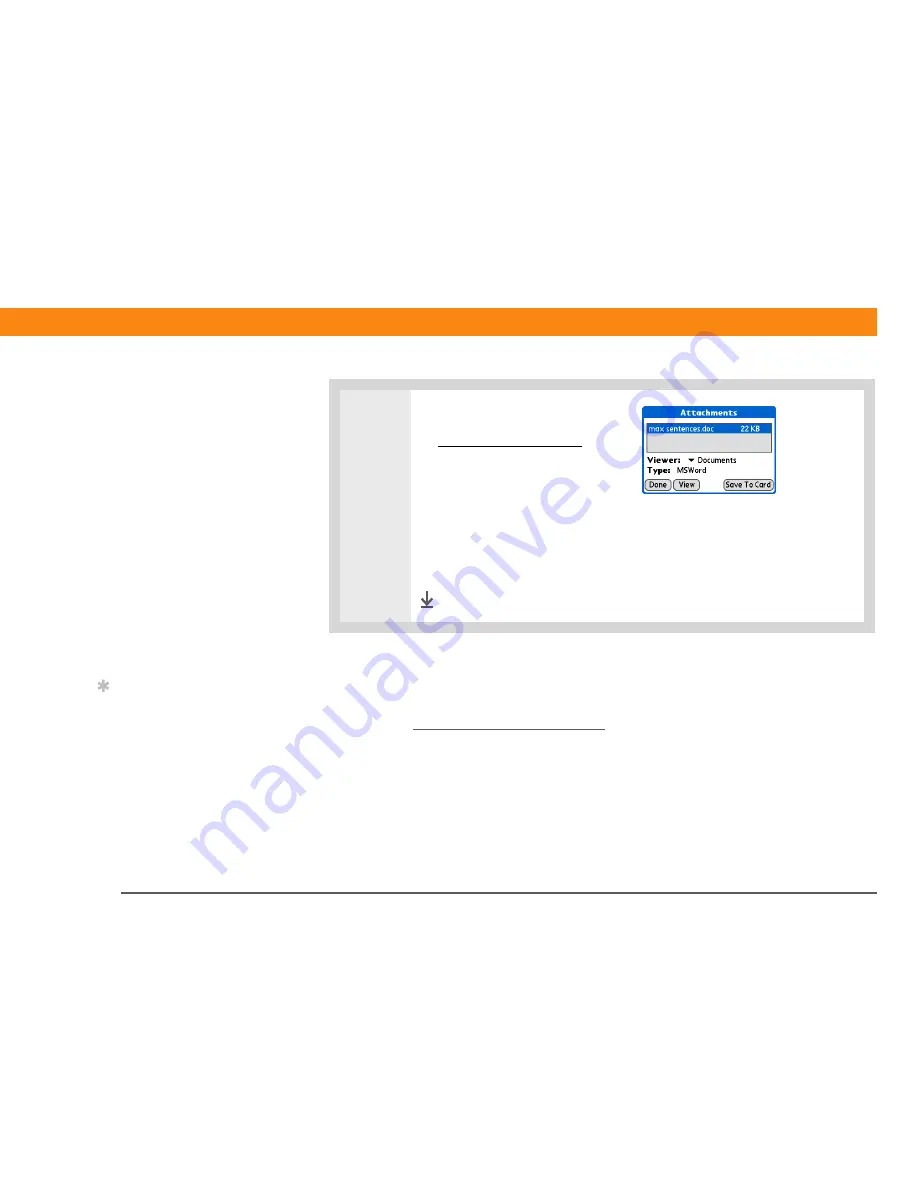
Zire™ 72
Handheld
365
CHAPTER 18
Sending and Receiving E-mail Messages
Attaching files from a handheld application
You can attach files on your handheld to e-mail messages you send. For example, you can attach
photos or videos, Word and Excel docs, and entries from Contacts, Calendar, and Tasks.
You can also
attach files from an expansion card
inserted in your handheld’s expansion slot.
The maximum size message you can send is 60KB for the body text and approximately 5MB of
total data for any attachments. The maximum number of attachments for any e-mail message is
ten, regardless of the attachments’ total size.
You can attach a file to forwarded messages and replies as well as messages you create.
2
Download and save the attachment:
a.
Download the attachment
.
b. On the Attachments screen,
select the attachment you want
to save, and then select Save
To Card.
c. Select OK.
d. Repeat steps b and c for each attachment you want to save to the card, and
then tap Done.
Done
Tip
If you open a message
from the Drafts folder,
you must first tap Edit
before you can add an
attachment.






























