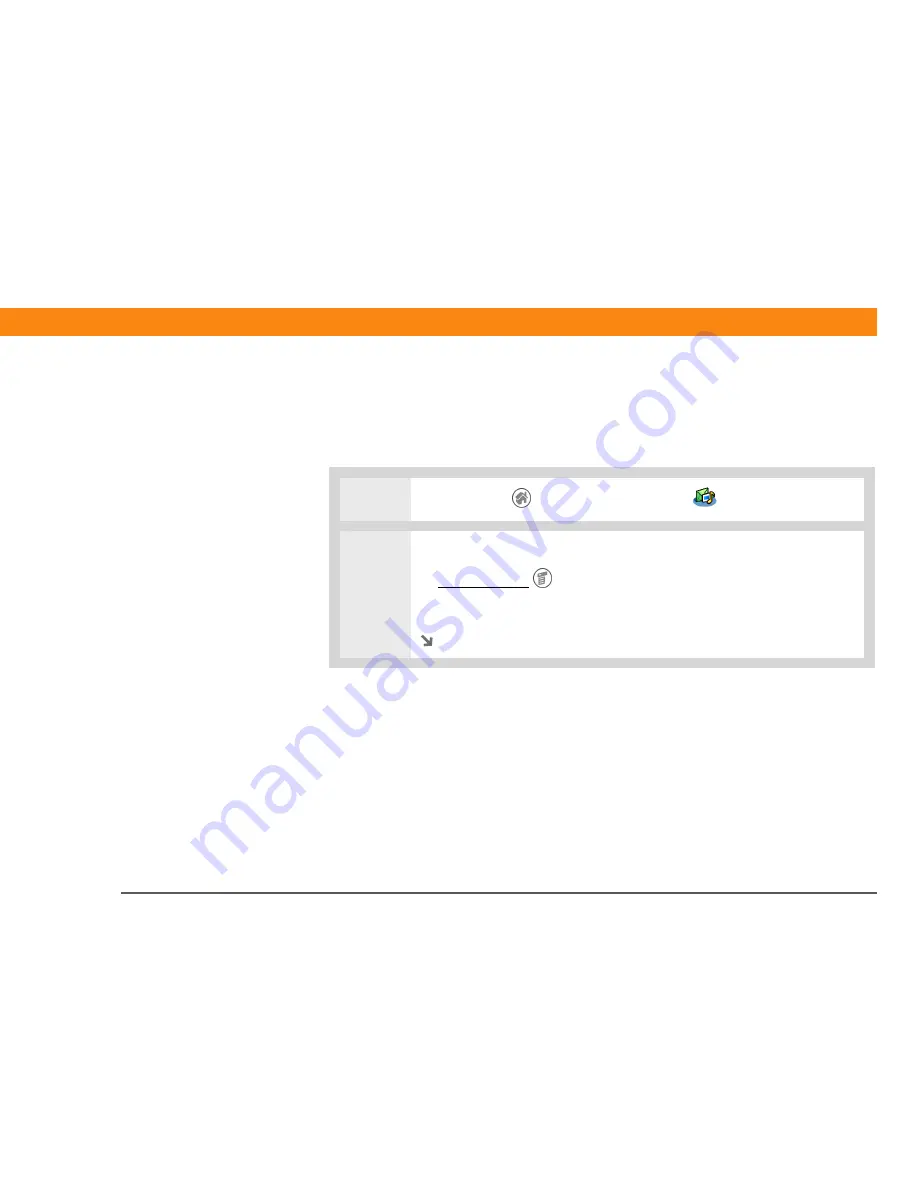
CHAPTER 19
Sending and Receiving Text and Multimedia Messages
Zire™ 72
Handheld
436
Setting options for text and multimedia messages
You can set how you want your messages displayed and how you want messages deleted.
Changing the List view and display
0
1
Go to the Home
screen and select Messages
.
2
Open the Preferences dialog box:
a.
Open the menus
.
b. Select Options, and then select Preferences.
Continued

































