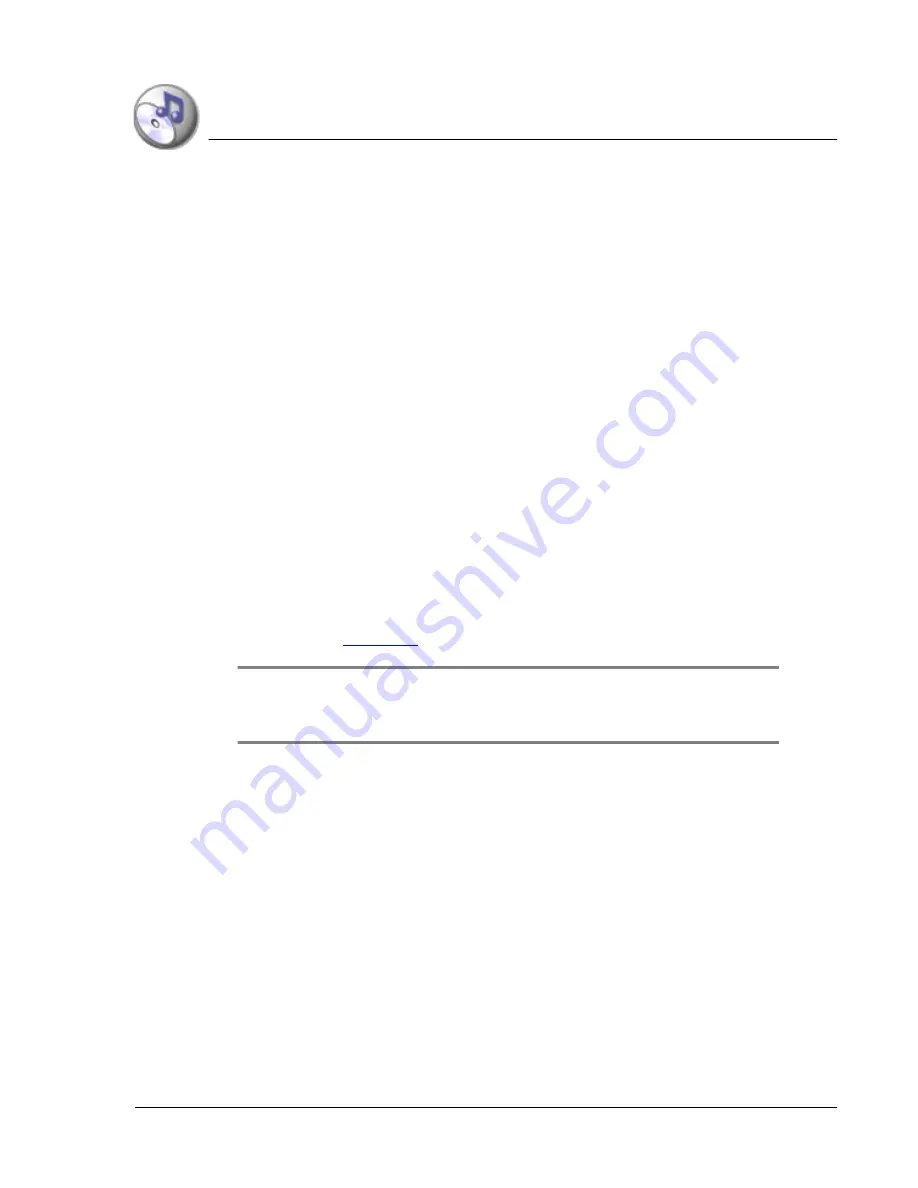
U s i n g M u s ic
Uploading songs from your computer
Using Your Zodiac Console
55
55
55
55
Uploading
Uploading
Uploading
Uploading songs
songs
songs
songs from your
from your
from your
from your computer
computer
computer
computer
Use the Music application in Palm™ Desktop software to choose which songs
you want to upload and to arrange them in the order in which you want to
play them on your console. During synchronization, Music copies the songs
from your computer to your console or to any available expansion cards in the
your console’s expansion slots.
1. Double-click the Palm Desktop icon on your computer desktop.
2. Click the Music button on the left side of the screen.
3. Click Add Song.
4. In the Open dialog box, locate and select a song.
5. Click Open to add this song to the list.
The song title and performer's name appear in the list, along with a HotSync
“pending” icon.
6. Repeat steps 3 through 5 to add other songs to the list.
7. For each song, click the Location list and select Handheld or any available
expansion card to indicate where you want to upload the song.
8. Perform a HotSync operation to load the selected songs onto your
console. See
page 144
for details.
TIP:
TIP:
TIP:
TIP: You can also use a card reader and Windows Explorer to copy MP3 files to an
expansion card. Once the songs are on the card simply insert the card into one of
your console’s expansion slots to play them on your console.
For additional information about uploading songs and using the Music
application on your computer, see the Palm Desktop online Help.
Содержание tapwave Zodiac
Страница 1: ...Using Your Zodiac Console ...






























