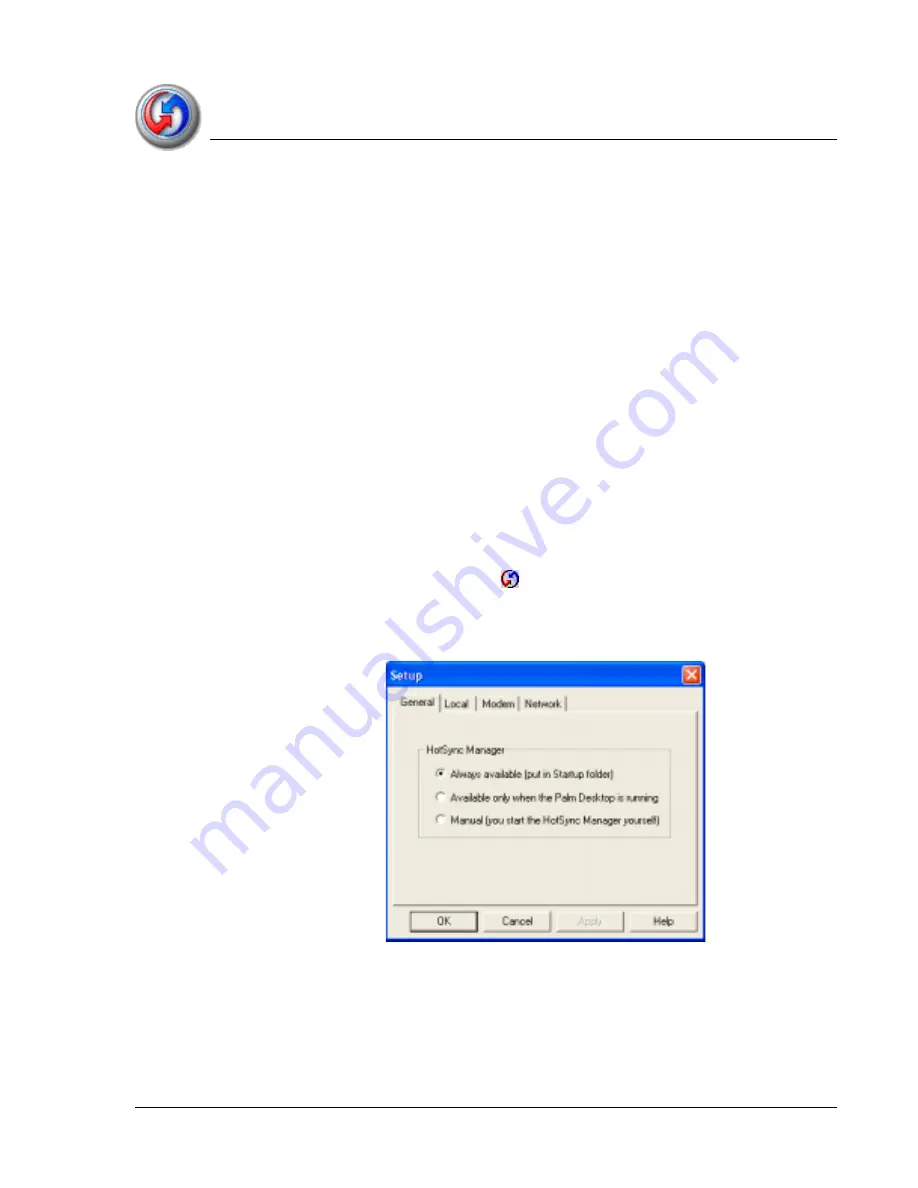
S y n c h r o n i z in g D a t a
Selecting HotSync setup options
Using Your Zodiac Console
146
146
146
146
4. If prompted, select the user name you entered when you installed Palm
Desktop software. The HotSync Progress dialog box appears and
synchronization begins.
Every console should have a unique name. To prevent loss of a user’s
records, never try to synchronize more than one console to the same user
name. If you need to create a new user name, see the Palm Desktop
Online Help for instructions.
5. Wait for a message on your console indicating that the process is
complete.
When the HotSync process is complete, you can remove your console from
the HotSync cable or cradle.
Selecting
Selecting
Selecting
Selecting H
HH
HotSync setup options
otSync setup options
otSync setup options
otSync setup options
You can choose when you want HotSync Manager to run. If necessary, you can
adjust the other HotSync settings as well.
1. Click the HotSync Manager icon in the Windows system tray.
2. Choose Setup.
3. Click the General tab, and select one of the following options:
•
Always Available
. Add HotSync Manager to the Startup folder and
constantly monitor the communication port for synchronization
requests from your console. With this option, HotSync Manager
synchronizes data even when Palm Desktop software is not running.
Содержание tapwave Zodiac
Страница 1: ...Using Your Zodiac Console ...
















































