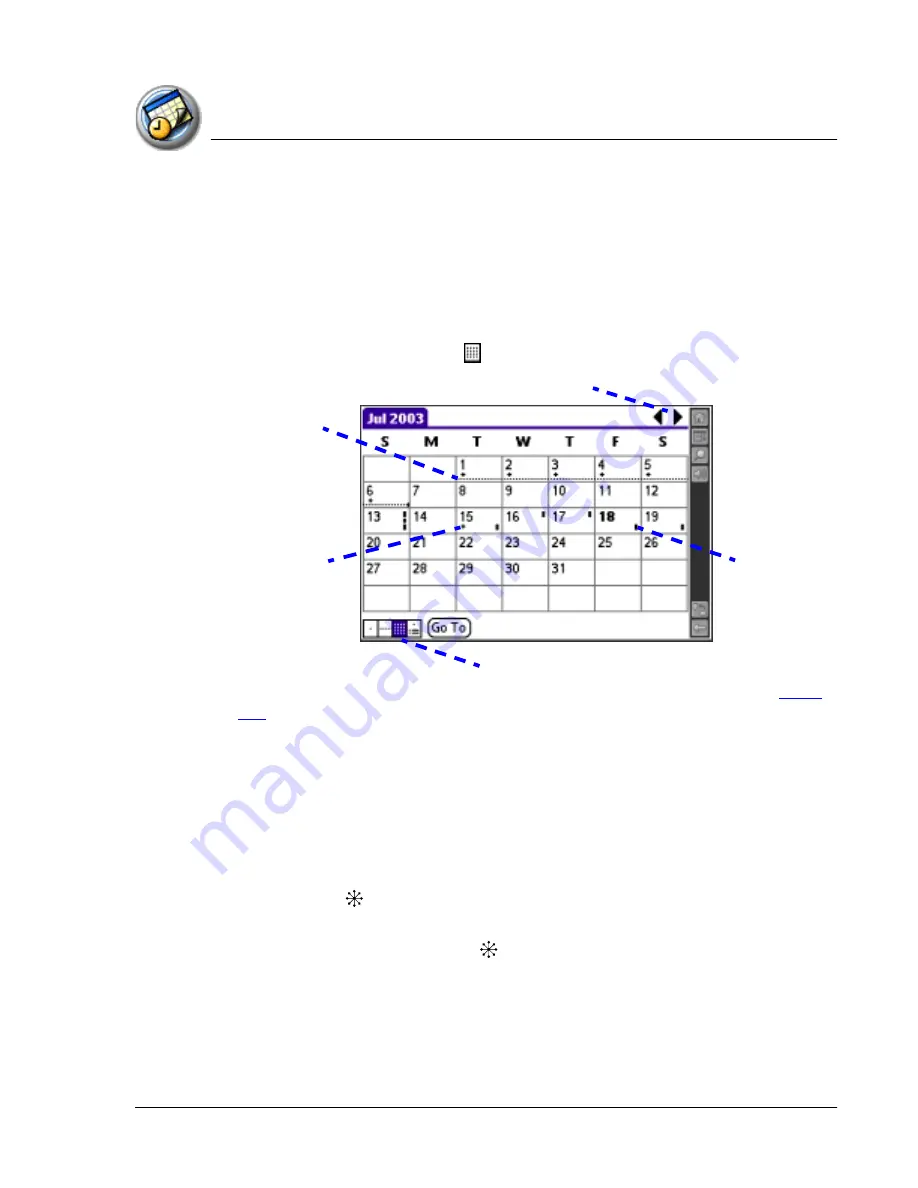
U s i n g D a t e B o o k
Changing the Date Book view
Using Your Zodiac Console
105
105
105
105
Working in
Working in
Working in
Working in M
M
M
Month view
onth view
onth view
onth view
The Month view screen shows which days have events scheduled. Dots and
lines in the Month view indicate events, repeating events, and untimed
events.
Displaying the Month view
•
Tap the Month view icon
.
You can control the dots and lines that appear in the Month View. See
page
107
for more information.
Tips for using Month view
Keep the following points in mind when using the Month view:
•
Tap a day in the Month view to display that day in the Day view.
•
Tap the scroll arrows in the upper-right corner to move forward or
backward a month, or when no date is selected, move the analog
controller
Left to display the previous month and Right to display
the next month.
•
Move the analog controller
to scroll between days and months.
When a date is selected, move Left to display the previous day and
Right to display the next day.
•
Tap Go To to open the date selector and select a different month.
Previous/next month
Bar on right
side indicates
event
Dashed line
indicates
continuous
event
Plus below
date indicates
untimed event
Month View icon
Содержание tapwave Zodiac
Страница 1: ...Using Your Zodiac Console ...






























