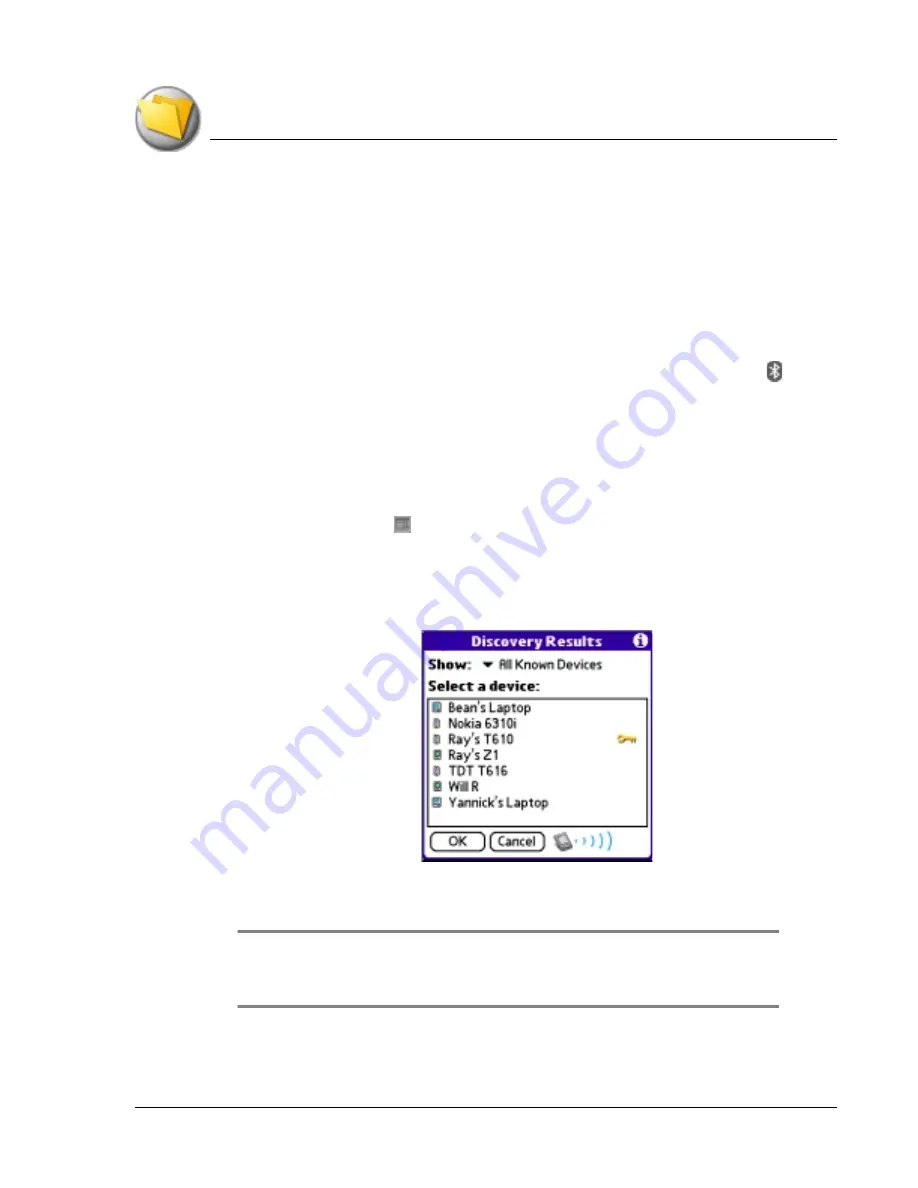
B e a m i n g a n d S e n d in g I n f o r m a t i o n
Sending information with Bluetooth communication
Using Your Zodiac Console
170
170
170
170
3. Tap Yes.
4. Wait for the Beam Status dialog box to indicate that the transfer is
complete, and then tap OK to display the new entry.
5. Incoming records are placed in the Unfiled category.
Sending information with
Sending information with
Sending information with
Sending information with BBBBluetooth communication
luetooth communication
luetooth communication
luetooth communication
1. If the Bluetooth radio is off, press and hold the Bluetooth button to
turn it on. The blue LED turns on or flashes when the radio is on.
2. Display the desired Date Book, Address Book, To Do List, or Memo Pad
record you want to send.
3. Make sure that the receiving device has Bluetooth communication
enabled.
4. Tap the Menu icon .
5. From the Record menu, select the Send command. The command names
vary based on the application (Event, Address, Category, Item, etc.).
6. Wait for the Discovery Results screen to appear.
7. Select the recipient’s user name from the list. If the name does not appear
in the list, and the device is within range, tap Find More.
TIP:
TIP:
TIP:
TIP: To choose which names appear in the list, tap the Show pick list and select
Current Discovery to see only newly discovered devices, or Trusted Devices to see
only devices that have a matching Bluetooth key.
8. Tap OK.
Содержание tapwave Zodiac
Страница 1: ...Using Your Zodiac Console ...






























