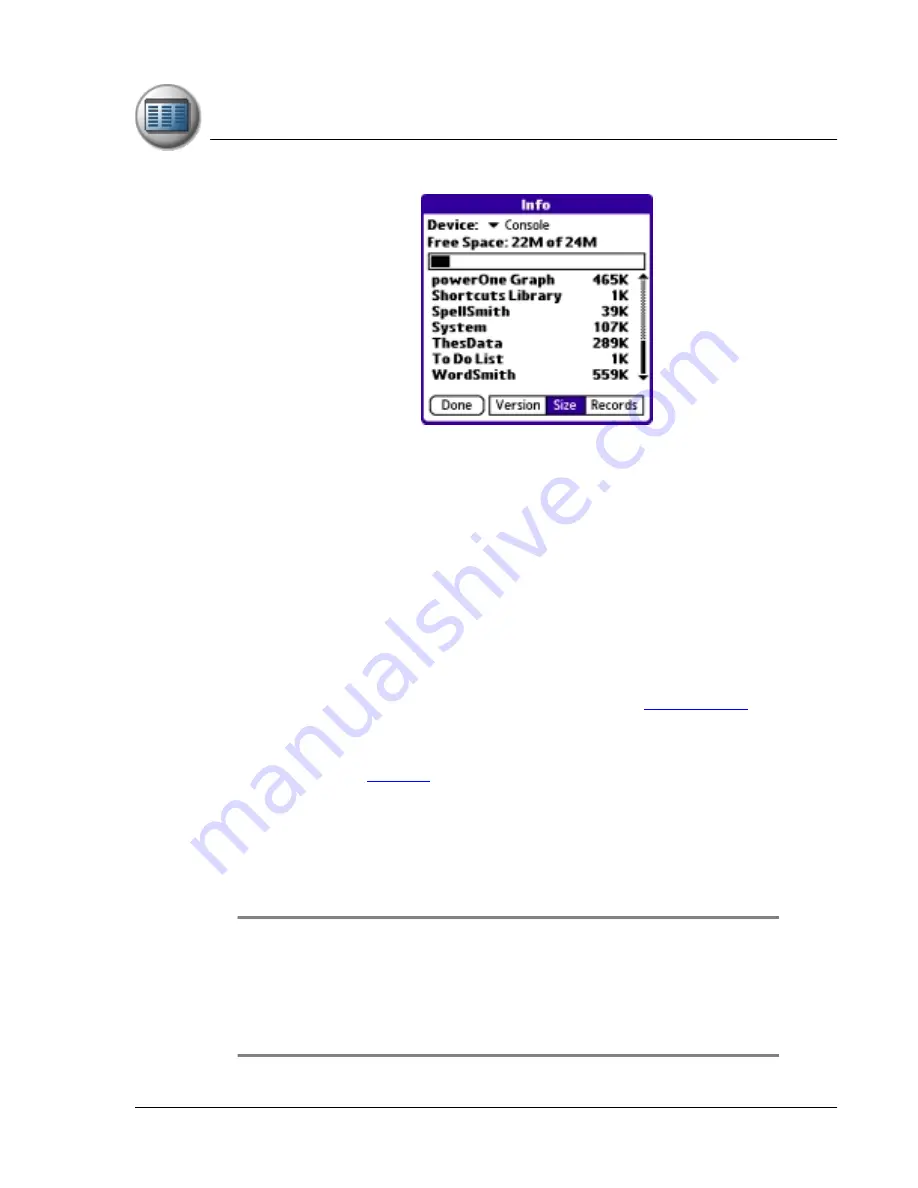
M a n a g i n g A p p l i c a t i o n s
Installing add-on applications
Using Your Zodiac Console
49
49
49
49
4. From the Device pick list, select Console or the name of an expansion card
inserted in a slot.
5. Tap Version, Size, Records to view the corresponding information for the
selected device.
6. Tap Done.
Installing add-on
Installing add-on
Installing add-on
Installing add-on aaaapplications
pplications
pplications
pplications
In addition to the applications that came with your console, you can use the
Install Tool to install applications (called add-on applications) during a
HotSync operation. A variety of third-party games and applications are
available for your console; for more information visit
tapwave.com
.
Add-on applications can reside in your console’s internal memory or on an
expansion card. You can remove add-on applications at any time; for more
information, see
page 51
.
There are also several Bonus Software applications included on the CD that
came with your console. If you did not install these applications when you
installed Palm Desktop software, you can install them at any time by choosing
the Install Bonus Software option from the CD menu. After you install an
application, check the CD for the accompanying documentation.
IMPORTANT:
IMPORTANT:
IMPORTANT:
IMPORTANT: Some games require special installation tools. Check the README
file for your game to see if you can use the Palm Install Tool or if you need a
special installation tool.
Some add-on applications consist of multiple PRC or PDB files. Check the
application’s manual to ensure that you install all the required files.
Содержание tapwave Zodiac
Страница 1: ...Using Your Zodiac Console ...






























