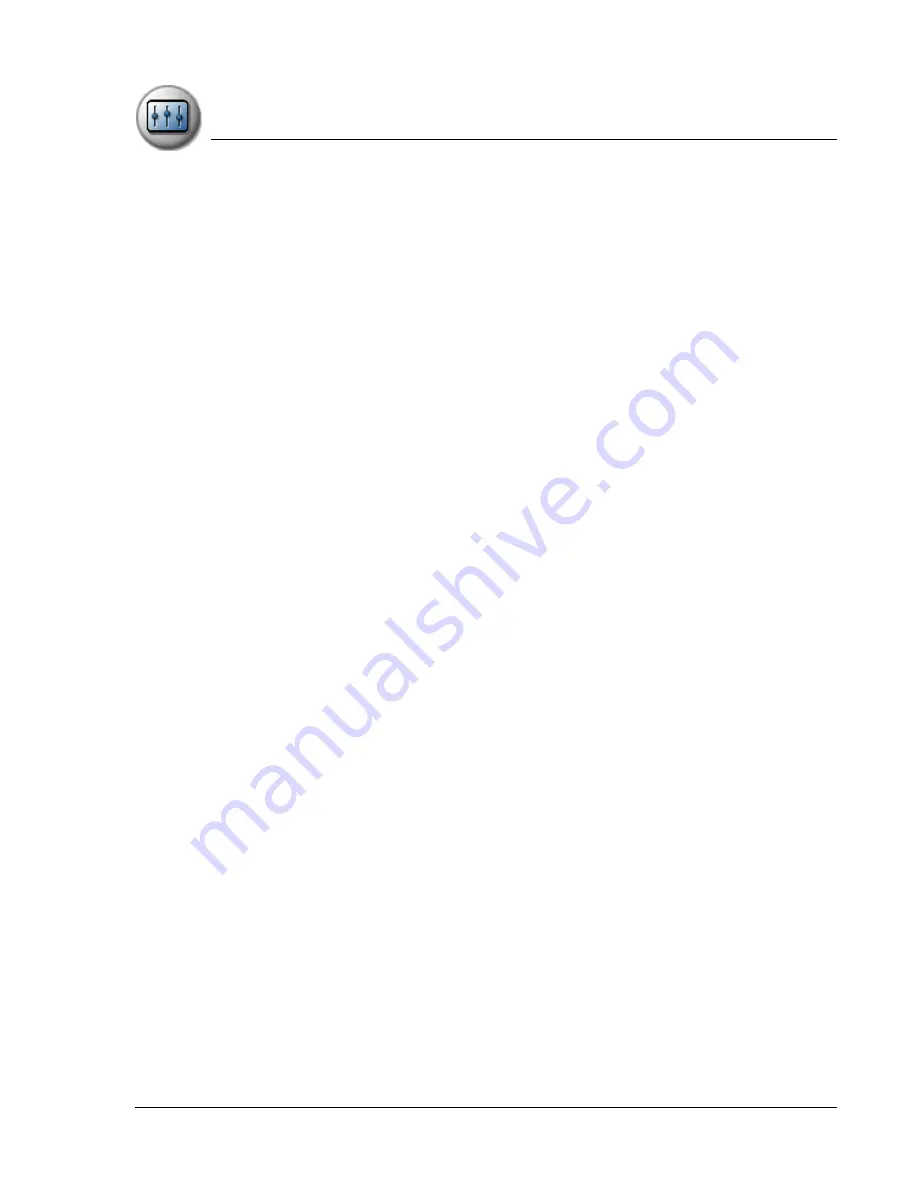
S e t t i n g P r e f e r e n c e s
Network
Using Your Zodiac Console
137
137
137
137
3. From the End pick list on the Login Script screen, select any of the
following commands and enter additional information if a field appears:
•
Wait For.
Instruct your console to wait for specific characters from the
TCP/IP server before executing the next command.
•
Wait For Prompt.
Instruct your console to use a dynamically
generated challenge-response value from the server. You must enter
the challenge value into your token card. This generates a response
value which you must enter on your console. This command requires
two arguments that are separated by a vertical bar (|).
•
Send.
Transmit specific characters to the TCP/IP server to which you
are connecting.
•
Send CR.
Transmit a carriage return or LF character to the TCP/IP
server to which you are connecting.
•
Send User ID.
Transmit the User ID information entered in the User ID
field of the Network Preferences screen.
•
Send Password.
Transmit the password entered in the Password field
of the Network Preferences screen. If you did not enter a password, this
command prompts you to enter one. The Password command is
usually followed by a Send CR command.
•
Delay.
Instruct your console to wait a specific number of seconds
before executing the next command in the login script.
•
Get IP (for SLIP connections).
Read an IP address and use it as the IP
address for your console.
•
Prompt.
Open a dialog box that prompts you to enter text of some
kind (for example, a password or a security code).
•
End.
Identify the last line in the login script.
4. Repeat steps 2 and 3 to complete the login script.
5. Tap OK, and then tap OK in the Details dialog box.
Содержание tapwave Zodiac
Страница 1: ...Using Your Zodiac Console ...
















































