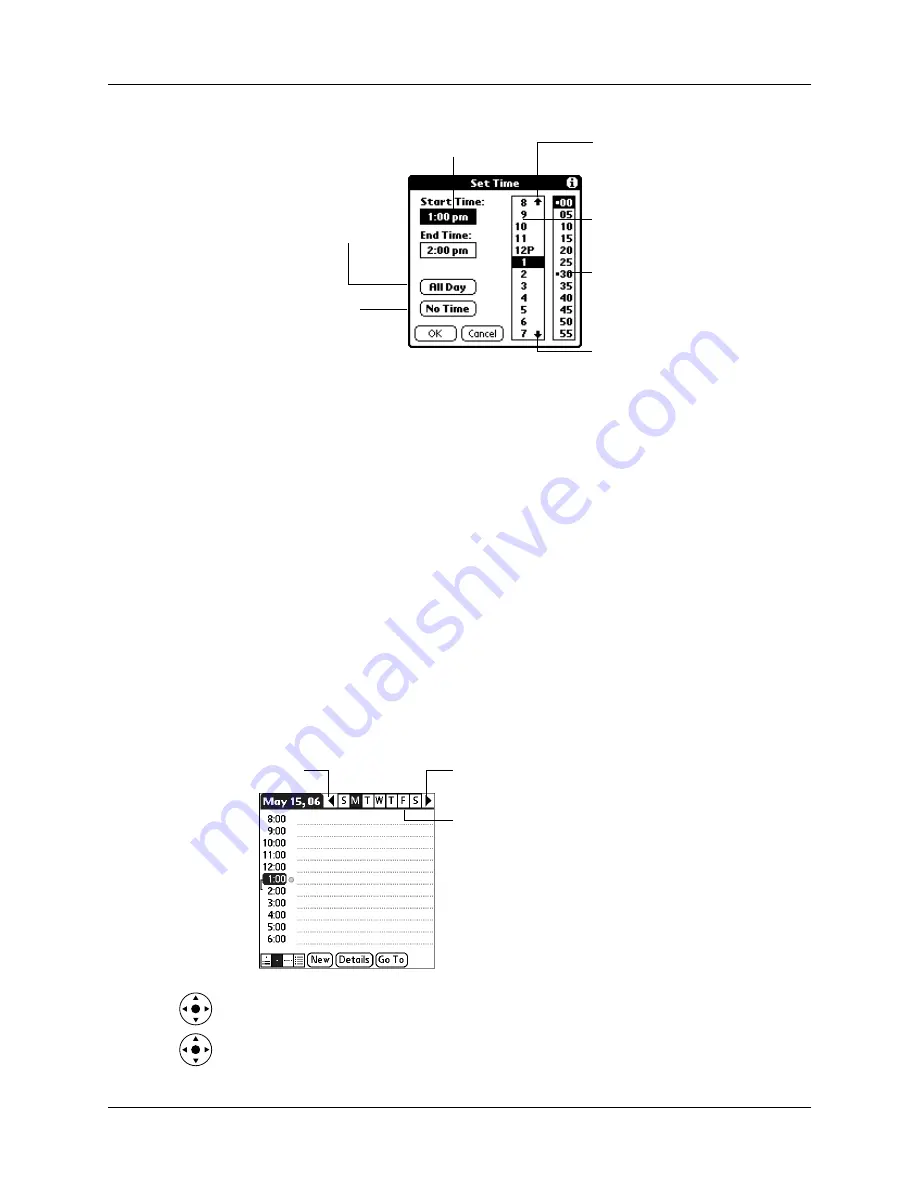
Working in Day View
67
5.
Tap OK.
6.
Tap a blank area of the screen to deselect the event. A vertical line appears next
to the time, indicating the duration of the event.
If two or more events have the same start and end time, the time appears only
once.
NOTE
You can schedule events that span midnight so that they appear in the list of
events for two days. An event spanning midnight is automatically created when your
End Time precedes a Start Time. An event spanning midnight cannot be longer than
24 hours.
To schedule an event for another day:
1.
Select the date you want for the event by doing one of the following:
– Tap the day of the week that you want in the date bar at the top of the screen.
If necessary, tap the Previous week or Next week scroll arrows to move to
another week.
– Press Right or Left on the navigator to scroll to the next or previous day.
– Press Up or Down on the navigator to scroll within the current day.
Start time
highlighted
Tap to scroll to
earlier hours
Tap to scroll to
later hours
Tap to change
hours
Tap to change
minutes
Tap to automatically
fill the start and end
times
Tap to create an
untimed event
Previous
week
Next
week
Tap to select a day of
the current week
Содержание T3
Страница 1: ...Handbook for the Palm Tungsten T3 Handheld TM TM...
Страница 14: ...Contents xiv...
Страница 20: ...Chapter 1 Setting Up Your Palm Tungsten T3 Handheld 6...
Страница 34: ...Chapter 2 Exploring Your Handheld 20...
Страница 50: ...Chapter 3 Entering Data on Your Handheld 36...
Страница 92: ...Chapter 5 Using Calendar 78...
Страница 96: ...Chapter 6 Using Card Info 82...
Страница 132: ...Chapter 12 Using Phone Link 118...
Страница 250: ...Chapter 17 Using Voice Memo 236...
Страница 274: ...Chapter 18 Using Palm Web Pro 260...
Страница 282: ...Chapter 19 Using World Clock 268...
Страница 368: ...Appendix A Maintaining Your Handheld 354...
Страница 388: ...Appendix B Frequently Asked Questions 374...
Страница 408: ...Index 394...






























