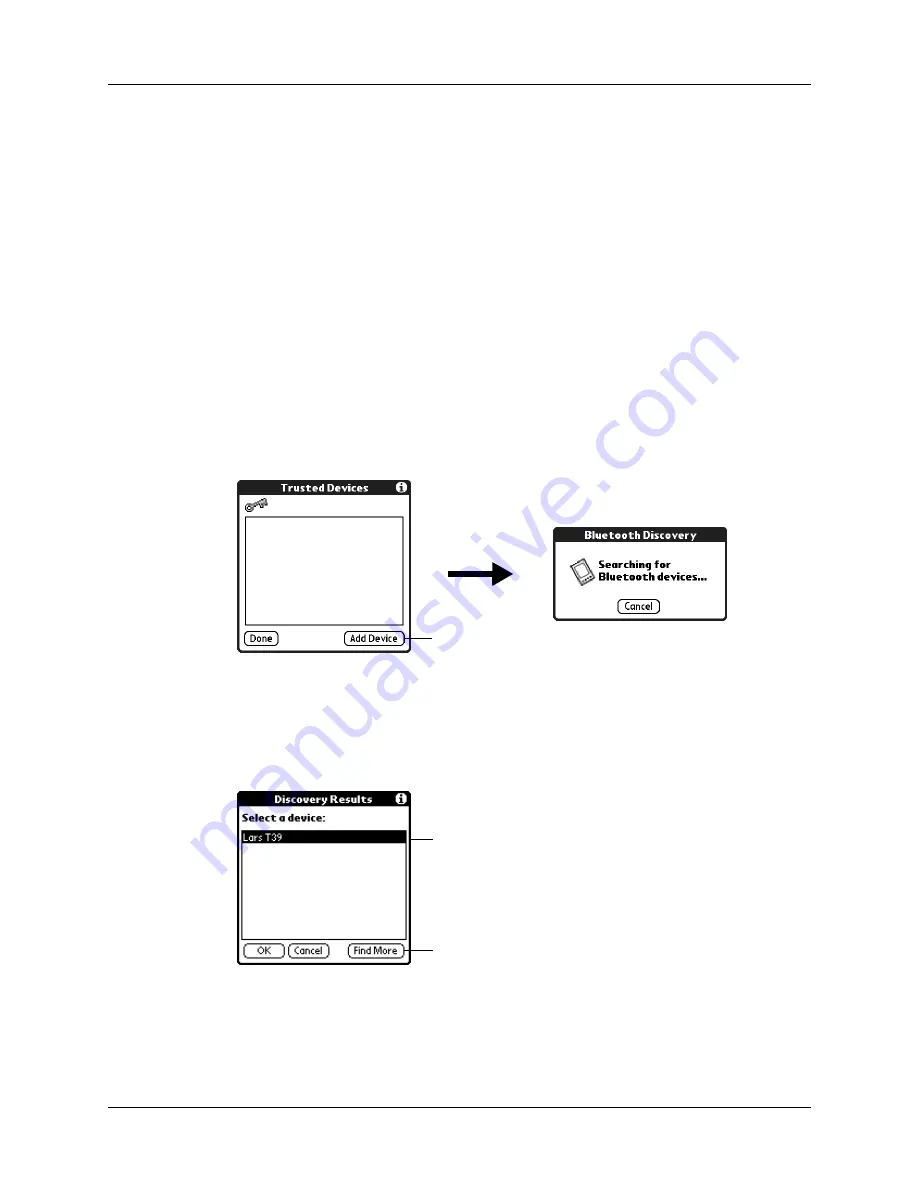
Bluetooth Preferences
303
Adding trusted devices
When you create a trusted pair, you enter an identical secret code on both devices.
This secret code is called a
passkey
. The passkey enables you to create a list of
Bluetooth devices from which you automatically accept communication. If a
device with a recognized passkey attempts to communicate with your handheld,
it bypasses the discovery and authentication process and automatically accepts the
communication. If a device without a recognized passkey attempts to
communicate with your handheld, it goes through the discovery and
authentication process, and you can choose to accept or reject the communication.
To add a trusted device:
1.
From the Communications Preferences list, select Bluetooth.
2.
Tap Trusted Devices.
3.
Tap Add Device.
The discovery process begins, and the discovery screens appear.
4.
When the Discovery Results screen appears, select the device you want to add
as a trusted device.
If the device you want to add as a trusted device does not appear on the
discovery results list, tap Find More.
5.
Tap OK.
Tap here
Tap device to add it as a trusted device
Tap Find More to discover additional
devices
Содержание T3
Страница 1: ...Handbook for the Palm Tungsten T3 Handheld TM TM...
Страница 14: ...Contents xiv...
Страница 20: ...Chapter 1 Setting Up Your Palm Tungsten T3 Handheld 6...
Страница 34: ...Chapter 2 Exploring Your Handheld 20...
Страница 50: ...Chapter 3 Entering Data on Your Handheld 36...
Страница 92: ...Chapter 5 Using Calendar 78...
Страница 96: ...Chapter 6 Using Card Info 82...
Страница 132: ...Chapter 12 Using Phone Link 118...
Страница 250: ...Chapter 17 Using Voice Memo 236...
Страница 274: ...Chapter 18 Using Palm Web Pro 260...
Страница 282: ...Chapter 19 Using World Clock 268...
Страница 368: ...Appendix A Maintaining Your Handheld 354...
Страница 388: ...Appendix B Frequently Asked Questions 374...
Страница 408: ...Index 394...






























