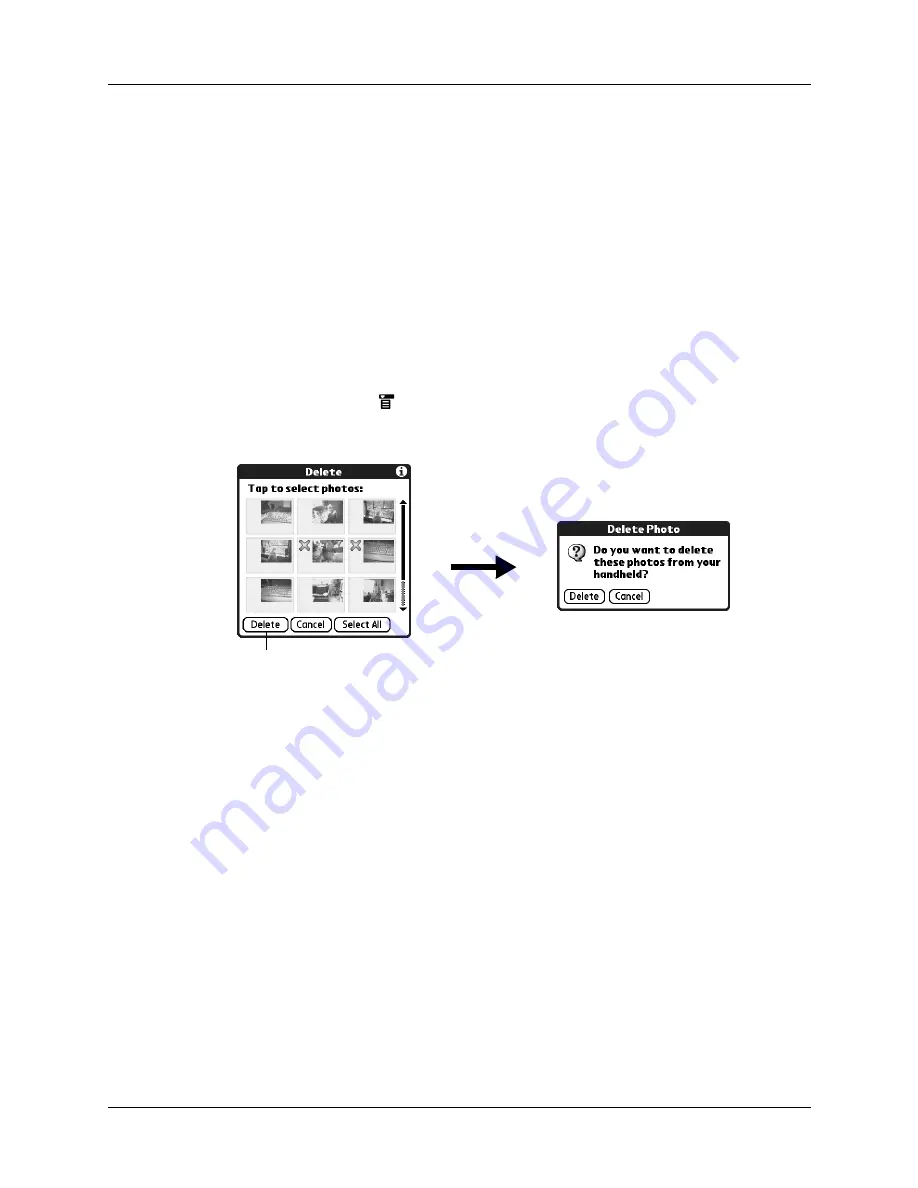
Deleting photos
127
3.
Tap the photos you want to beam.
A plus sign appears next to the photos you select.
4.
Tap Beam.
5.
Point the IR port on your handheld at the IR port on the receiving device.
See
for additional information on beaming data.
Deleting photos
If you no longer want a photo on your handheld or expansion card, you can delete
the photo.
To delete photos:
1.
Tap the Menu icon
.
2.
Select Photo, and then select Delete.
3.
Tap the photo(s) you want to delete.
An X appears next to the photo(s) you select.
4.
Tap Delete.
5.
When the confirmation dialog box appears, tap Delete.
Working with photos on your computer
After you perform a HotSync
®
operation to synchronize photos from your
handheld onto your Windows computer, Palm™ Desktop software enables you to
do any of the following on your computer. See the Palm Desktop software online
Help for details.
■
View photos in various formats: List, Thumbnails, Details, and Editor with a
Handheld preview.
■
Drag photos onto the Palm Quick Install icon or the Palm Photos desktop
window to install them on your handheld or on an expansion card during the
next HotSync operation.
Tap Delete
Содержание T3
Страница 1: ...Handbook for the Palm Tungsten T3 Handheld TM TM...
Страница 14: ...Contents xiv...
Страница 20: ...Chapter 1 Setting Up Your Palm Tungsten T3 Handheld 6...
Страница 34: ...Chapter 2 Exploring Your Handheld 20...
Страница 50: ...Chapter 3 Entering Data on Your Handheld 36...
Страница 92: ...Chapter 5 Using Calendar 78...
Страница 96: ...Chapter 6 Using Card Info 82...
Страница 132: ...Chapter 12 Using Phone Link 118...
Страница 250: ...Chapter 17 Using Voice Memo 236...
Страница 274: ...Chapter 18 Using Palm Web Pro 260...
Страница 282: ...Chapter 19 Using World Clock 268...
Страница 368: ...Appendix A Maintaining Your Handheld 354...
Страница 388: ...Appendix B Frequently Asked Questions 374...
Страница 408: ...Index 394...






























