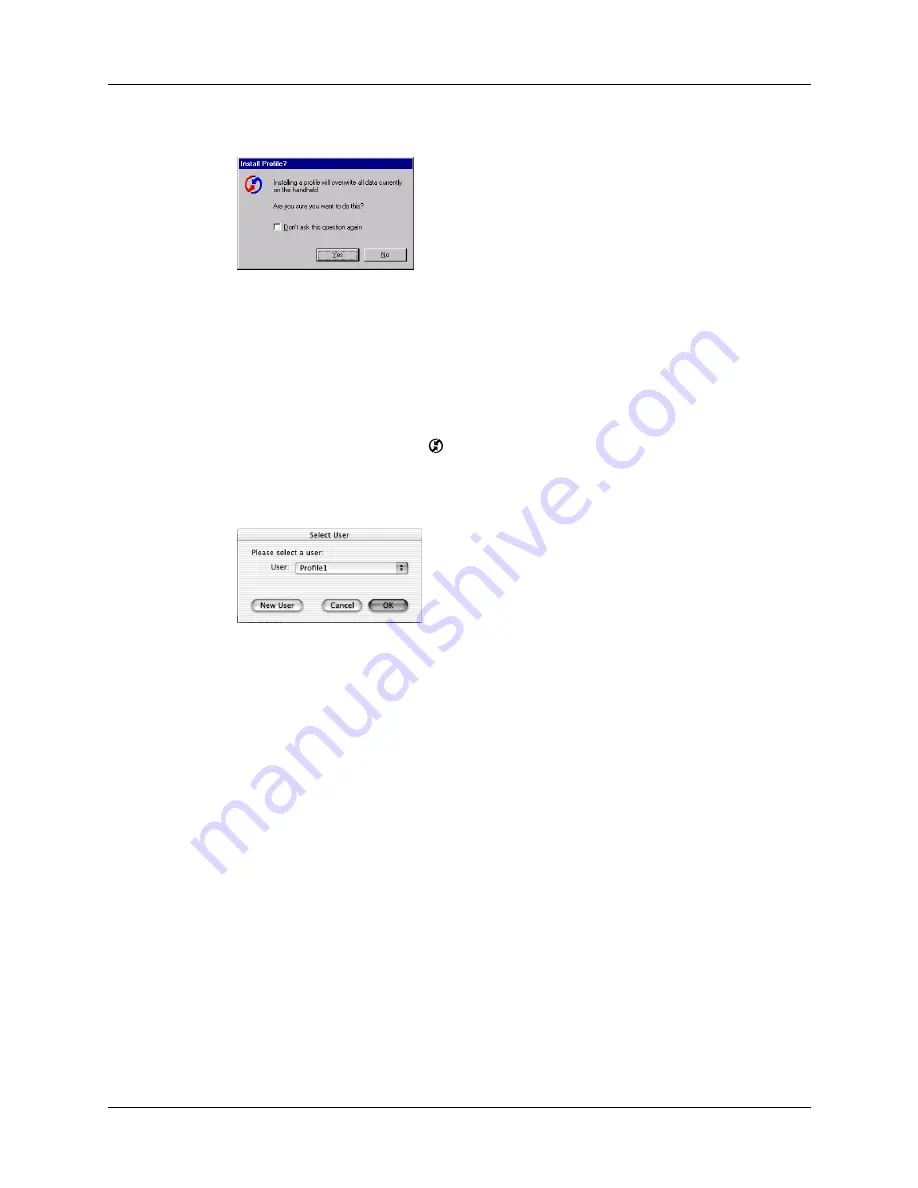
Chapter 20
Performing HotSync
®
Operations
296
4.
Select the profile you want to load on the handheld, and click OK.
5.
Click Yes to transfer all the profile data to the handheld.
The next time you perform a HotSync operation, Palm Desktop software prompts
you to assign a username to the handheld.
To use a profile for a first-time HotSync operation on a Mac computer:
1.
Connect the new handheld to the HotSync cradle/cable.
2.
Press the HotSync button
on the cradle/cable.
3.
Select the profile you want to load on the handheld, and click OK to transfer all
the profile data to the handheld.
The next time you perform a HotSync operation, Palm Desktop software prompts
you to assign a username to the handheld.
Shown with Mac OS X
Содержание T3
Страница 1: ...Handbook for the Palm Tungsten T3 Handheld TM TM...
Страница 14: ...Contents xiv...
Страница 20: ...Chapter 1 Setting Up Your Palm Tungsten T3 Handheld 6...
Страница 34: ...Chapter 2 Exploring Your Handheld 20...
Страница 50: ...Chapter 3 Entering Data on Your Handheld 36...
Страница 92: ...Chapter 5 Using Calendar 78...
Страница 96: ...Chapter 6 Using Card Info 82...
Страница 132: ...Chapter 12 Using Phone Link 118...
Страница 250: ...Chapter 17 Using Voice Memo 236...
Страница 274: ...Chapter 18 Using Palm Web Pro 260...
Страница 282: ...Chapter 19 Using World Clock 268...
Страница 368: ...Appendix A Maintaining Your Handheld 354...
Страница 388: ...Appendix B Frequently Asked Questions 374...
Страница 408: ...Index 394...






























