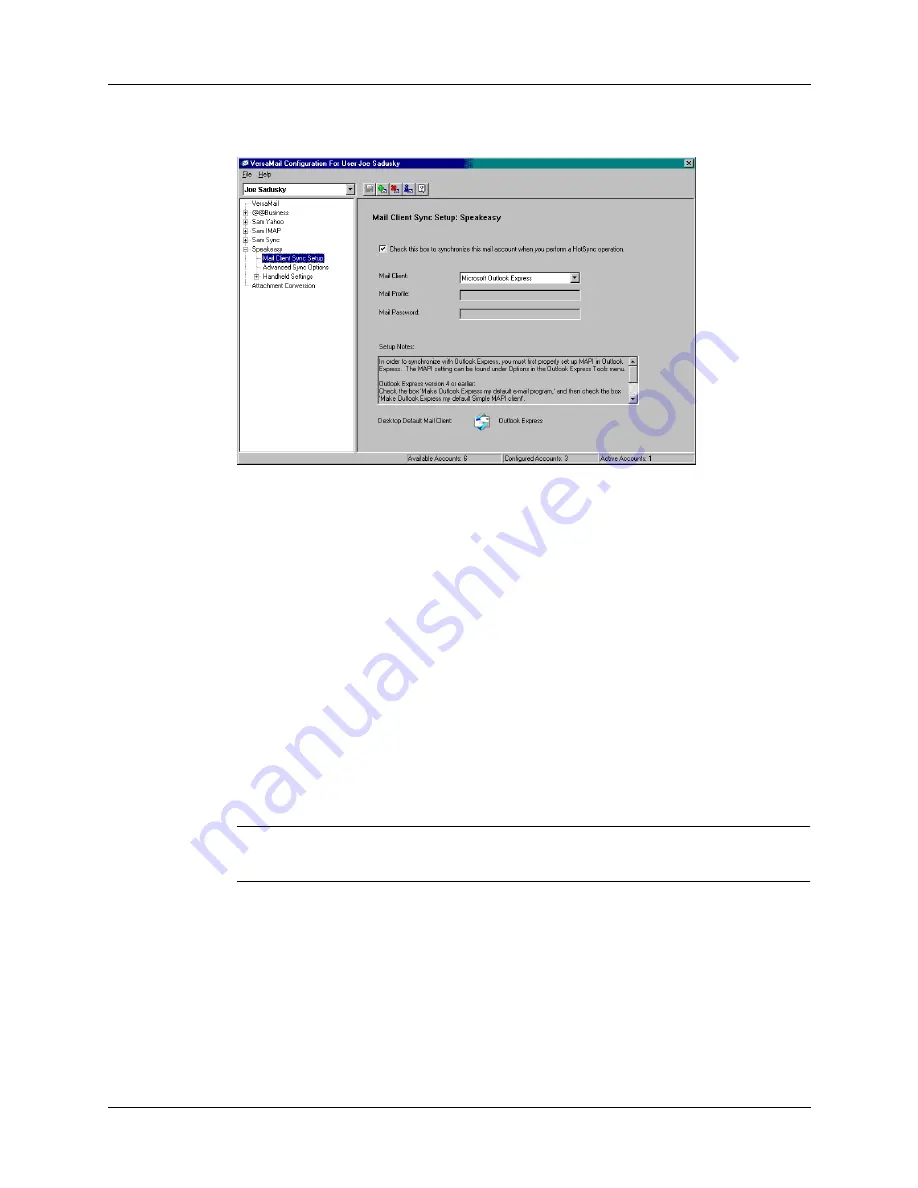
Synchronizing e-mail between the handheld and the desktop
217
2.
Under the account name, click Mail Client Sync Setup.
3.
Select the option Check this box to synchronize this mail account when you
perform a HotSync operation; otherwise, the account cannot be synchronized.
4.
Click the Mail Client pick list and select the desktop e-mail application you will
use to synchronize the selected account with your handheld. For each
application, additional setup information is displayed in the Setup Notes box.
See the following table for additional setup information for each client.
TIP
If your e-mail application is compatible with Extended MAPI, try Microsoft
Exchange 5.0 or later as a choice for the Mail Client option. If your e-mail
application is compatible with Simple MAPI (SMAPI), try Microsoft Outlook
Express as a choice for the Mail Client option. Although Netscape uses SMAPI,
Netscape is not supported.
(Optional) If prompted, enter profile and password information for the client
you selected.
IMPORTANT
You must select the synchronize check box and select a mail client in
order to synchronize the account between your desktop and your handheld.
Содержание T3
Страница 1: ...Handbook for the Palm Tungsten T3 Handheld TM TM...
Страница 14: ...Contents xiv...
Страница 20: ...Chapter 1 Setting Up Your Palm Tungsten T3 Handheld 6...
Страница 34: ...Chapter 2 Exploring Your Handheld 20...
Страница 50: ...Chapter 3 Entering Data on Your Handheld 36...
Страница 92: ...Chapter 5 Using Calendar 78...
Страница 96: ...Chapter 6 Using Card Info 82...
Страница 132: ...Chapter 12 Using Phone Link 118...
Страница 250: ...Chapter 17 Using Voice Memo 236...
Страница 274: ...Chapter 18 Using Palm Web Pro 260...
Страница 282: ...Chapter 19 Using World Clock 268...
Страница 368: ...Appendix A Maintaining Your Handheld 354...
Страница 388: ...Appendix B Frequently Asked Questions 374...
Страница 408: ...Index 394...






























