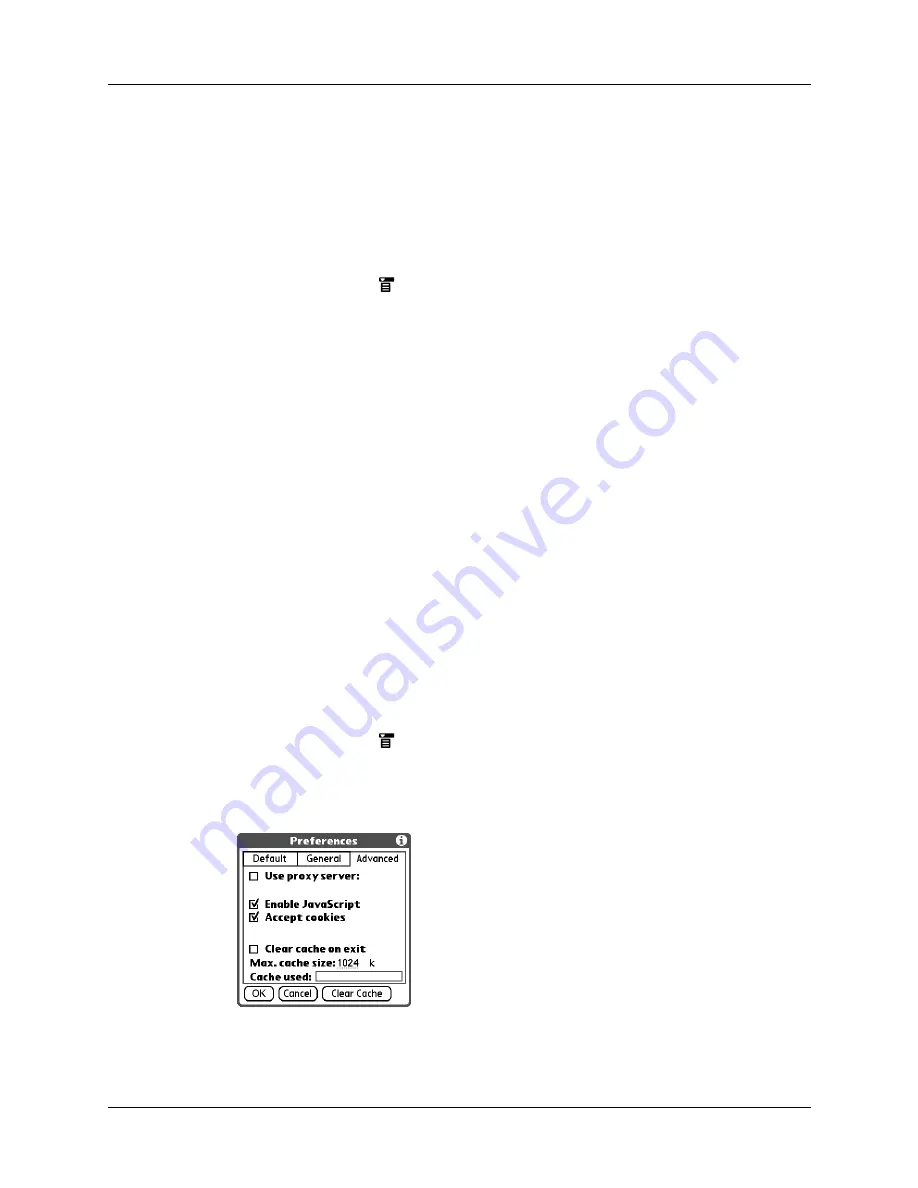
Chapter 18
Using Palm™ Web Pro
256
If Web Pro is configured for a non-Palm proxy server or to operate without a proxy
server, JavaScript is enabled by default, but you can disable JavaScript using the
procedure below.
NOTE
Some JavaScript implementations are not supported, such as mouse
rollovers and form validation.
To enable or disable JavaScript:
1.
Tap the Menu icon
.
2.
Select Preferences from the Options menu.
3.
Tap Advanced.
4.
In the Enable JavaScript check box, do one of the following:
– To disable JavaScript, tap to remove the checkmark.
– To enable JavaScript, tap to select it.
5.
Tap OK.
Changing the size and content of the cache
The
cache
in Web Pro consists of web pages that are stored so you can view them
again without accessing the Internet. By default, this cache is saved, thereby saving
the content you’ve viewed even when you exit Web Pro.
You can change the size of the cache to increase the number of web pages stored,
you can choose to clear the cache immediately, or you can choose to clear the cache
each time you exit Palm Tungsten T3 so that it starts fresh at the beginning of each
session.
To change the size and content of the cache:
1.
Tap the Menu icon
.
2.
Select Preferences from the Options menu.
3.
Tap Advanced.
Содержание T3
Страница 1: ...Handbook for the Palm Tungsten T3 Handheld TM TM...
Страница 14: ...Contents xiv...
Страница 20: ...Chapter 1 Setting Up Your Palm Tungsten T3 Handheld 6...
Страница 34: ...Chapter 2 Exploring Your Handheld 20...
Страница 50: ...Chapter 3 Entering Data on Your Handheld 36...
Страница 92: ...Chapter 5 Using Calendar 78...
Страница 96: ...Chapter 6 Using Card Info 82...
Страница 132: ...Chapter 12 Using Phone Link 118...
Страница 250: ...Chapter 17 Using Voice Memo 236...
Страница 274: ...Chapter 18 Using Palm Web Pro 260...
Страница 282: ...Chapter 19 Using World Clock 268...
Страница 368: ...Appendix A Maintaining Your Handheld 354...
Страница 388: ...Appendix B Frequently Asked Questions 374...
Страница 408: ...Index 394...






























