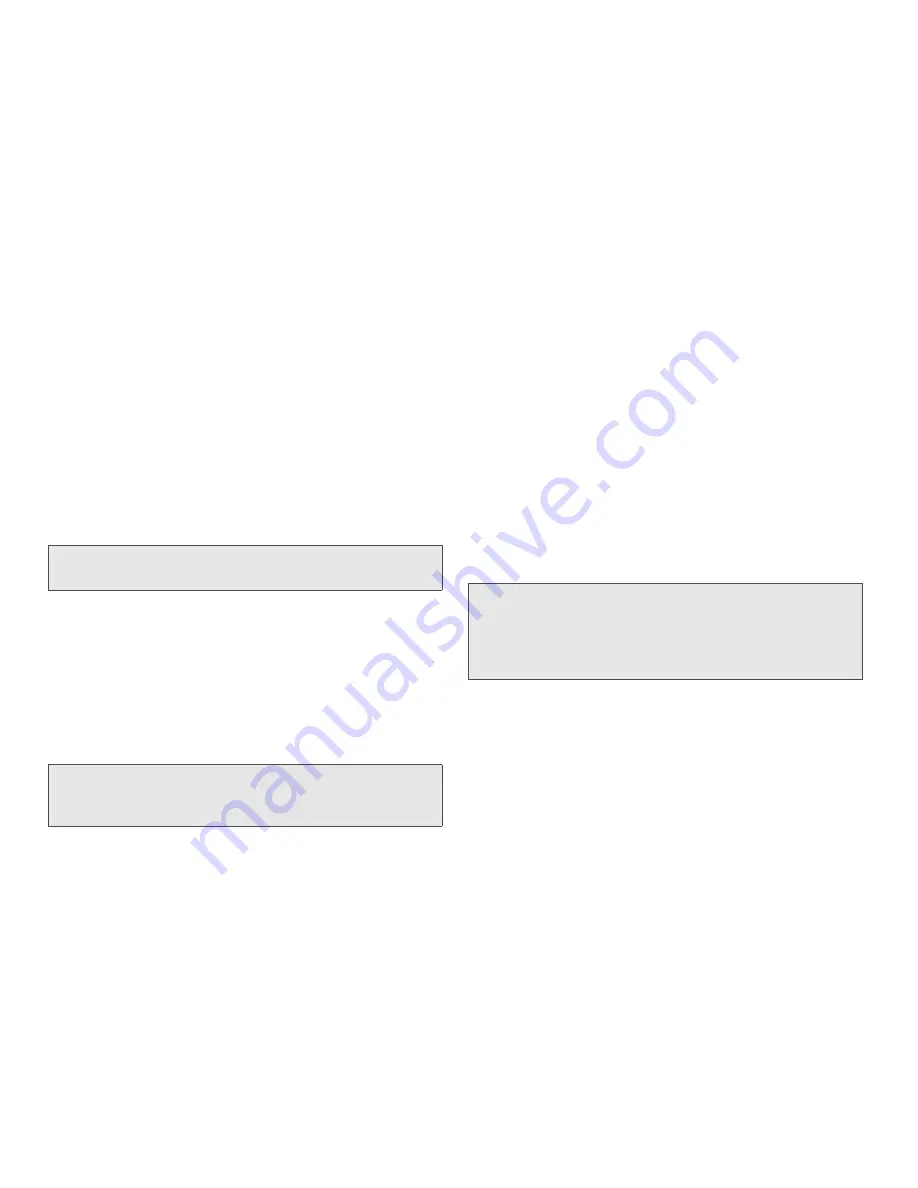
104
2E. Photos, Videos, and Music
You can assign any pictures on your phone to one of
these albums or to an album you create. To create and
assign pictures to albums, you must put your phone
into USB Drive mode. You then create the albums and
move pictures into them using your computer.
1.
Connect your phone and your computer using the
USB cable
.
2.
On your phone, tap
USB Drive
. (If prompted, tap
OK
. On your computer, your phone appears as a
removable drive.)
3.
Open
My Computer
(Windows XP),
Computer
(Windows Vista), or the
Finder
(Mac), and
double-click the drive representing your phone.
4.
To create an album, use your computer’s controls
for creating a new folder. (To be sure the Photos
application can find the album, create it at the root
level of the drive representing your phone, not as a
subfolder of another folder.)
5.
Assign pictures to albums using your computer’s
controls to copy or move items. (It is easiest to find
the pictures you want by displaying them as
thumbnails.)
6.
On a Windows computer, to end the connection
safely, right-click the drive representing your phone
and click
Eject
. (On a Mac computer, from your
desktop, drag the drive representing your phone to
the
Trash
. Trash changes to
Eject
.)
7.
Disconnect the USB cable from the computer
when the USB Drive screen no longer appears on
your phone.
Add a Picture to a Contact
You can also add a picture to a contact in the Contacts
application (see “Add a Photo to a Contact” on
page 127).
1.
Tap a picture thumbnail to view it full-screen.
Note:
On a Windows computer, if the Found New Hardware
wizard opens, click
Cancel
to close the wizard.
Note:
The Photos application displays an album you create
only if the album contains at least one picture in JPG,
BMP, or PNG format.
Did You Know?
To delete an album, connect your phone to
your computer and tap
USB Drive
. From your
computer, open the drive representing your
phone and delete the folder representing the
album.
Содержание Pixi Plus
Страница 4: ......
Страница 8: ......
Страница 14: ...14 ...
Страница 15: ...Your Setup Section 1 ...
Страница 25: ...Your Palm PixiTM Phone Section 2 ...
Страница 181: ...Web and Data Services and Other Wireless Connections Section 3 ...
Страница 230: ...230 3C Web and Wireless Connections ...
Страница 231: ...Your Resources Section 4 ...
Страница 269: ...Your Safety and Specifications Section 5 ...
















































