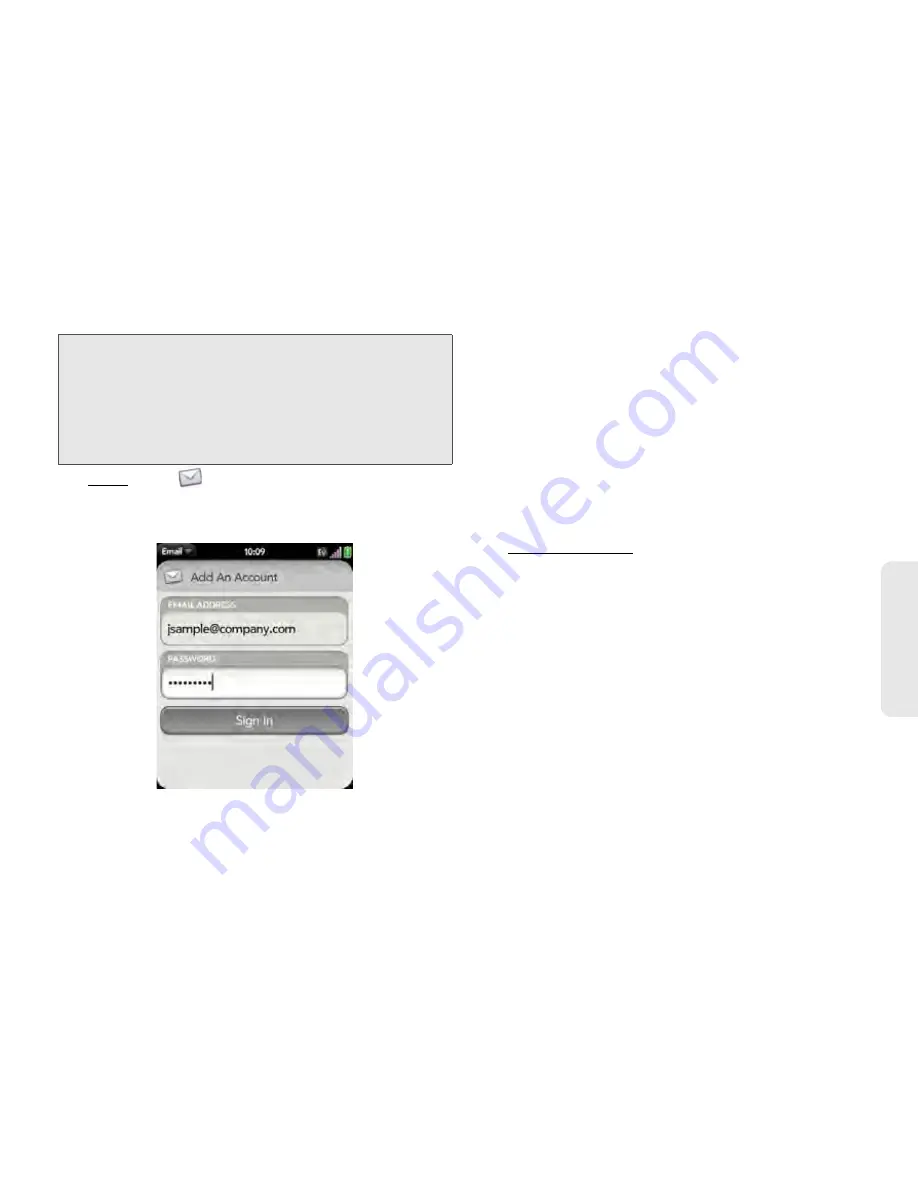
3B. Email and Other Messages
189
Email &
Mess
a
g
ing
1.
Open
.
2.
The first time you open
, do one of the
following:
䡲
If this is the first email account you are setting up:
The email address you used for your Palm profile
is entered by default. Use that address, or enter
an address for one of your other email accounts.
Enter your password for the account and tap
Sign
In
.
䡲
If you already set up an account and want to set up
another one:
Tap
Add An Account
. Enter your
username and password, and tap
Sign In
.
3.
Any other time you open
, open the
application menu, tap
Preferences & Accounts
, and
tap
Add An Account
. (Enter your username and
password, and tap
Sign In
.)
4.
Tap
OK
, and tap
Manual Setup
.
5.
In
Mail Type
, tap
POP
to display the list of options,
and then tap
Exchange (EAS)
.
6.
Verify the information in the other fields and
change the info as needed based on the
information you obtained. (You can enter either the
server name or IP address in the
Incoming Mail
Server
field.)
7.
Tap
Sign In
.
Note:
If your corporate EAS system utilizes policies such as
remote wipe and password enforcement (including
minimum password length, allowed number of failed
password attempts, and other parameters), those
policies are supported in your Exchange account on
your phone. Check with your system administrator for
details.
Содержание Pixi Plus
Страница 4: ......
Страница 8: ......
Страница 14: ...14 ...
Страница 15: ...Your Setup Section 1 ...
Страница 25: ...Your Palm PixiTM Phone Section 2 ...
Страница 181: ...Web and Data Services and Other Wireless Connections Section 3 ...
Страница 230: ...230 3C Web and Wireless Connections ...
Страница 231: ...Your Resources Section 4 ...
Страница 269: ...Your Safety and Specifications Section 5 ...






























