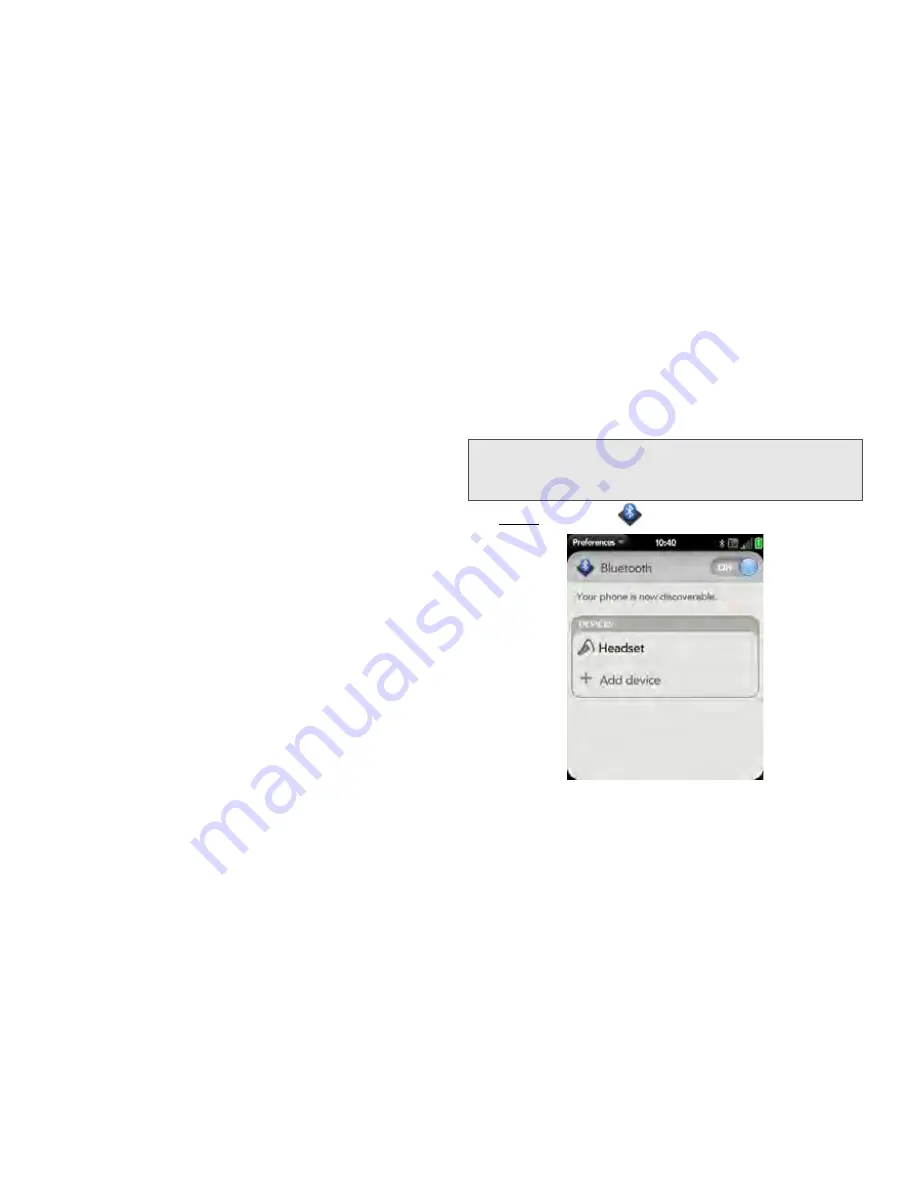
228
3C. Web and Wireless Connections
3.
Initiate a pairing from the other device.
4.
When the connection request appears, tap
Yes,
allow
.
5.
If a passkey is not required, pairing is complete
when the Devices list appears. If a passkey screen
appears, do one of the following:
䡲
An automatically generated passkey appears on the
passkey screen:
Check the other device screen to
verify that the passkey is correct, and tap
Yes,
connect
to connect.
䡲
The screen displays a passkey generated by your
phone
:
Enter the displayed passkey on the other
device.
䡲
The screen prompts you to enter a passkey:
Check
the documentation that came with the other
device to see if there's a required passkey. If so,
enter that passkey on your phone. If not, make up
a passkey and enter it on both devices.
Connect With a Paired Device
After you pair with a device, you can connect to that
device without having to go through the pairing
process again.
1.
Open
Bluetooth
.
Note:
To connect with a paired computer, you must initiate
the connection from the computer. See the computer
documentation for instructions.
Содержание Pixi Plus
Страница 4: ......
Страница 8: ......
Страница 14: ...14 ...
Страница 15: ...Your Setup Section 1 ...
Страница 25: ...Your Palm PixiTM Phone Section 2 ...
Страница 181: ...Web and Data Services and Other Wireless Connections Section 3 ...
Страница 230: ...230 3C Web and Wireless Connections ...
Страница 231: ...Your Resources Section 4 ...
Страница 269: ...Your Safety and Specifications Section 5 ...
















































