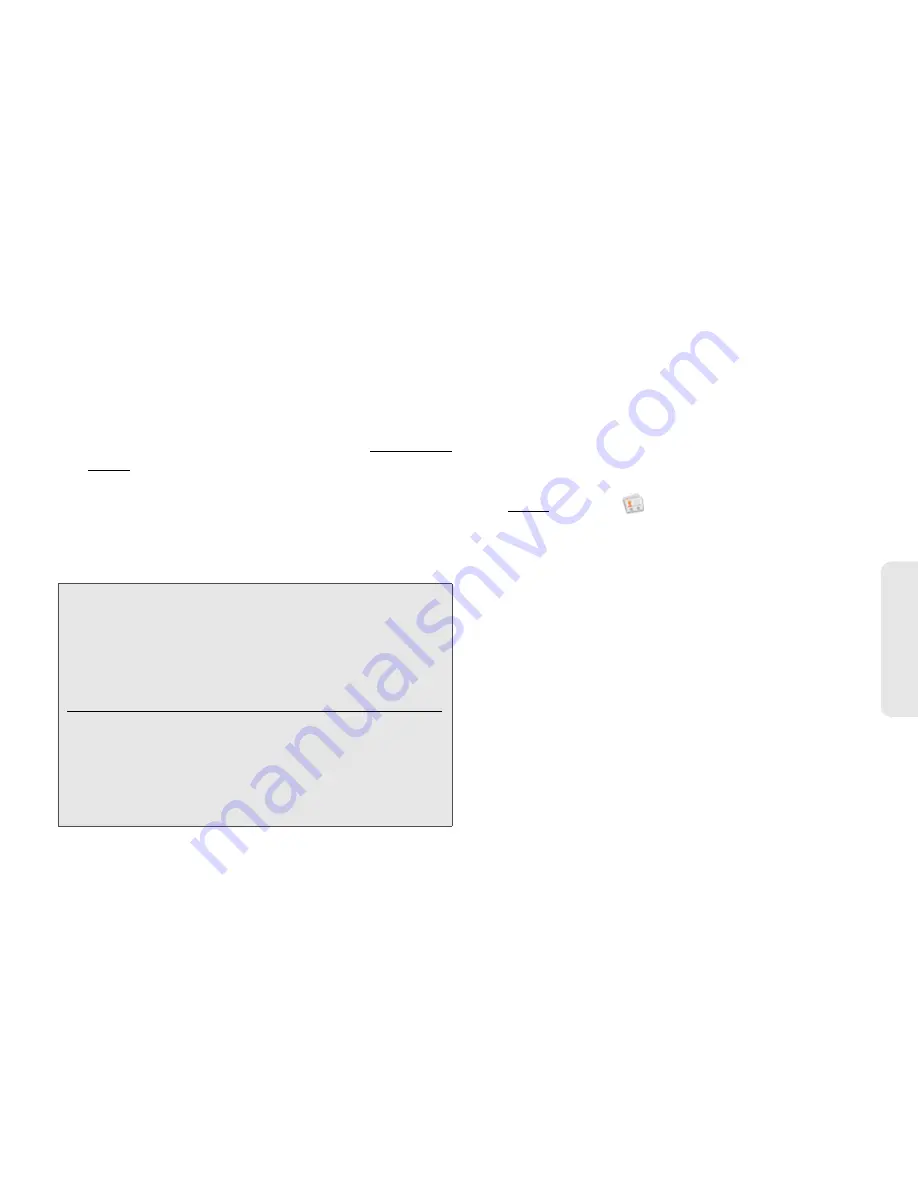
2F. Personal Information
125
Org
a
niz
e
r
4.
Tap fields to enter contact details, select a ringtone
for that contact, add notes, or add birthday details
for the contact. (Scroll to see all of the fields
available for contact info.)
5.
To add detailed name information—such as a
prefix, suffix, or middle name—open the application
menu and tap
Name Details
.
6.
In some fields, such as
New Phone Number
, when
you enter the information a label button appears
on the right. (Tap the button to change the label for
your entry—for example, to identify a number as a
mobile or work phone.)
7.
Tap
Done
.
Find a Contact
You can find a contact from Card view or the Launcher
view. To learn how, see “Use Universal Search” on
page 61. To find a contact within the Contacts app, use
these steps.
1.
Open
Contacts
.
2.
Begin typing any of the following:
䡲
First, middle, or last name.
䡲
First and last initial (no space between).
䡲
Company.
䡲
Nickname.
Tip:
When you enter a phone number that requires pauses—
for example, a number for which you need to enter a
password or respond to prompts, you can insert a pause
or a stop in the number. To insert a two-second pause,
enter a
T
where you want the pause to appear. To insert a
stop, enter a
P
where you want the stop to appear. To dial
the next set of numbers after the stop, tap the screen.
Tip:
Use the Reminder field to enter that important message
or question you have for this contact. The next time you
send or receive a call or a message to or from the
contact on your phone, you get a notification at the
bottom of the screen. See “Assign a Reminder Message
to a Contact” on page 129.
Содержание Pixi Plus
Страница 4: ......
Страница 8: ......
Страница 14: ...14 ...
Страница 15: ...Your Setup Section 1 ...
Страница 25: ...Your Palm PixiTM Phone Section 2 ...
Страница 181: ...Web and Data Services and Other Wireless Connections Section 3 ...
Страница 230: ...230 3C Web and Wireless Connections ...
Страница 231: ...Your Resources Section 4 ...
Страница 269: ...Your Safety and Specifications Section 5 ...






























