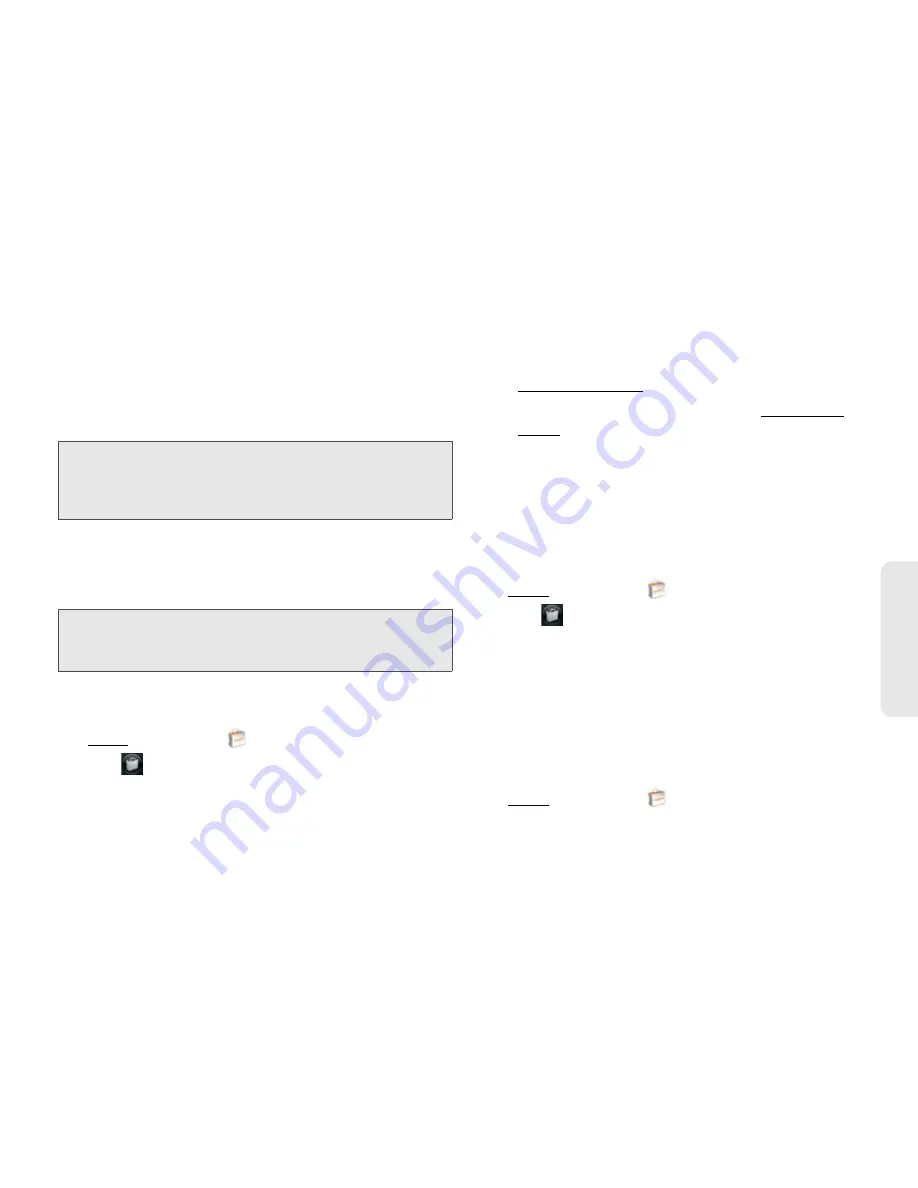
2B Move Around on Your Phone
71
Move Around
䡲
If you have not set up a billing account:
Tap
Continue
. Enter your Palm profile password, and
tap
Continue
. See “Set Up a Billing Account” on
page 71.
6.
Tap
OK
.
7.
After you download an app, tap
Tap to launch
to
open it. (The app also now appears as an icon in
the
Launcher
, so you can open it from the
Launcher
as well.)
Manage Applications
1.
Open
App Catalog
.
2.
Tap
and
tap
Applications
.
3.
Tap the app name.
4.
Do one of the following:
䡲
To report a problem with an application:
Open the
application menu and tap
Report A Problem
.
䡲
To delete an application:
Open the application
menu, tap
Delete Application
, and then tap
Delete
.
䡲
To reinstall a deleted application:
Browse to the
app (see “Browse Applications in App Catalog”
on page 68), tap the app name, and tap
Download
. You do not need to buy the app again.
Update Downloaded Applications
1.
Open
App Catalog
.
2.
Tap .
3.
Tap
Updates
. (The list displays any of your installed
apps that have updates available.)
4.
Tap an app name, and tap
Update Available
.
5.
To launch an updated app, tap
Tap to Launch
.
Set Up a Billing Account
1.
Open
App Catalog
.
Did You Know?
After you purchase an application, you can
tap
Reviews
on the app details screen to see
reviews from others. Or, on the Reviews
screen, tap
Review
to write a review.
Tip:
If you delete a purchased application you can reinstall it
without paying for it again (see “Manage Applications” on
page 71).
Содержание Pixi Plus
Страница 4: ......
Страница 8: ......
Страница 14: ...14 ...
Страница 15: ...Your Setup Section 1 ...
Страница 25: ...Your Palm PixiTM Phone Section 2 ...
Страница 181: ...Web and Data Services and Other Wireless Connections Section 3 ...
Страница 230: ...230 3C Web and Wireless Connections ...
Страница 231: ...Your Resources Section 4 ...
Страница 269: ...Your Safety and Specifications Section 5 ...
















































