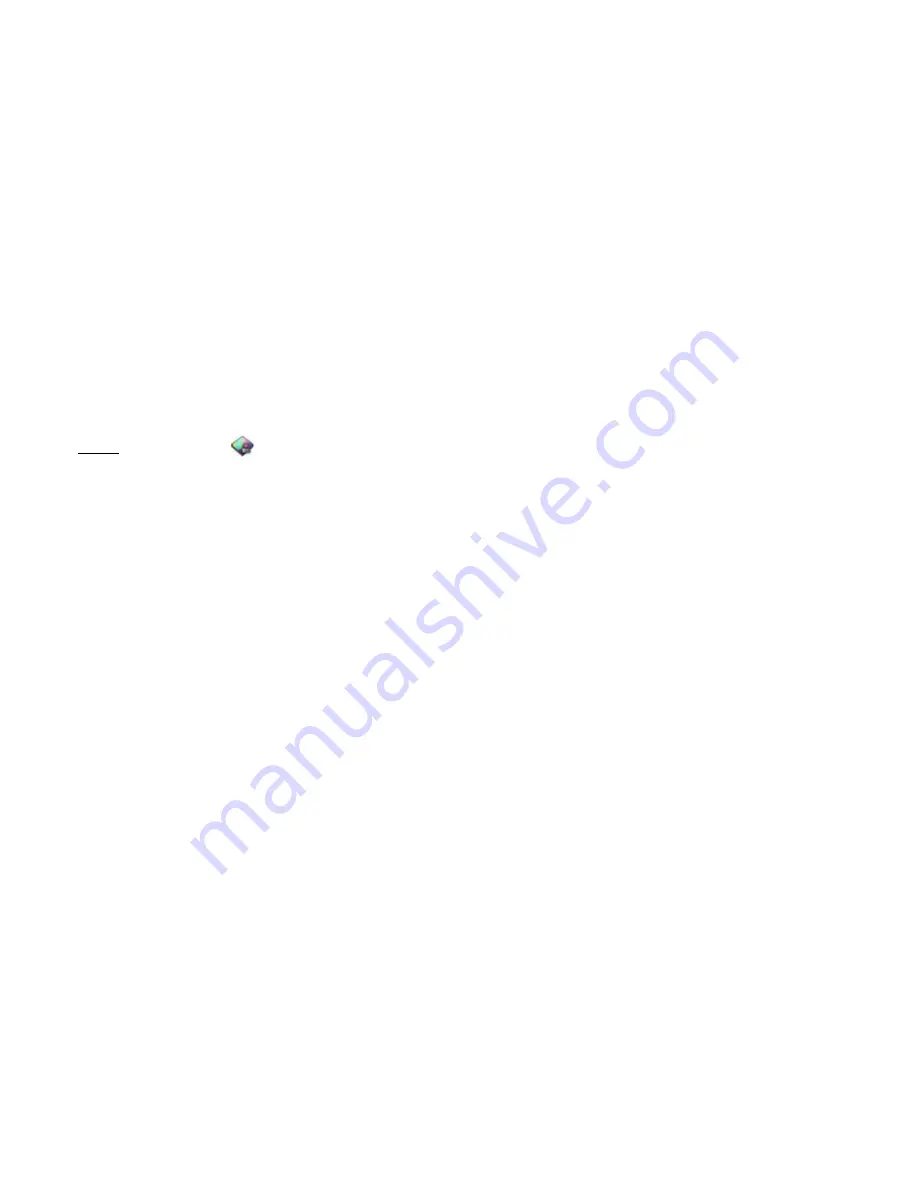
176
2H. Preferences
Change Your Wallpaper
Your wallpaper is the screen background in Card view.
You can customize the wallpaper to show a favorite
picture.
1.
Open
Screen & Lock
.
2.
Tap
Change Wallpaper
.
3.
Do one of the following:
䡲
Use an existing picture as the background:
Tap the
album containing the picture, and tap the picture.
䡲
Use a new picture as the background:
Tap
New
Photo
and take the picture.
4.
(Optional) Do either or both of the following:
䡲
To zoom out or in on a part of the picture, pinch
in or out on the picture.
䡲
To capture the portion of the picture you want for
your wallpaper, tap and hold the picture, and then
drag the portion you want to the center of the
onscreen box.
5.
Tap
Set Wallpaper
.
Turn Advanced Gestures On/Off
Turning on advanced gestures gives you two new
gestures, previous and next, and also changes the way
you make the back gesture, and the forward gesture (in
Web only).
䢇
New gestures:
The previous and next gestures let you
move among your open applications without first
going to Card view. The previous gesture is a full
swipe from left to right across the entire length of the
gesture area. The next gesture is a full swipe from
right to left across the entire length of the gesture
area. Use these gestures when you have more than
one app open and an app is displayed full-screen.
By making the previous and next gestures you go
from full-screen view to full-screen view of each app.
The order of applications is determined by the order
that you opened them or arranged them in Card
view.
䢇
Change to back gesture:
The back gesture still goes
from right to left in the gesture area, but you must
make a shorter swipe, from the center outward.
Содержание Pixi Plus
Страница 4: ......
Страница 8: ......
Страница 14: ...14 ...
Страница 15: ...Your Setup Section 1 ...
Страница 25: ...Your Palm PixiTM Phone Section 2 ...
Страница 181: ...Web and Data Services and Other Wireless Connections Section 3 ...
Страница 230: ...230 3C Web and Wireless Connections ...
Страница 231: ...Your Resources Section 4 ...
Страница 269: ...Your Safety and Specifications Section 5 ...






























