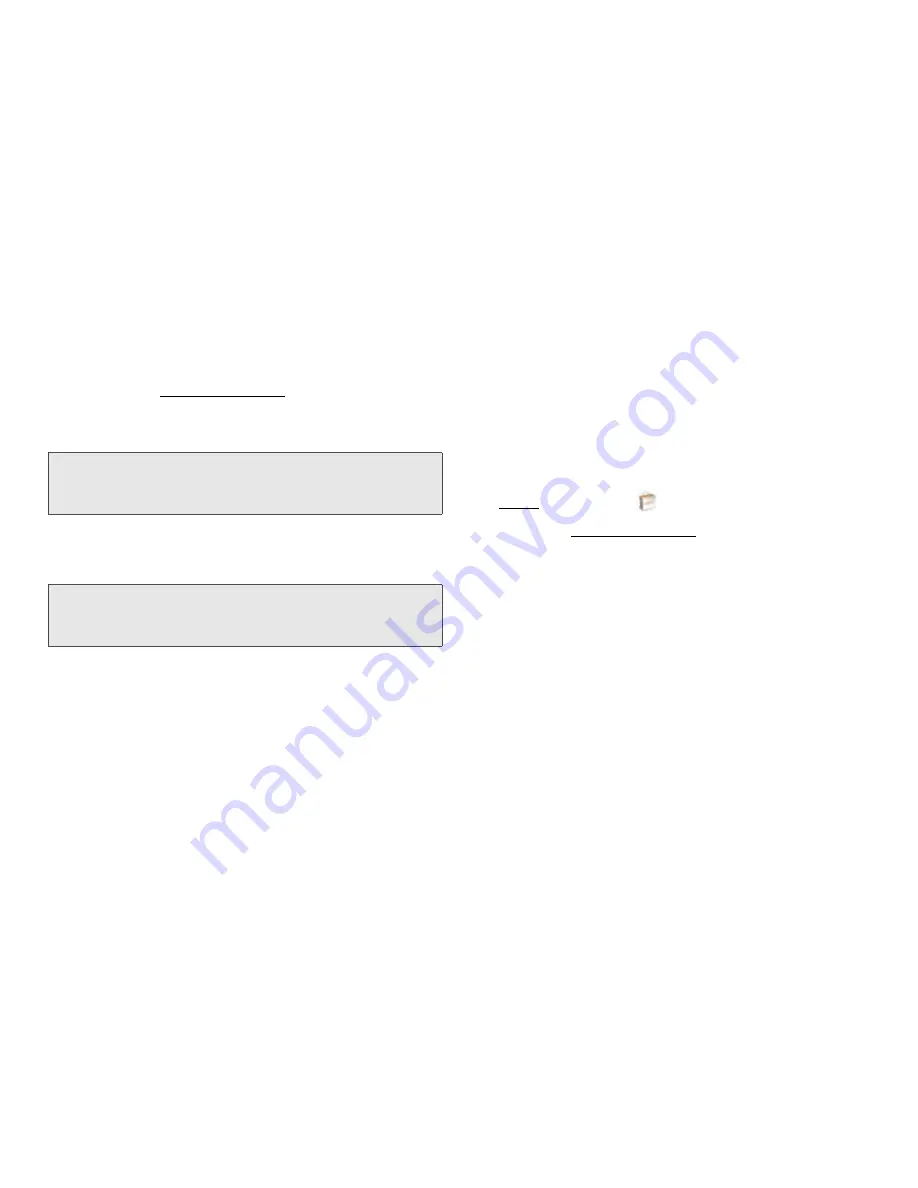
72
2B Move Around on Your Phone
2.
Do one of the following:
䡲
Tap an app you want to buy and tap
Continue
.
䡲
Open the application menu, tap
Preferences &
Accounts
, and tap
Add Account
.
3.
Enter your Palm profile password and tap
Continue
.
4.
Tap the credit card type you want to use. (Enter
your credit card and billing address details, and
tap
Submit
.)
5.
Tap
OK
to verify your email address, or tap
Change
This Address
to enter a different one. (Purchase
receipts are sent to the address shown here.)
6.
In
Password is Required
, select one of the following:
䡲
Once every 4 hours:
You must enter your
password the first time you make a purchase. If
you make any other purchases within four hours,
you don’t need to enter your password again.
After four hours, you enter your password again
for the first purchase, which starts a new
four-hour window.
䡲
Every Purchase:
You must enter your password for
each purchase, regardless of the time interval.
Update or Delete a Billing Account
1.
Open
App Catalog
.
2.
Open the application menu and tap
Preferences &
Accounts
.
3.
Tap your account name.
4.
Enter your Palm profile password and tap
Continue
.
5.
Do one of the following:
䡲
Edit the account information:
Change the
information as needed and tap
Submit
.
䡲
Delete the account information from your
phone
:
Tap
Remove Account
.
Note:
If you enter an incorrect Palm profile password three
times, a message appears that explains how you can
contact Palm support for help.
Important:
Your credit card details are not stored on your
phone. They are encrypted and stored in your Palm
profile.
Содержание Pixi Plus
Страница 4: ......
Страница 8: ......
Страница 14: ...14 ...
Страница 15: ...Your Setup Section 1 ...
Страница 25: ...Your Palm PixiTM Phone Section 2 ...
Страница 181: ...Web and Data Services and Other Wireless Connections Section 3 ...
Страница 230: ...230 3C Web and Wireless Connections ...
Страница 231: ...Your Resources Section 4 ...
Страница 269: ...Your Safety and Specifications Section 5 ...






























