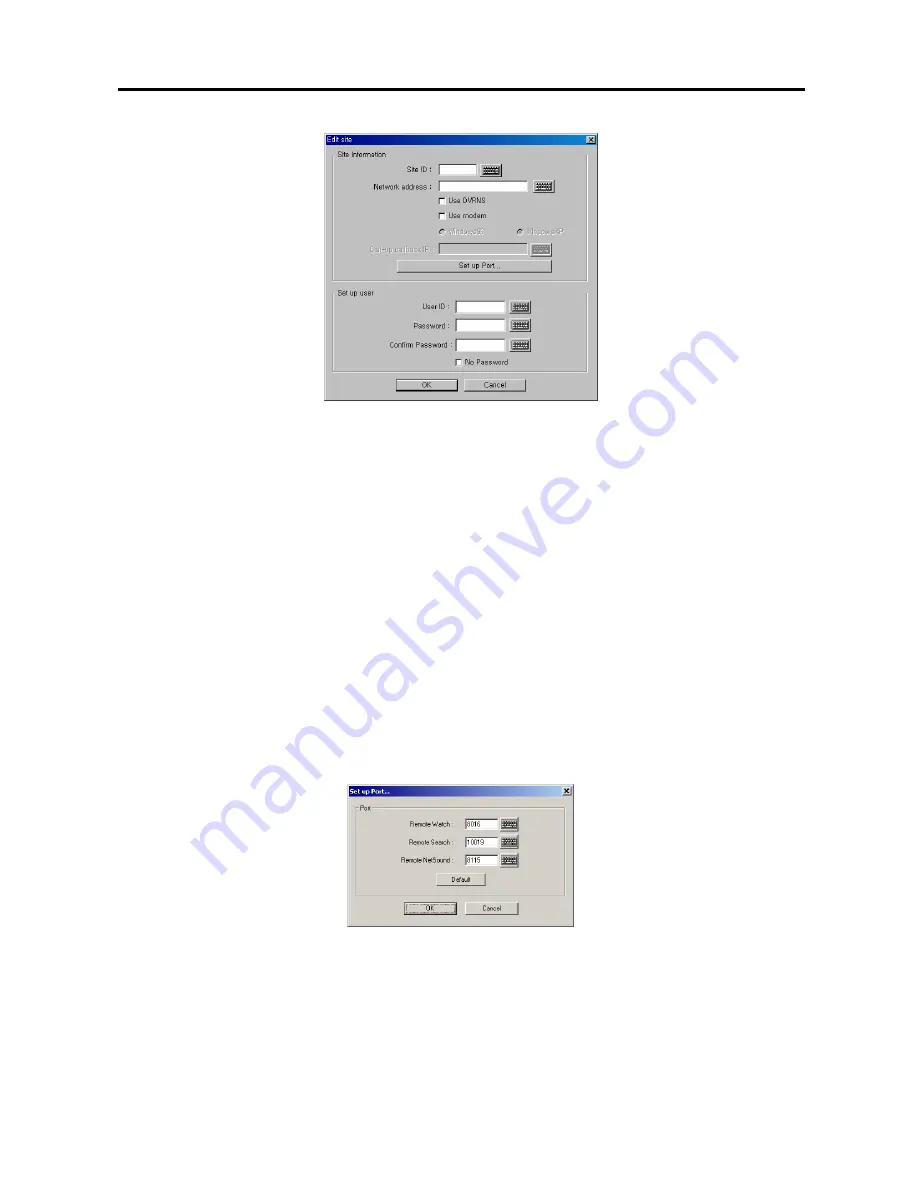
Digital Video Recorder
65
12.
Click the text field beside
Site ID
, and enter the site name to register using either the actual keyboard or the virtual
keyboard.
13.
Click the text field beside
Network address
, and enter the IP address of the remote DVR, acquired from your
network administrator. Move to
Use modem
, and check the box when using a modem for remote access, and
then select the operating system on the remote system; either
Windows 98
or
Windows XP
. For the remote
connection via a modem, the dial-up networking must be installed on the remote DVR and the
Phone number
and
Dial-up callback IP
should be entered. See
Appendix 4 –
Network Setup (Modem)
for setting up the
dial-up networking.
NOTE:
When using the DVRNS server, check the
Use DVRNS
box, and then enter the site name to register in
the
Site ID
field and the DVR name of the remote site in the
Network address
field. The DVR name you enter
should match the DVR name set during the Remote Monitoring setup on the remote DVR.
NOTE:
The same IP address entered during the dial-up callback setup on the POST system should be entered
on the BASE system. The independent IP address starting from 10.10.10.20 will be used to identify the remote
DVR systems.
14.
Click the
Set up Port…
button and set up the port numbers. Click the text field beside
Remote Watch
,
Remote
Search
and
Remote NetSound
and enter the appropriate port number of each program, acquired from your
system administrator to enable remote watch, remote search and two-way audio communication between POST
and BASE system. Clicking the
Default
button resets all the port numbers to the default settings.
15.
Click the text field beside
User ID
, and enter the user ID.
16.
Click the text field beside
Password
, and enter the user password. Then click the text field beside
Confirm
Password
, and enter the user password again to confirm the password. Move to
No Password
, and check the
box when using a User ID without a password.
NOTE:
Up to 16 characters maybe used for a user ID, and eight characters for a password.
Содержание PDR16-RMT Series
Страница 1: ......
Страница 2: ......
Страница 6: ...User s Manual iv ...
Страница 10: ...User s Manual 4 ...






























