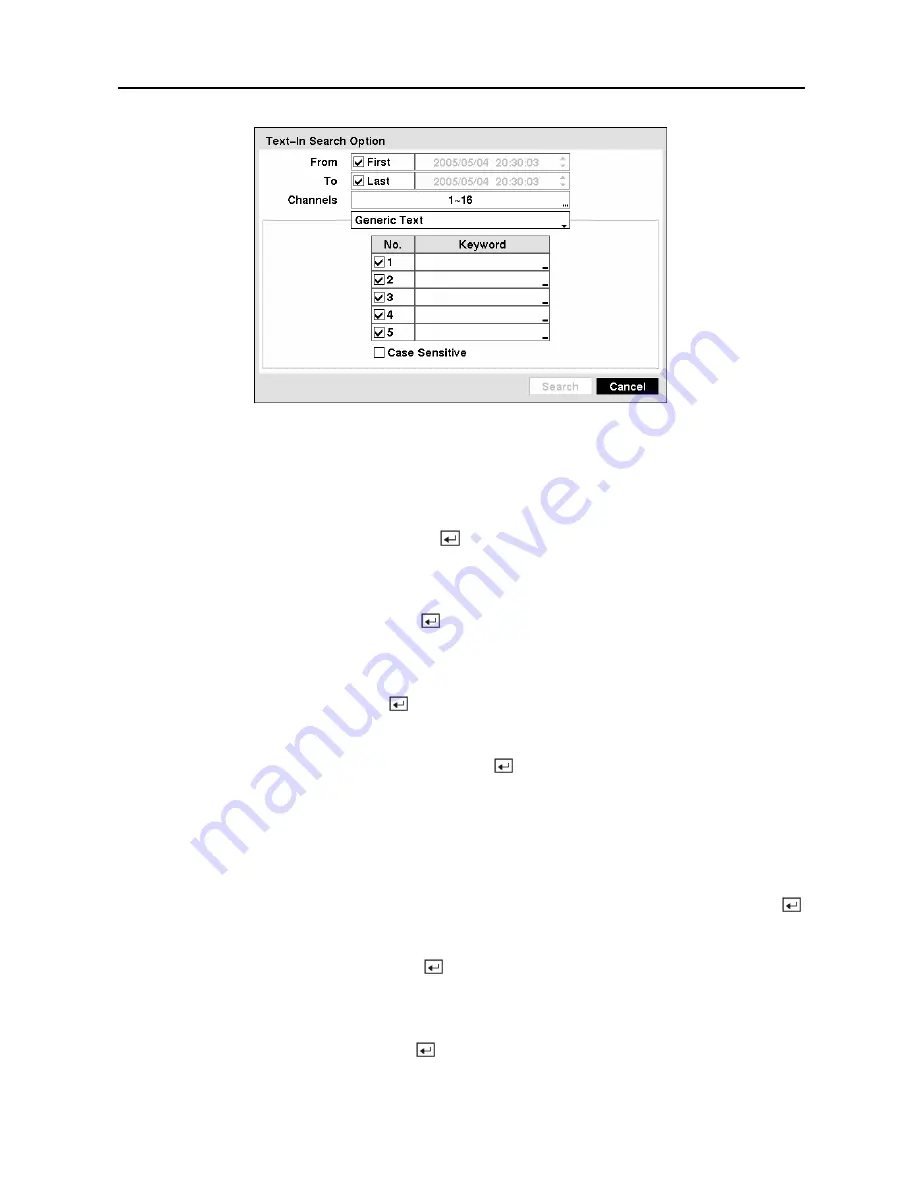
Digital Video Recorder
87
Figure 104 — Text-In Search Option screen.
You can search video from the first to last recorded images, or you can set the start and stop
times and dates.
Highlight the box beside
From
and press the button to toggle between On and Off. When set
to Off, you can enter a specific Date and Time. When set to On, the search will be from the first
recorded image.
Highlight the box beside
To
and press the button to toggle between On and Off. When set to
Off, you can enter a specific Date and Time. When set to On, the search will be from the last
recorded image.
Highlight the
Channel
and press the button. Select the text-in devices that you want to
search for text input.
Highlight the
Text Input Device
box and press the button. Select your Text Input Device
from the list.
NOTE: The following description is for a
Generic Text Device
. The screen changes for
different types of text input devices, and there will be different parameter boxes for you
to enter information.
You can search for up to five text strings at a time. Highlight the number box and press the
button, and this will allow you to enter a keyword for that number.
Highlight the
Keyword
box and press the button. You can enter a word or text string that
you want to search for. If you do not enter any Keyword, a list of all Text Input events will be
displayed.
Highlight
Case Sensitive
and press the button. This will toggle between On and Off.
When this feature is On, the search will find only those text strings in which the case matches.
Содержание 16 Channel
Страница 1: ......
Страница 2: ......
Страница 12: ...User s Manual x ...
Страница 112: ...User s Manual 100 Appendix E Map of Screens ...






























