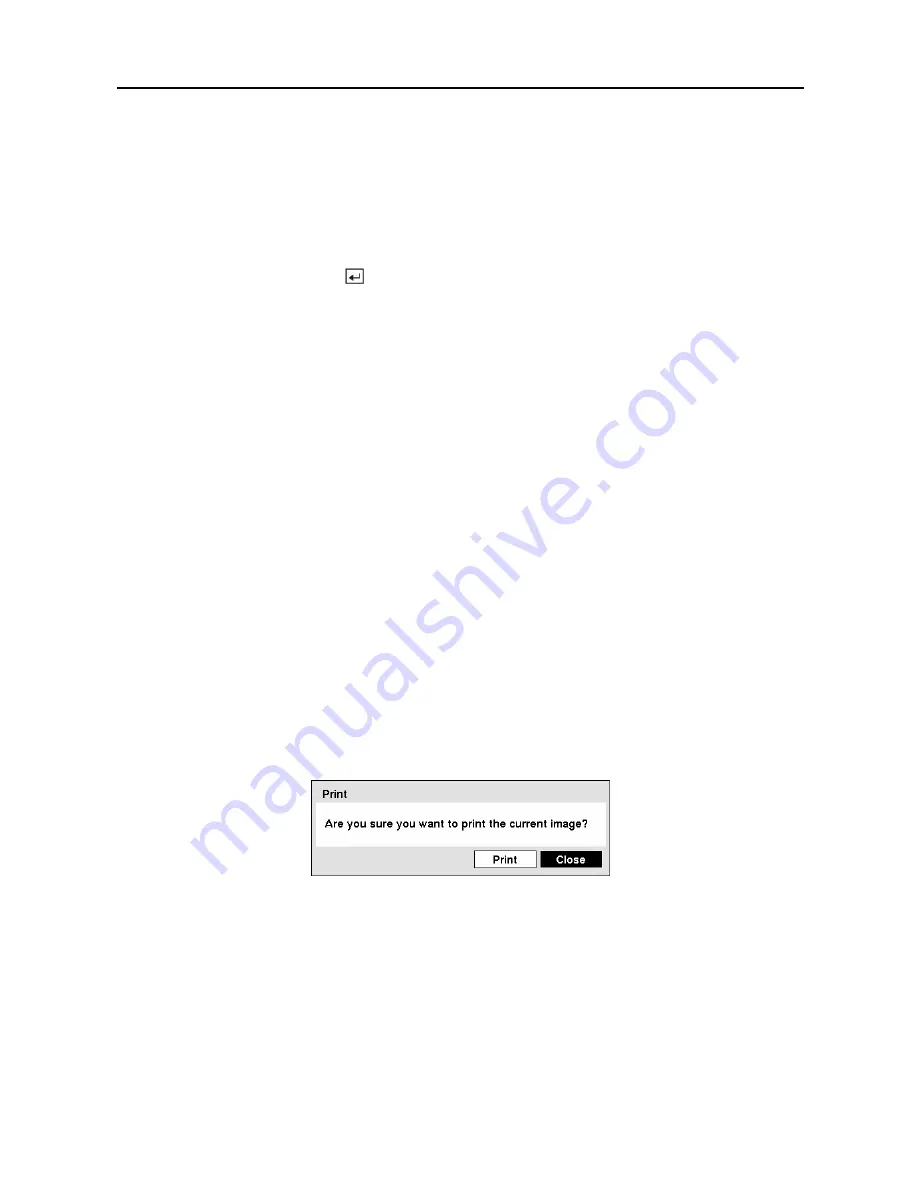
User’s Manual
92
NOTE: Only 4.7GB DVD media is available. To clip copy video on the DVD media using
remaining space, the size of previously recorded data on the DVD media should be less
than 4GB.
NOTE: The file size for clip copy is limited to 2GB.
You can use other functions on the DVR while video is being backed up. To do this, highlight
the
Close
button and press the button. You can return to the
Clip-Copy
screen at any time
to check the progress.
Refer to
Appendix B — Reviewing Clip Files
for instructions on how to review video clips you
have copied.
NOTE: During Clip Copy, you cannot shut the system down, clear data on the storage
device, or format the storage device.
CAUTION: Do NOT disconnect the USB cable or the power from the external
drive while copying video clips. If the external drive is shut down or the USB
cable is disconnected while copying video clips, THE DVR SYSTEM MAY NOT
WORK NORMALLY OR THE EXTERNAL DRIVE COULD BE DAMAGED, and you
will get an error message the next time you try to copy video clips. You will
need to power down the DVR and restart it to get rid of the error message. Once
the file system of the USB-IDE hard disk drive has been corrupted, this error
message cannot be dismissed. Even after restarting the DVR it may
automatically restart while preparing to clip copy. You must recover the file
system using the recovery program, or you must reformat the hard disk drive.
Print Screen
You can print images from the screen. Connect a PostScript™ printer to one of the USB ports.
A message appears asking you if you want to print the current image.
Figure 108 — Print screen.
NOTE: If your printer only supports an LPT connection (parallel), use a LPT to USB
converter cable. The printer cable is not provided.
Содержание 16 Channel
Страница 1: ......
Страница 2: ......
Страница 12: ...User s Manual x ...
Страница 112: ...User s Manual 100 Appendix E Map of Screens ...















































