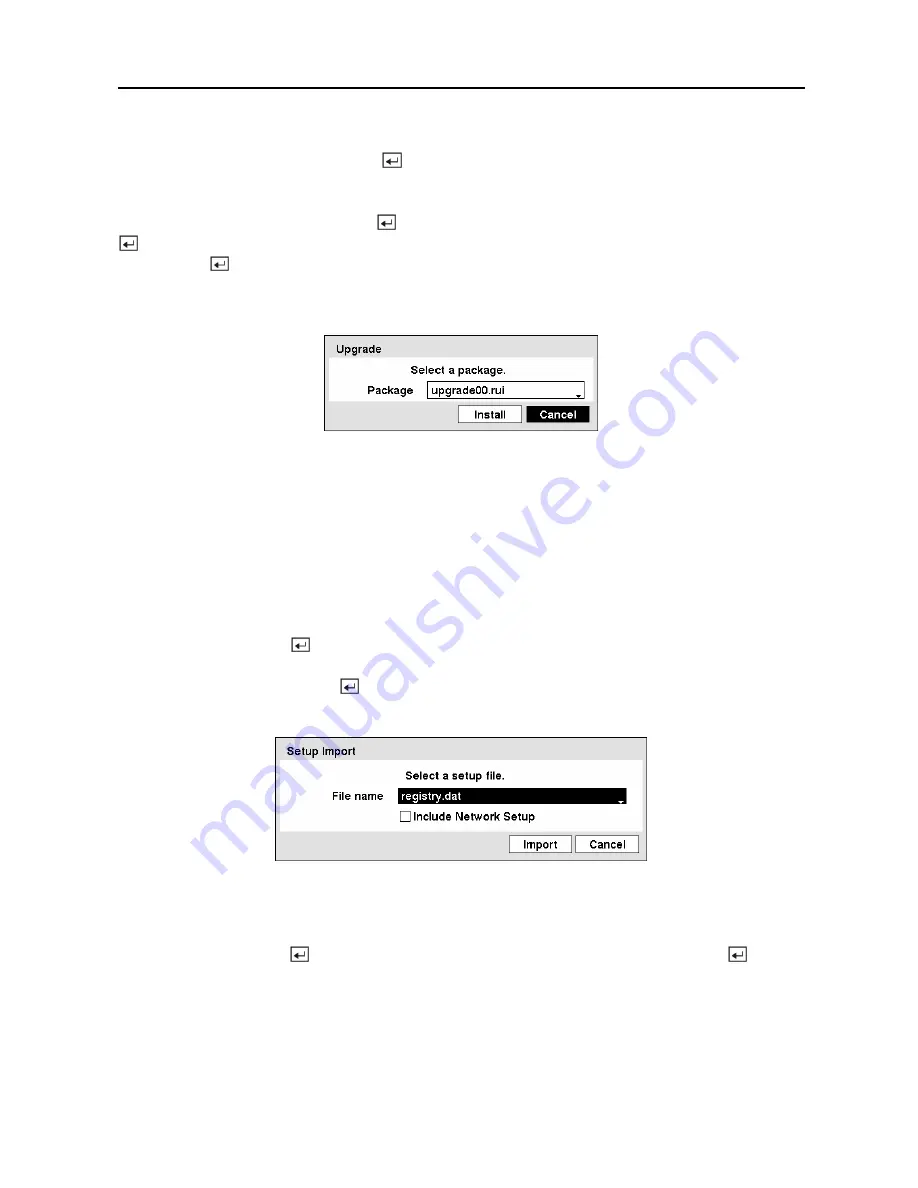
Digital Video Recorder
19
To upgrade the software, connect a USB device containing the upgrade package file to the DVR.
Highlight
Upgrade…
and press the button. The
Upgrade
screen appears. The screen
displays the upgrade package file names that are available. The “
.rui
” indicates that the file is
for software upgrades and “
.ofi
” indicates that the file is for optical drive’s firmware upgrades.
Select the desired file and press the button. Highlighting the
Install
button and pressing the
button will install the selected software package. Highlighting the
Cancel
button and
pressing the button will close the window without upgrading the software. If the upgrade
package file is not installed on the DVR properly, you will get an error message. The system
restarts automatically after completing the upgrade.
Figure 25 — Upgrade screen.
NOTE: The
Upgrade
button will be deactivated if the hard disk drive has not been
formatted as it requires the space for temporary files when upgrading the system.
CAUTION: The USB device must be FAT16 or FAT32 format.
You can import saved DVR settings or export the current DVR settings. To import saved DVR
settings, connect the USB device containing the setup file (.dat) to the DVR. Highlight
Setup –
Import…
and press the button. Select the desired setup file and press the
Import
button to
import the selected settings and change the DVR settings accordingly. Highlight
Include
Network Setup
and press the button to toggle between On and Off. When set to Off, the
network settings will not be changed.
Figure 26 — Setup Import screen.
To export the current DVR settings, connect the USB device to the DVR. Highlight
Setup –
Export…
and press the button. Highlight the box beside
File name
and press the button.
A virtual keyboard allows you to enter the file name. Selecting
Export
will export the current
settings in .dat file format on the USB device.
Содержание 16 Channel
Страница 1: ......
Страница 2: ......
Страница 12: ...User s Manual x ...
Страница 112: ...User s Manual 100 Appendix E Map of Screens ...
















































