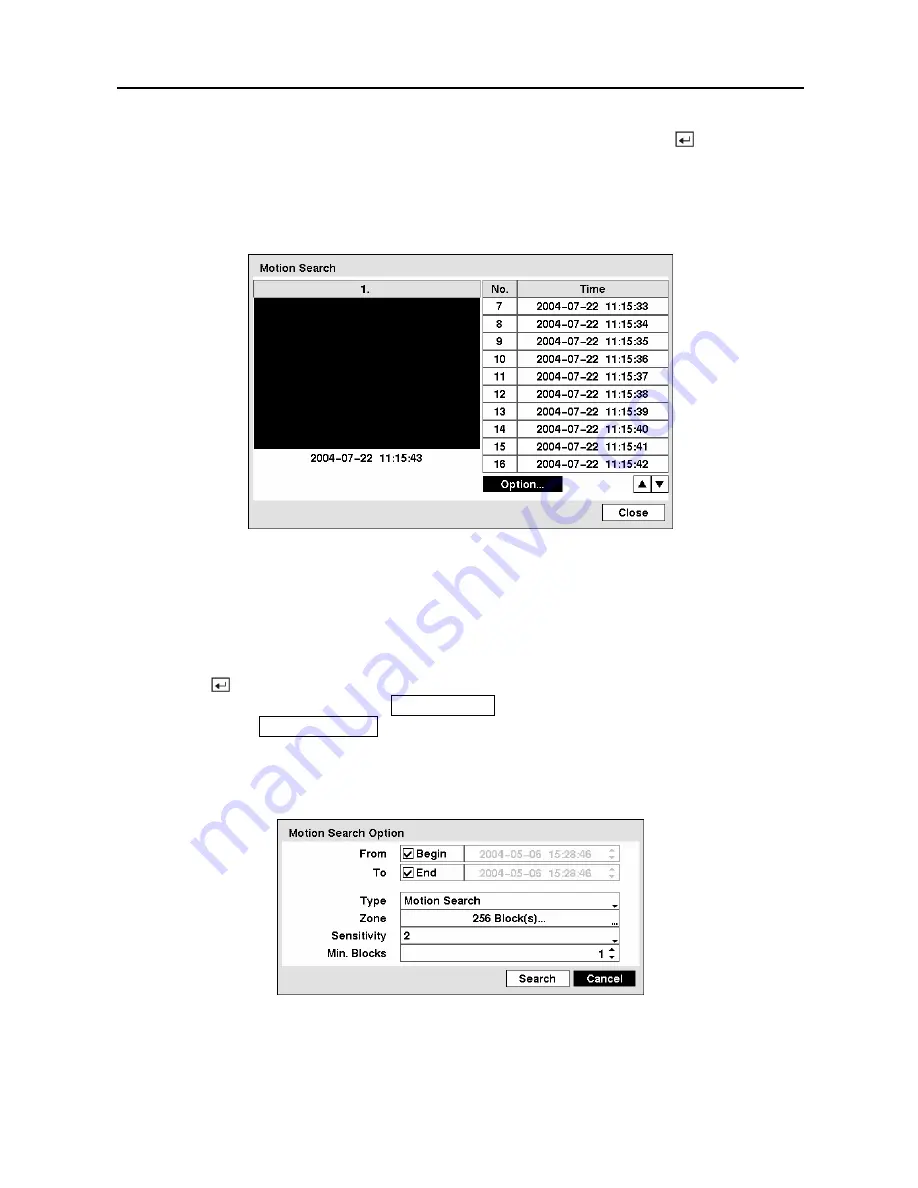
User’s Manual
88
Once you set your desired search conditions, highlight
Search
and press the button to
display the search results in the
Event Log
screen. Selecting
Cancel
exits the screen without
saving the changes.
Motion Search
Figure 105 — Motion Search screen.
The
Motion Search…
can be selected from the Search menu while the DVR displays the
camera full screen. The
Motion Search
screen displays a list of motion events. Use the arrow
buttons to highlight the event for which you would like to see video.
Pressing the button will extract the video associated with the Motion event and display the
first image of the event. Pressing the
PLAY/PAUSE
button will start playing the “event” video
segment. Pressing
SEARCH/STOP
returns to live monitoring.
You can also narrow your event search by selecting the
Option…
button and setting up the new
search condition.
Figure 106 — Motion Search Option screen.
Содержание 16 Channel
Страница 1: ......
Страница 2: ......
Страница 12: ...User s Manual x ...
Страница 112: ...User s Manual 100 Appendix E Map of Screens ...






























