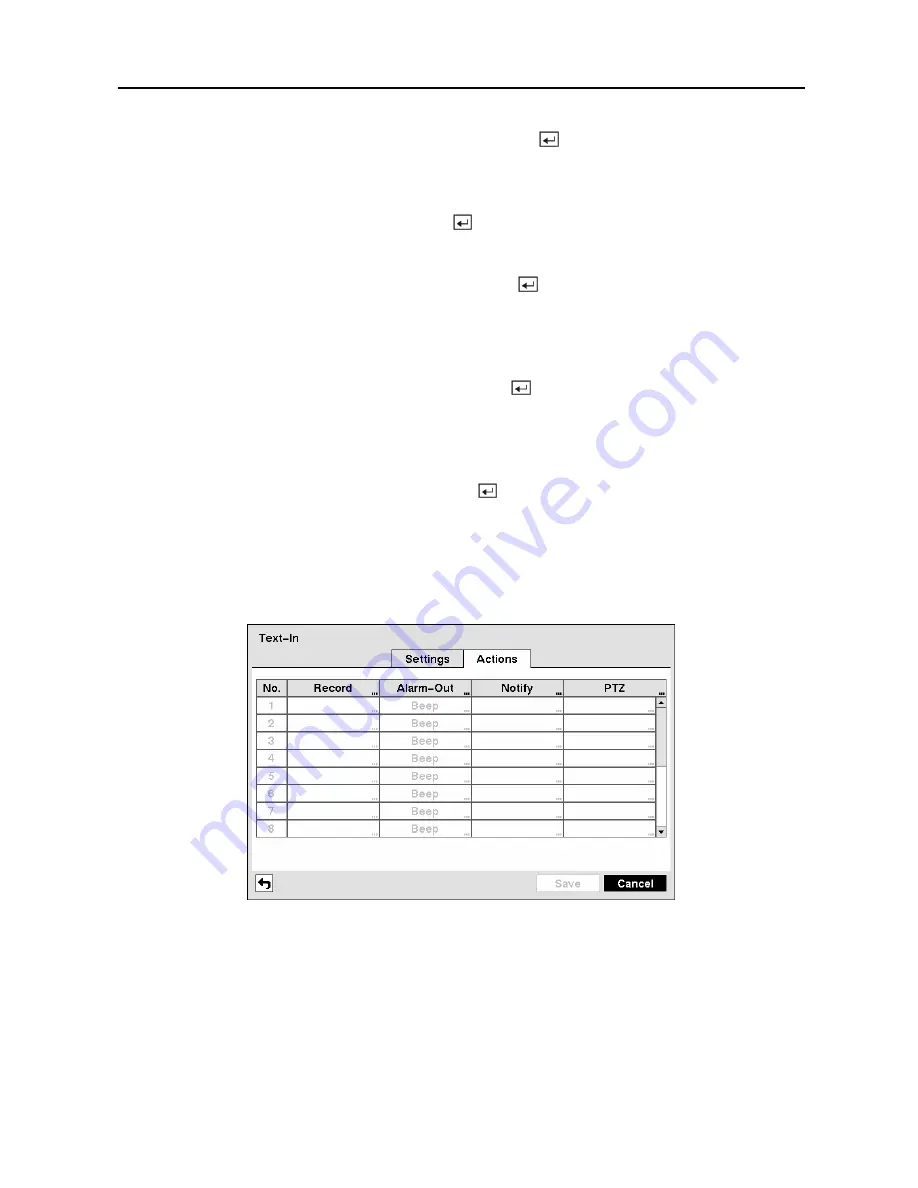
Digital Video Recorder
63
Highlight the box beside
Transaction End
, and press the button. Use the virtual keyboard
to enter the Transaction End string. Refer to the device manufacturer’s documentation for the
text string that the device sends when a transaction ends.
Highlight the
more line(s)
box, and press the button. Select the number of additional lines
of text that you want the DVR to record. You can choose from 0 to 10.
Highlight the box beside
Line Delimiter
, and press the button. Use the virtual keyboard to
enter the character(s) that the device uses to indicate the end of a line. Special characters can be
created using ^ and a capital letter; e.g., ^J for NL (New Line), ^M for CR (Carriage Return).
Refer to the device manufacturer’s documentation for Line Delimiter character(s).
Highlight the box beside
Ignore String
, and press the button. Use the virtual keyboard to
enter any strings of text that you want the DVR to ignore. Refer to the device manufacturer’s
documentation for text strings that the device sends during transactions, so you will know which
ones you do not want recorded.
Highlight the
Case Sensitive
box, and press the button to toggle between On and Off.
Refer to the device manufacturer’s documentation to determine if the text strings are Case
Sensitive. If the device distinguishes between upper and lower case letters, make certain the
Case Sensitive
box is turned On.
Highlight the
Actions
tab and the Text-In Actions screen displays.
Figure 83 — Text-In Actions screen.
The DVR can be set to react to text input. Text input can be associated with cameras, trigger an
Alarm-Out connector, sound the DVR’s internal buzzer, notify a number of different devices,
and/or move PTZ cameras to preset positions.
Содержание 16 Channel
Страница 1: ......
Страница 2: ......
Страница 12: ...User s Manual x ...
Страница 112: ...User s Manual 100 Appendix E Map of Screens ...
















































