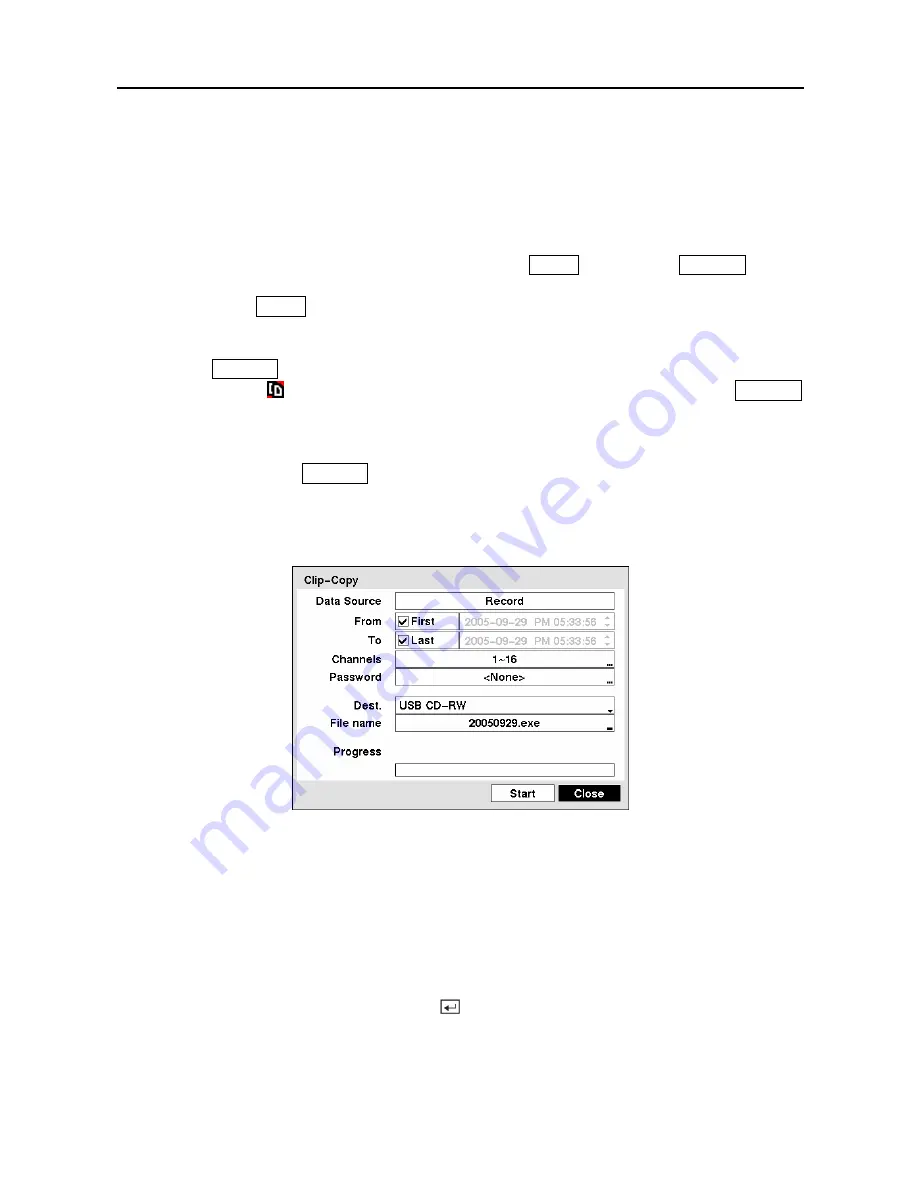
User’s Manual
90
Clip-Copy Screen
The
Clip-Copy
screen can be used to copy video clips to an internal CD-RW drive or DVD RW,
or external USB hard disk drive, CD-RW drive or flash drive. The copied video clips can be
viewed on computers running Microsoft Windows 98, ME, 2000 or XP. Refer to the
Appendix
A — USB Hard Disk Drive Preparation
for information on preparing the external drive for clip
copy. The clip copy can be simply done by pressing the
MENU
button or the
FREEZE
button.
Press and hold the
MENU
button for more than two seconds while in the Search mode, and the
Clip-Copy
screen appears to allow clip copy setup.
Pressing the
FREEZE
button during the playback will set the starting point of video to be clip
copied, and the icon displays at the bottom-left corner of the screen. And press the
FREEZE
button again will set the ending point of video to be clip copied by displaying the
Clip-Copy
screen.
Pressing and holding the
FREEZE
button for more than two seconds while in the Search mode
or Live Monitoring mode initiates the One-Touch Clip Copy function. The last recorded image
will be the ending point of video to be clip copied, and the system will automatically begin to
calculate the possible video data size that the selected storage media can handle.
Figure 107 — Clip-Copy screen.
The
Data Source
box displays the source from which you make a video clip copy. The data
source can be selected from
Record
or
Archive
in the Search menu.
You can search video from the first to last recorded images, or you can set the start and stop
times and dates.
Highlight the box beside
From
and press the button to toggle between On and Off. When set
to Off, you can enter a specific Date and Time. When set to On, the search will be from the first
recorded image.
Содержание 16 Channel
Страница 1: ......
Страница 2: ......
Страница 12: ...User s Manual x ...
Страница 112: ...User s Manual 100 Appendix E Map of Screens ...






























