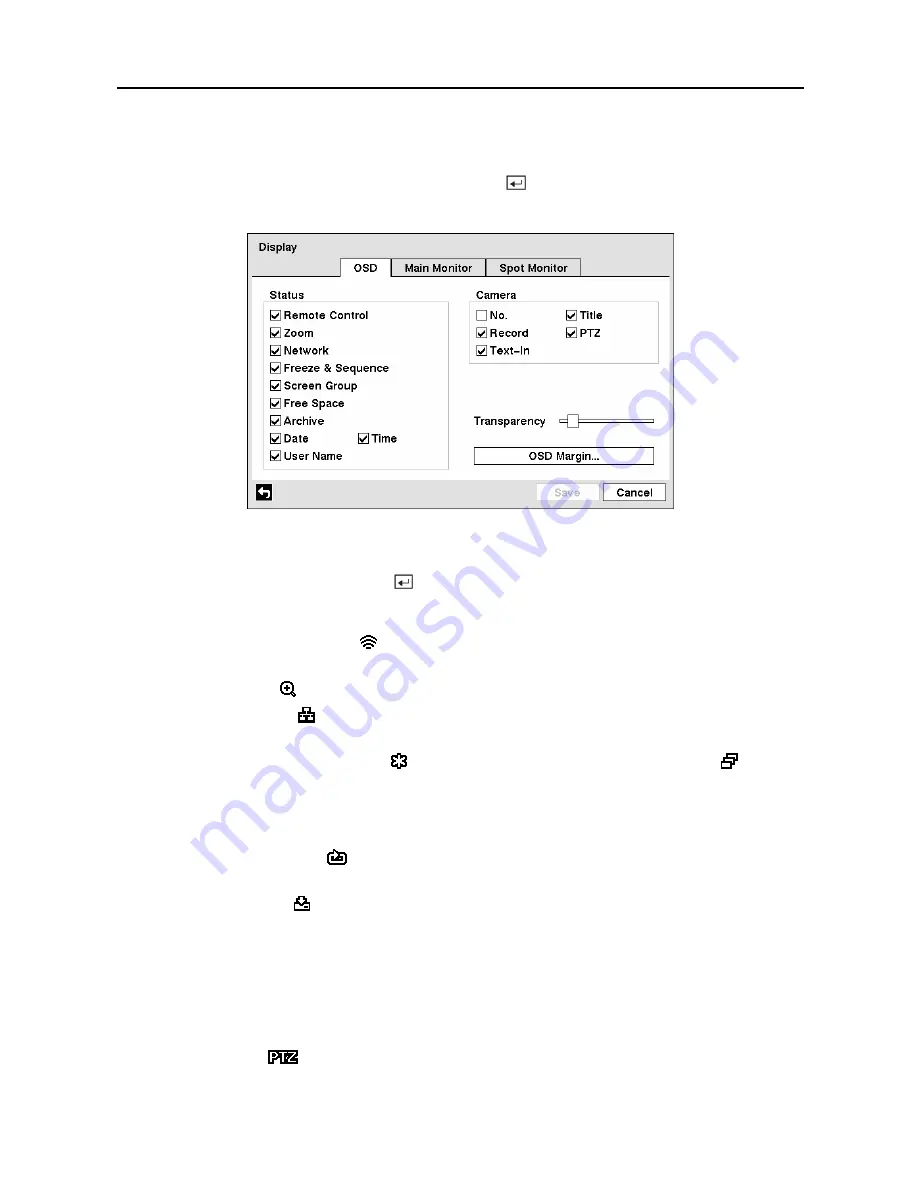
User’s Manual
44
Display Screen
Highlight
Display
in the Devices menu and press the button. The
Display
screen allows
you to select what information will be displayed on the monitor.
Figure 60 — Display OSD screen.
Highlighting an item and pressing the button toggles that item On and Off. When an item is
On, there is a checkmark in the box beside it. The following items can be turned On or Off:
y
Remote Control —
The icon displays when the DVR can be controlled by the infrared
remote control.
y
Zoom —
The icon displays on the enlarged video.
y
Network —
The icon displays when the unit is connected to a network via either Ethernet
or modem.
y
Freeze & Sequence —
The icon displays while in the Freeze mode, and the displays
while in the Sequence mode.
y
Screen Group —
The number of screen group displays when the DVR is not in the 4x4
display mode of the 16-channel DVR, and 3x3 mode of the 9-channel DVR.
y
Free Space —
The icon
displays when the DVR is in the Recycle mode, and the
percentage of available storage space displays when the DVR is not in the Recycle mode
y
Archive —
The icon displays when the DVR is archiving recorded data.
y
Date / Time —
The current date and time information displays.
y
User Name —
The name of the current user logged in displays.
y
Camera No. —
The camera number displays at the top-left corner of each camera screen.
y
Camera Title —
The camera title displays at the top-left corner of each camera screen.
y
Record —
The record related icons display on each camera screen.
y
PTZ —
The icon
displays on each PTZ camera screen.
y
Text-In —
The text input strings display on the screen.
Содержание 16 Channel
Страница 1: ......
Страница 2: ......
Страница 12: ...User s Manual x ...
Страница 112: ...User s Manual 100 Appendix E Map of Screens ...






























