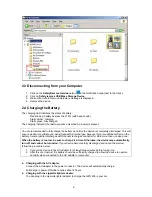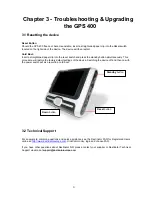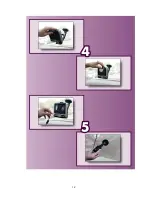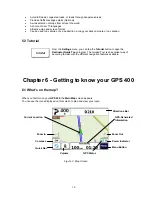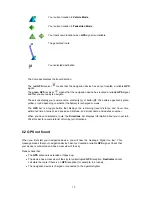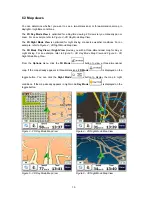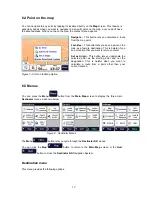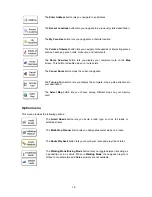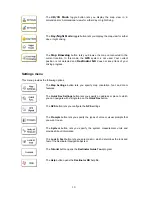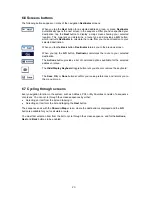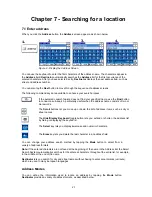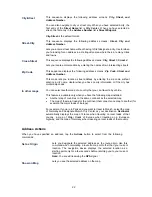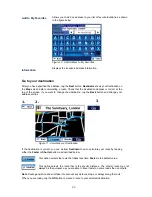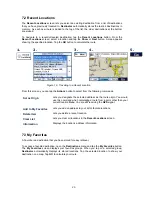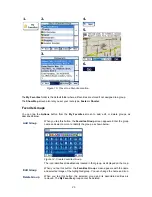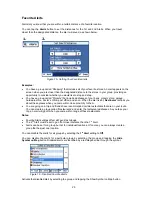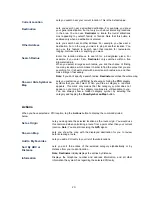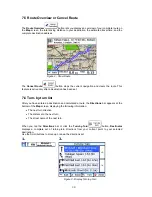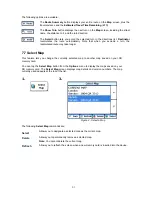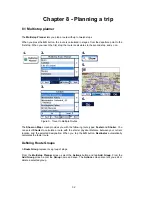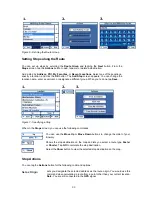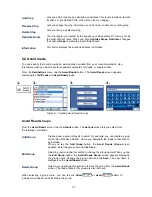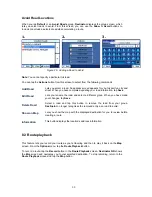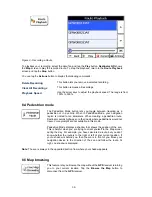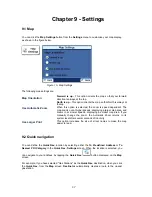City-Street
This sequence displays the following address screens:
City, Street, and
Address Number.
You can also navigate to city or street only. When you have selected a city, the
first entry of the
Street Name
list is
City Center
. When you have selected a
street, the first entry in the
Address Number
list is
Street Midpoint
.
City-Street
is the default format.
Street-City
This sequence displays the following address screens:
Street, City and
Address Number.
Lets you enter a street name without having to first designate a city. Useful when
you're looking for an address in a metropolitan area where there are many cities
and towns.
Cross-Street
This sequence displays the following address screens:
City, Street 1, Street 2.
Lets you locate an intersection by entering the names of two intersecting streets.
Zip Code
This sequence displays the following address screens:
Zip Code, Street and
Address Number.
This mode lets you locate a street address by entering the zip code, without
entering a city name. Useful when you have no city information or if the city has
multiple zip codes.
In other maps
You can select another map of a country that you can travel to by vehicle.
This feature is available only when you have the following maps installed:
•
Another map of countries on the same continent as the selected map
•
The map of the major roads for the continent that connects one map to another (for
example, the major roads of Europe)
For example, if you are in Paris and you want to travel to Munich, select the map
of Germany and designate Munich City Center as your destination.
Destinator
automatically displays the map of France when traveling on local roads of that
country, a map of Major Roads of Europe when traveling on a European
highway, and the map of Germany when traveling on local roads of that country.
Address Actions
When you have specified an address, tap the
Actions
button to select from the following
commands:
Set as Origin
Lets you designate the selected address as the route origin. Use this
command when calculating a route from a point other than your current
location. The navigation device displays the selected location as a
starting point only for a few seconds before returning you to your current
location.
Note:
You are still receiving the
GPS
signal.
Show on Map
Lets you see the selected address on the map.
22