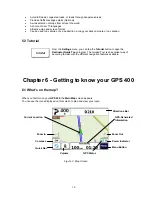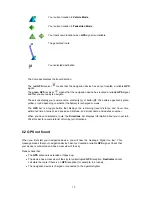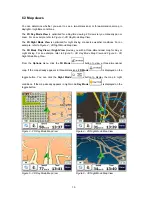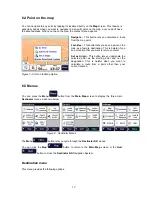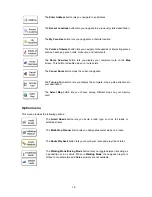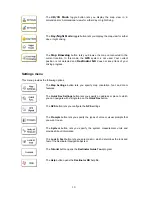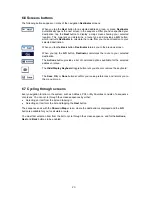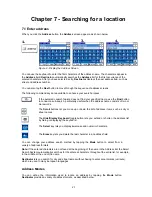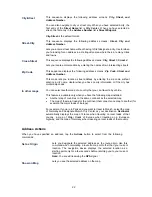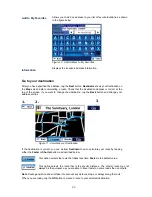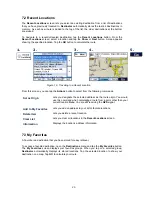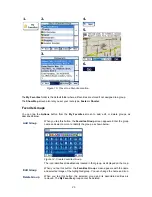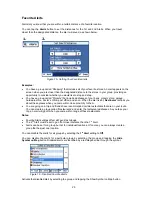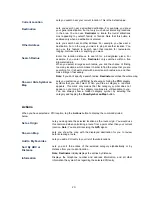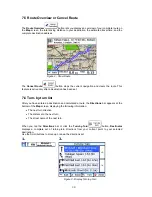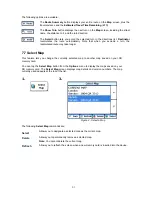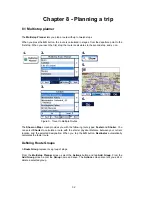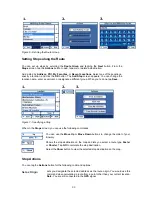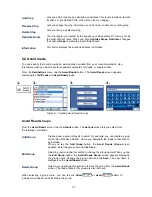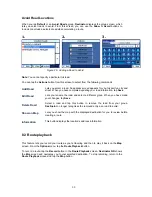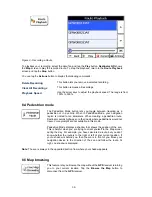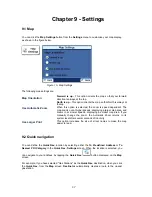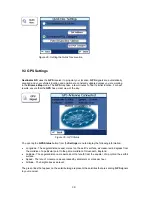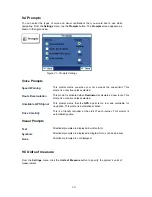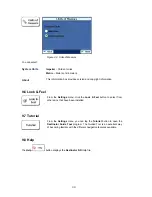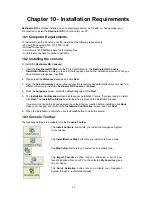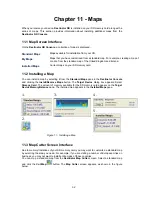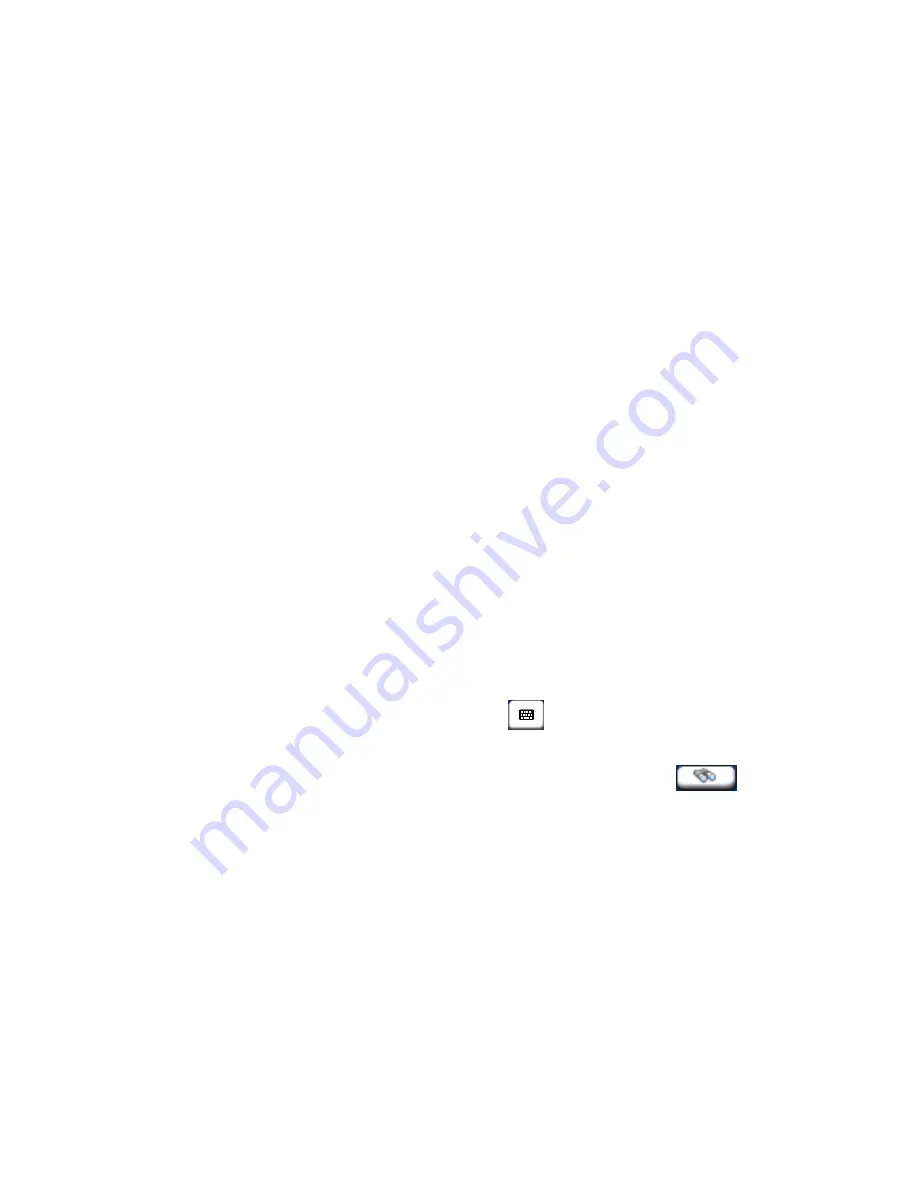
Add Favorite Locations
Tap
MY FAVORITES
or any selected group that you have created to display its locations. You
can save a location to your favorites groups from the
Address
,
Recent Locations
, or
POI
screens.
From this screen, you can tap the
Actions
button to display the following commands.
Set as Origin
Allows you to designate the selected location as the route origin.
You would use this command when calculating a route from a point
other than your current location.
Note:
You are still receiving the
GPS
signal.
Show Map
Allows you to see the map with the selected favorite destination for
you to review before creating a route.
Edit Favorite Location
Allows you to change the name, comment, or group location for the
selected location.
Delete Favorite Location
Tap the button to remove the selected location.
Information
This button displays additional address information, such as
address details, phone number, and other comments about your
favorite location that you have entered.
7.4 Points of Interest (POI)
The
POI
list is a collection of hundreds of interesting or useful places organized by easy-to-find
categories. For example, you can use
Destinator
to guide you to a mall, hotel, restaurant, or gas
station.
From the
Destinations
menu, tap the
Points of Interest
button. The
POI
screen appears. You
can find a category by tapping the
Hide/Display
Keyboard
button and entering text in the
POI Category
field. The Smart Search System automatically displays the POI categories that
match the characters entered.
If you didn’t find the category through the initial search you can also use the
Find
button to do a sub-search, particularly useful when the category name consists of two or more
words. You can always browse the
POI Category
list by using the Browse buttons.
When selecting a category,
Destinator
automatically displays the category entries and the
distance each entry is from your current position. Select your entry and tap or click the
Next
button to display your selected destination on the map and then tap
GO
to calculate your route.
From the
Show on Map
screen, you can designate a route type,
Faster
or
Shorter
.
27