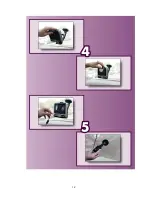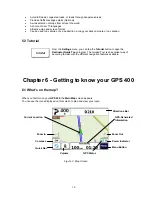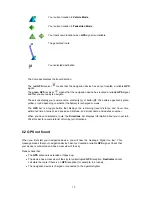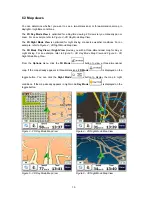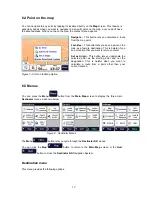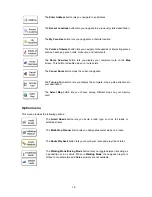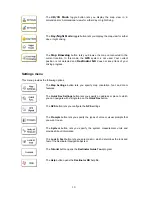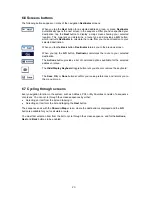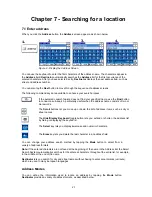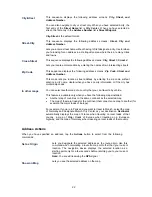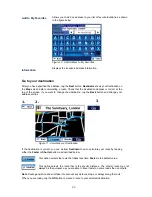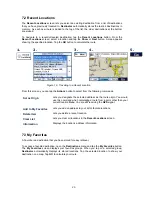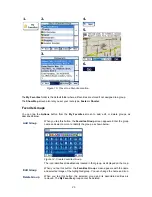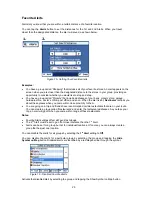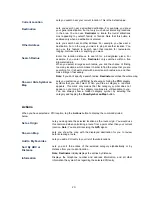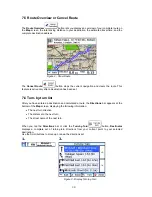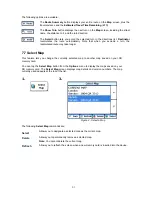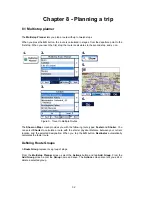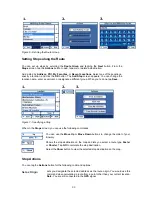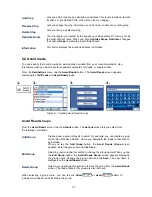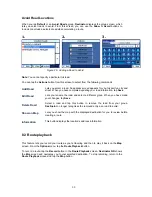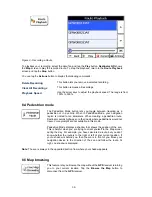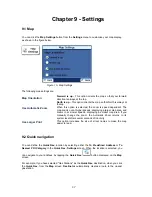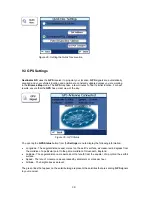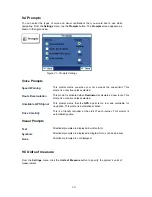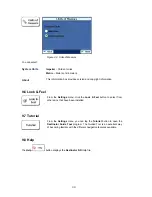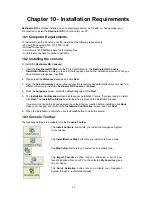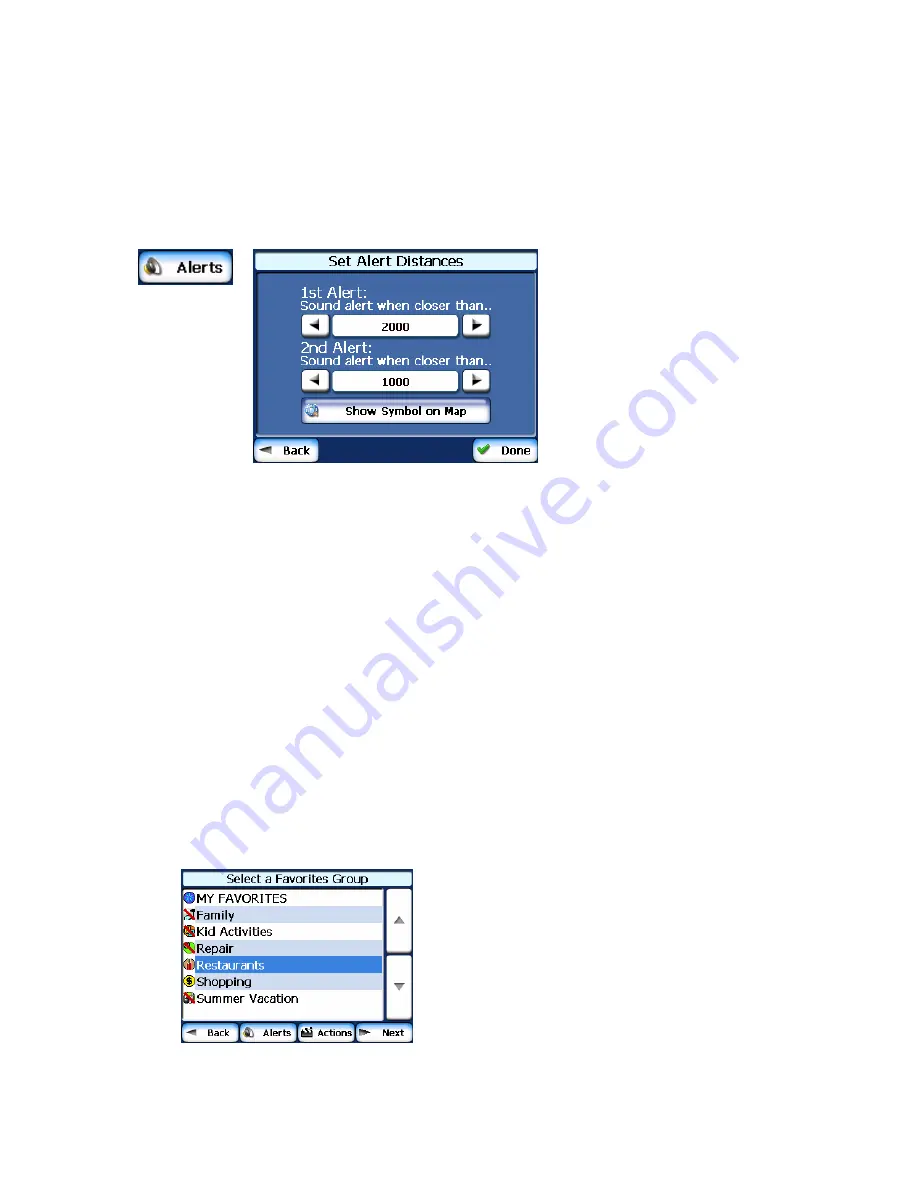
Favorite Alerts
Alerts let you know that you are within a certain distance of a favorite location.
You can tap the
Alerts
button to set the distances for the 1st and 2nd Alerts. When you travel
closer than the designated distance, the alert will sound, as shown below.
1.
2.
Figure 15 - Setting Your Favorite Alerts
Examples:
•
You have a group called “Shopping” that includes all of your favorite stores. An alert appears on the
screen when you are closer than the designated distance to the stores in your group, providing an
opportunity to consider whether you would like to stop and shop.
•
You have a group called “Projects” that include addresses of your bank, grocery store, garage,
hardware store, doctor’s office, post office, and so on. When the alert is set,
Destinator
reminds you
about these places when you come within close proximity to them.
•
You are going on a trip and friends have recommended certain restaurants that are on your route.
You can create a group called “Restaurants” and enter the restaurant addresses. As you take your
trip, an alert will go off when you come within range of these restaurants.
Notes:
•
Favorite Alert settings affect all Favorites Groups.
•
The
2
nd
Alert must be set to go off at closer distance than the 1
st
Alert.
•
Alerts can be set for a group but not for individual locations. Of course, you can always create a
group that has just one location.
You can disable the alerts for all groups by selecting the
1
st
Alert
setting to
Off
.
You can disable the alerts for a particular group by selecting the group and tapping the
Hide
Symbol
on Map
button. Disabled alerts are identified by a red diagonal line through the symbol.
Figure 16 - Disabled Favorite Alerts
Activate that disabled alert by selecting the group and tapping the Show Symbol on Map button.
26