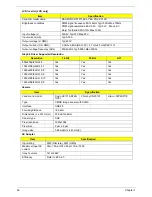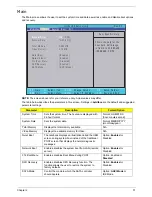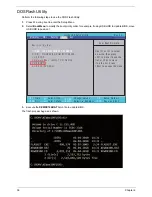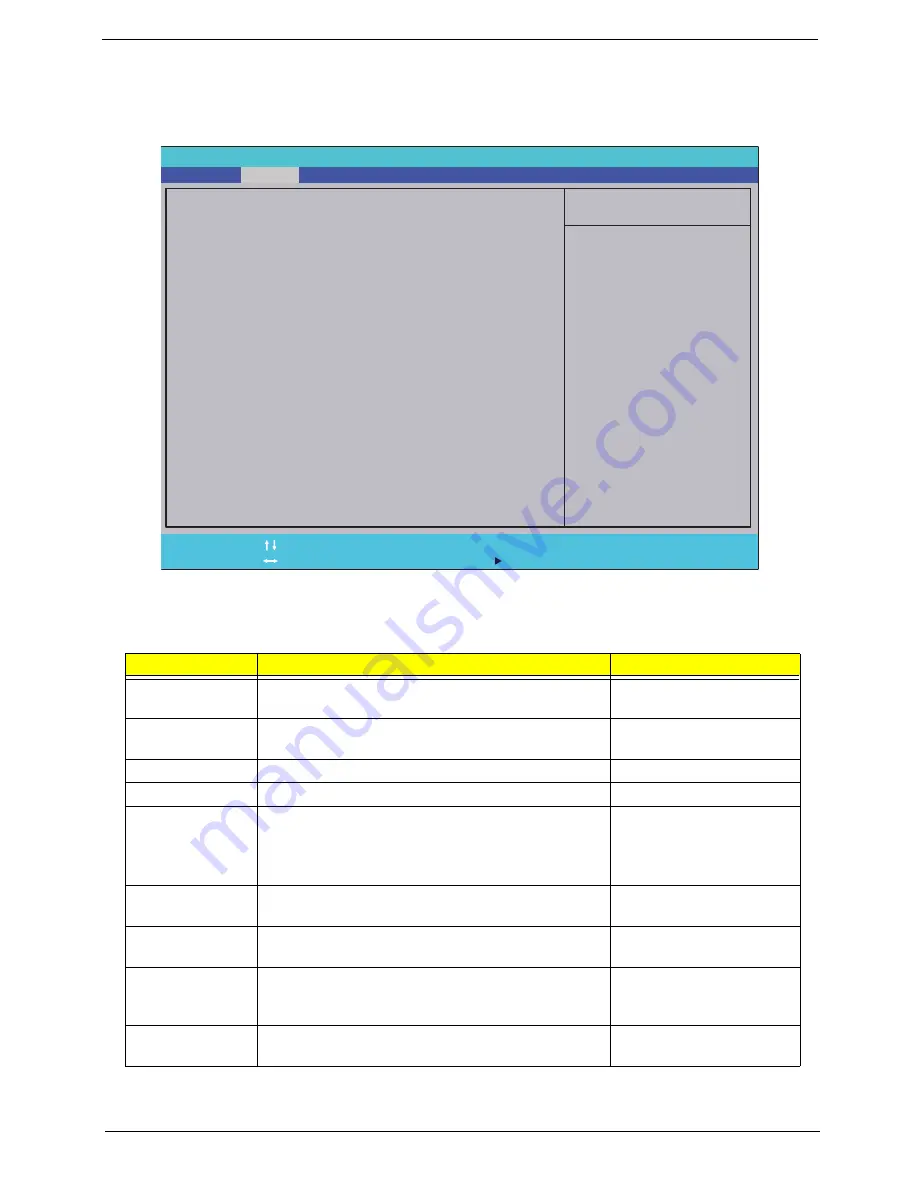
Chapter 2
31
Main
The Main screen allows the user to set the system time and date as well as enable and disable boot options
and recovery.
NOTE:
The screen above is for your reference only. Actual values may differ.
The table below describes the parameters in this screen. Settings in
boldface
are the default and suggested
parameter settings.
Parameter
Description
Format/Option
System Time
Sets the system time. The hours are displayed with
24-hour format.
Format: HH:MM:SS
(hour:minute:second)
System Date
Sets the system date.
Format MM/DD/YYYY
(month/day/year)
Total Memory
Displays the total memory available.
N/A
Video Memory
Displays the available memory for Video.
N/A
Quiet Boot
The notebook displays an illustration called the OEM
screen during system boot instead of the traditional
POST screen that displays the normal diagnostic
messages.
Option:
Enabled
or
Disabled
Network Boot
Enables, disables the system boot from LAN (remote
server).
Option:
Enabled
or
Disabled
F12 Boot Menu
Enables, disables Boot Menu during POST.
Option: Enabled or
Disabled
D2D Recovery
Enables, disables D2D Recovery function. The
function allows the user to restore the system to
factory defaults.
Option:
Enabled
or
Disabled
SATA Mode
Control the mode in which the SATA controller
should operate.
Option:
AHCI Mode
or
IDE Mode
I t e m S p e c i f i c H e l p
T h i s i s t h e h e l p f o r t h e
h o u r f i e l d . Va l i d r a n g e
i s f r o m 0 t o 2 3 . R E D U C E
/ I N C R E A S E : F 5 / F 6
F 1
E S C
H e l p
E x i t
S e l e c t I t e m
S e l e c t M e n u
C h a n g e Va l u e s
S e l e c t
S u b M e n u
E n t e r
F 9
F 1 0
S e t u p D e f a u l t
S a v e a n d E x i t
[ 1 9 : 1 0 : 5 9 ]
[ 2 / 2 2 / 2 0 1 0 ]
4 0 9 6 M B
5 1 2 M B
[ E n a b l e d ]
[ E n a b l e d ]
[ D i s a b l e d ]
[ E n a b l e d ]
[ A H C I M o d e ]
[ 1 9 :
1 0 : 5 9 ]
[ 2 / 2 2 / 2 0 1 0 ]
4 0 9 6 M B
5 1 2 M B
[ E n a b l e d ]
[ E n a b l e d ]
[ D i s a b l e d ]
[ E n a b l e d ]
[ A H C I M o d e ]
S y s t e m Ti m e :
S y s t e m D a t e :
To t a l M e m o r y :
Vi d e o M e m o r y :
Q u i e t B o o t
N e t w o r k B o o t
F 1 2 B o o t M e n u
D 2 D R e c o v e r y
S ATA M o d e
S y s t e m Ti m e :
S y s t e m D a t e :
To t a l M e m o r y :
Vi d e o M e m o r y :
Q u i e t B o o t
N e t w o r k B o o t
F 1 2 B o o t M e n u
D 2 D R e c o v e r y
S ATA M o d e
F 5 / F 6
I n s y d e H 2 0 S e t u p U t i l i t y R e v. 3 . 5
Boot
Exit
Security
Information
Main
Содержание ENTK83 Series
Страница 6: ...VI...
Страница 10: ...X Table of Contents...
Страница 38: ...28 Chapter 1...
Страница 55: ...Chapter 2 45...
Страница 56: ...46 Chapter 2...
Страница 71: ...Chapter 3 61 4 Detach the WLAN module from the WLAN socket...
Страница 88: ...78 Chapter 3 5 Lift the Bluetooth cable from the cable guides Discrete UMA...
Страница 99: ...Chapter 3 89 8 Remove the LCD assembly from the lower cover...
Страница 105: ...Chapter 3 95 5 Disconnect the inverter board cable going to the LVDS cable 6 Lift the inverter board from the LCD cover...
Страница 110: ...100 Chapter 3 5 Lift the microphone set clear of the panel...
Страница 116: ...106 Chapter 3 4 Replace the adhesive tape securing the microphone cable and the antenna together...
Страница 121: ...Chapter 3 111 4 Replace the adhesive tape securing the inverter board cable to the LCD cover...
Страница 122: ...112 Chapter 3 Replacing the Camera Module 1 Place the camera module in the LCD cover 2 Connect the camera cable...
Страница 127: ...Chapter 3 117 7 Replace the adhesive tape to secure the antennas to the lower cover...
Страница 138: ...128 Chapter 3 4 Connect the USB cable to the mainboard and lock the connector...
Страница 144: ...134 Chapter 3 Replacing the Upper Cover 1 Place the upper cover on the lower cover as shown...
Страница 145: ...Chapter 3 135 2 Connect the following three 3 cables to the mainboard 3 Connect and lock the power board FFC A A B C...
Страница 146: ...136 Chapter 3 4 Connect the speaker cable B 5 Connect and lock the touchpad FFC C...
Страница 148: ...138 Chapter 3 Replacing the RTC Battery UMA Only 1 Place the RTC battery into the mainboard connector...
Страница 150: ...140 Chapter 3 4 Slide the HDD module in the direction of the arrow to connect the interface...
Страница 160: ...150 Chapter 3...
Страница 188: ...178 Chapter 5...
Страница 219: ...Chapter 6 209...
Страница 228: ...Appendix A 200...
Страница 236: ...208 Appendix C...
Страница 240: ...212...