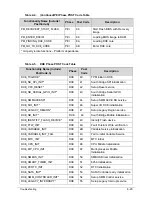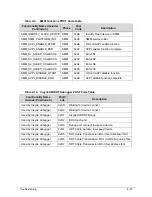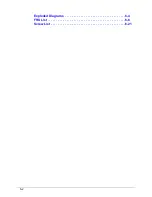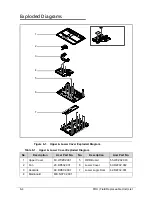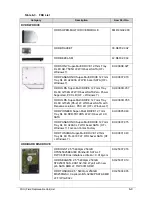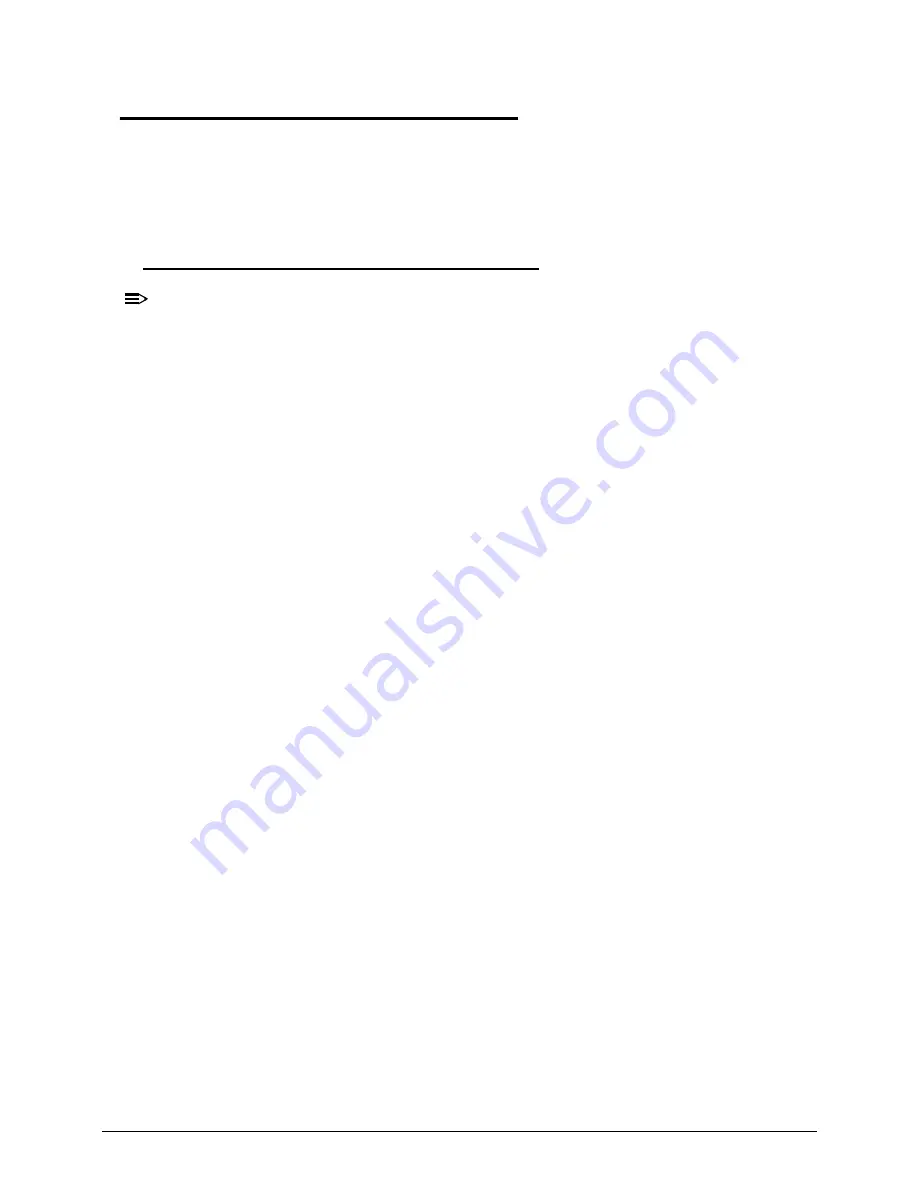
Jumper and Connector Locations
5-7
Clearing Password Check and BIOS Recovery
0
This section provides users with the standard operating procedures of clearing password and
BIOS recovery for the Packard Bell EasyNote TK11BZ/TK13BZ. The machine provides one
Hardware Open Gap on main board for clearing password check, and one hot key for
enabling BIOS Recovery.
Clearing Password Check
0
NOTE:
NOTE
:
The following procedure is only for clearing BIOS Password (Supervisor Password and
User Password).
Steps for Clearing BIOS Password Check
0
If users set BIOS Password (Supervisor Password and/or User Password) for a security
reason, BIOS will ask the password during systems POST or when systems enter to BIOS
Setup menu. However, once it is necessary to bypass the password check, users need to
short the HW Gap to clear the password by the following steps:
1.
Remove power from the system.
2.
Remove HDD, AC and Battery.
3.
Disconnect the RTC Battery
4.
Locate the R582 jumper.
5.
Use an electric conductivity tool to short the two points of the R582 jumper.
6.
Plug in AC, keeping the R582 jumper shorted.
7.
Press
Power Button
until BIOS POST is finished, then remove the conductivity tool from
the R582 jumper.
8.
Restart the system. Press
F2
to enter BIOS Setup menu.
9.
If there is no Password request, BIOS Password is cleared.
10. If a password is requested, repeat Steps 1 through 9.
Содержание EasyNote TK13BZ
Страница 1: ...Packard Bell EasyNote TK11BZ TK13BZ SERVICEGUIDE...
Страница 4: ...iv...
Страница 10: ...x...
Страница 11: ...CHAPTER 1 Hardware Specifications...
Страница 14: ...1 4...
Страница 32: ...1 22 Hardware Specifications and Configurations System Block Diagram Figure 1 10 System Block Diagram...
Страница 53: ...CHAPTER 2 System Utilities...
Страница 80: ...2 28 System Utilities...
Страница 81: ...CHAPTER 3 Machine Maintenance Procedures...
Страница 84: ...3 4...
Страница 118: ...3 38 Machine Maintenance Procedures ID Size Quantity Screw Type B ICW50 CPU Thermal Screw 4...
Страница 135: ...CHAPTER 4 Troubleshooting...
Страница 141: ...Troubleshooting 4 7 LCD Failure 0 If the LCD fails perform the following Figure 4 3 LCD Failure...
Страница 142: ...4 8 Troubleshooting Keyboard Failure 0 If the Keyboard fails perform the following Figure 4 4 Keyboard Failure...
Страница 143: ...Troubleshooting 4 9 Touchpad Failure 0 If the Touchpad fails perform the following Figure 4 5 Touchpad Failure...
Страница 147: ...Troubleshooting 4 13 USB Failure 0 If the USB fails perform the following Figure 4 8 USB Failure...
Страница 148: ...4 14 Troubleshooting Wireless Failure 0 If the wireless fails perform the following Figure 4 9 Wireless Failure...
Страница 149: ...Troubleshooting 4 15 Bluetooth Failure 0 If the wireless fails perform the following Figure 4 10 Bluetooth Failure...
Страница 162: ...4 28 Troubleshooting...
Страница 163: ...CHAPTER 5 Jumper and Connector Locations...
Страница 172: ...5 10 Jumper and Connector Locations...
Страница 173: ...CHAPTER 6 FRU Field Replaceable Unit List...
Страница 174: ...6 2 Exploded Diagrams 6 4 FRU List 6 6 Screw List 6 21...
Страница 194: ...6 22 FRU Field Replaceable Unit List...
Страница 195: ...CHAPTER 7 Model Definition and Configuration...
Страница 196: ...7 2 Packard Bell EasyNote TK11BZ TK13BZ 7 3...
Страница 200: ...7 6 Model Definition and Configuration...
Страница 201: ...CHAPTER 8 Test Compatible Components...
Страница 202: ...8 2 Microsoft Windows 7 Environment Test 8 4...
Страница 213: ...CHAPTER 9 Online Support Information...
Страница 214: ...9 2 Introduction 9 3...
Страница 216: ...9 4 Online Support Information...