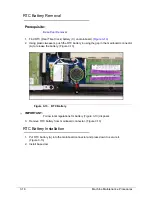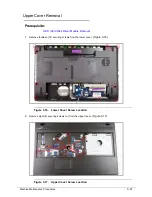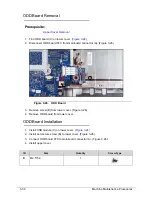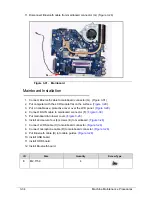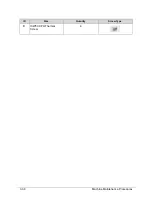Machine Maintenance Procedures
3-23
Upper Cover Installation
0
1.
Align and install upper cover onto the lower cover.
(
Figure 3-19
)
2.
Press down on the edges of the upper cover to secure the latches.
3.
Install and secure eight (8) screws (A) to upper cover.
(
Figure 3-17
)
4.
Install and secure fourteen (14)screws to the lower cover.
(
Figure 3-16
)
5.
Install HDD module.
ID
Size
Quantity
Screw Type
Green
Callout
M2.0*3.0
4
Red
Callout
M2.5*8.0
10
A
M2.5*5.0 (red call out)
8
Содержание EasyNote TK13BZ
Страница 1: ...Packard Bell EasyNote TK11BZ TK13BZ SERVICEGUIDE...
Страница 4: ...iv...
Страница 10: ...x...
Страница 11: ...CHAPTER 1 Hardware Specifications...
Страница 14: ...1 4...
Страница 32: ...1 22 Hardware Specifications and Configurations System Block Diagram Figure 1 10 System Block Diagram...
Страница 53: ...CHAPTER 2 System Utilities...
Страница 80: ...2 28 System Utilities...
Страница 81: ...CHAPTER 3 Machine Maintenance Procedures...
Страница 84: ...3 4...
Страница 118: ...3 38 Machine Maintenance Procedures ID Size Quantity Screw Type B ICW50 CPU Thermal Screw 4...
Страница 135: ...CHAPTER 4 Troubleshooting...
Страница 141: ...Troubleshooting 4 7 LCD Failure 0 If the LCD fails perform the following Figure 4 3 LCD Failure...
Страница 142: ...4 8 Troubleshooting Keyboard Failure 0 If the Keyboard fails perform the following Figure 4 4 Keyboard Failure...
Страница 143: ...Troubleshooting 4 9 Touchpad Failure 0 If the Touchpad fails perform the following Figure 4 5 Touchpad Failure...
Страница 147: ...Troubleshooting 4 13 USB Failure 0 If the USB fails perform the following Figure 4 8 USB Failure...
Страница 148: ...4 14 Troubleshooting Wireless Failure 0 If the wireless fails perform the following Figure 4 9 Wireless Failure...
Страница 149: ...Troubleshooting 4 15 Bluetooth Failure 0 If the wireless fails perform the following Figure 4 10 Bluetooth Failure...
Страница 162: ...4 28 Troubleshooting...
Страница 163: ...CHAPTER 5 Jumper and Connector Locations...
Страница 172: ...5 10 Jumper and Connector Locations...
Страница 173: ...CHAPTER 6 FRU Field Replaceable Unit List...
Страница 174: ...6 2 Exploded Diagrams 6 4 FRU List 6 6 Screw List 6 21...
Страница 194: ...6 22 FRU Field Replaceable Unit List...
Страница 195: ...CHAPTER 7 Model Definition and Configuration...
Страница 196: ...7 2 Packard Bell EasyNote TK11BZ TK13BZ 7 3...
Страница 200: ...7 6 Model Definition and Configuration...
Страница 201: ...CHAPTER 8 Test Compatible Components...
Страница 202: ...8 2 Microsoft Windows 7 Environment Test 8 4...
Страница 213: ...CHAPTER 9 Online Support Information...
Страница 214: ...9 2 Introduction 9 3...
Страница 216: ...9 4 Online Support Information...