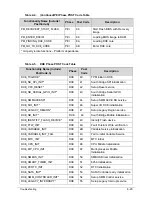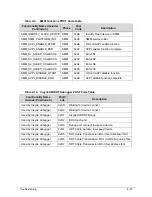4-20
Troubleshooting
Intermittent Problems
0
Intermittent system hang problems can be caused by a variety of reasons that have nothing to
do with a hardware defect, such as: cosmic radiation, electrostatic discharge, or software
errors. FRU replacement should be considered only when a recurring problem exists.
When analyzing an intermittent problem, perform the following:
1.
Run the advanced diagnostic test for the system board in loop mode at least 10 times.
2.
If no error is detected, do not replace any FRU.
3.
If an error is detected, replace the FRU. Rerun the test to verify that there are no more
errors.
Undetermined Problems
0
The diagnostic problems do not identify which adapter or device failed, which installed
devices are incorrect, whether a short circuit is suspected, or whether the system is
inoperative.
Perform the following procedures to isolate the failing FRU (do not isolate non-defective FRU).
NOTE:
NOTE
:
Verify that all attached devices are supported by the computer.
NOTE:
NOTE
:
Verify that the power supply being used at the time of the failure is operating correctly.
(Refer to
Power On Issues
).
1.
Remove power from the computer.
2.
Visually check components for damage.
If any problems are found, replace the FRU.
3.
Remove or disconnect all of the following devices:
Non-Acer devices
Printer, mouse, and other external devices
Battery pack
Hard disk drive
DIMM
CD-ROM/Diskette drive Module
PC Cards
4.
Apply power to the computer.
5.
Determine if the problem has changed.
6.
If the problem does not recur, connect the removed devices one at a time until failing FRU
is found.
7.
If the problem remains, replace the following FRUs one at a time. Do not replace a
non-defective FRU:
System board
LCD assembly
Содержание EasyNote TK13BZ
Страница 1: ...Packard Bell EasyNote TK11BZ TK13BZ SERVICEGUIDE...
Страница 4: ...iv...
Страница 10: ...x...
Страница 11: ...CHAPTER 1 Hardware Specifications...
Страница 14: ...1 4...
Страница 32: ...1 22 Hardware Specifications and Configurations System Block Diagram Figure 1 10 System Block Diagram...
Страница 53: ...CHAPTER 2 System Utilities...
Страница 80: ...2 28 System Utilities...
Страница 81: ...CHAPTER 3 Machine Maintenance Procedures...
Страница 84: ...3 4...
Страница 118: ...3 38 Machine Maintenance Procedures ID Size Quantity Screw Type B ICW50 CPU Thermal Screw 4...
Страница 135: ...CHAPTER 4 Troubleshooting...
Страница 141: ...Troubleshooting 4 7 LCD Failure 0 If the LCD fails perform the following Figure 4 3 LCD Failure...
Страница 142: ...4 8 Troubleshooting Keyboard Failure 0 If the Keyboard fails perform the following Figure 4 4 Keyboard Failure...
Страница 143: ...Troubleshooting 4 9 Touchpad Failure 0 If the Touchpad fails perform the following Figure 4 5 Touchpad Failure...
Страница 147: ...Troubleshooting 4 13 USB Failure 0 If the USB fails perform the following Figure 4 8 USB Failure...
Страница 148: ...4 14 Troubleshooting Wireless Failure 0 If the wireless fails perform the following Figure 4 9 Wireless Failure...
Страница 149: ...Troubleshooting 4 15 Bluetooth Failure 0 If the wireless fails perform the following Figure 4 10 Bluetooth Failure...
Страница 162: ...4 28 Troubleshooting...
Страница 163: ...CHAPTER 5 Jumper and Connector Locations...
Страница 172: ...5 10 Jumper and Connector Locations...
Страница 173: ...CHAPTER 6 FRU Field Replaceable Unit List...
Страница 174: ...6 2 Exploded Diagrams 6 4 FRU List 6 6 Screw List 6 21...
Страница 194: ...6 22 FRU Field Replaceable Unit List...
Страница 195: ...CHAPTER 7 Model Definition and Configuration...
Страница 196: ...7 2 Packard Bell EasyNote TK11BZ TK13BZ 7 3...
Страница 200: ...7 6 Model Definition and Configuration...
Страница 201: ...CHAPTER 8 Test Compatible Components...
Страница 202: ...8 2 Microsoft Windows 7 Environment Test 8 4...
Страница 213: ...CHAPTER 9 Online Support Information...
Страница 214: ...9 2 Introduction 9 3...
Страница 216: ...9 4 Online Support Information...