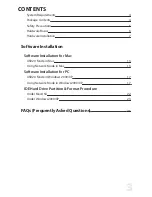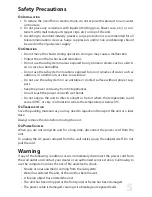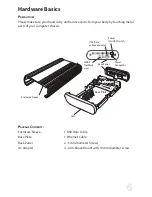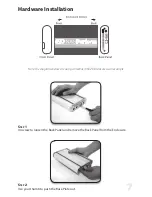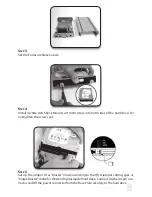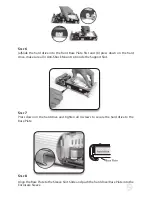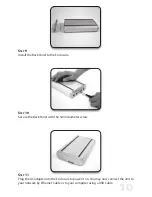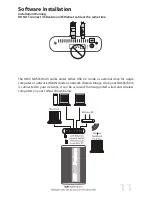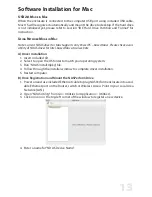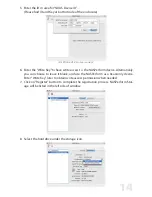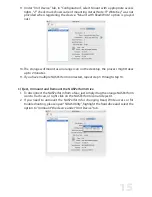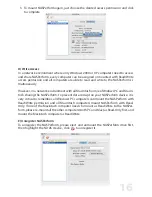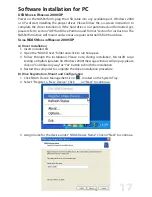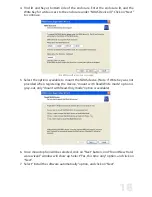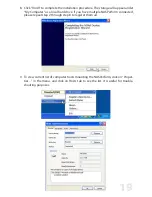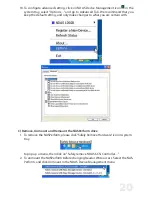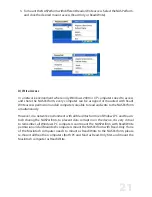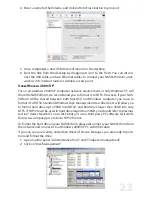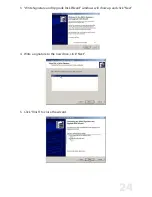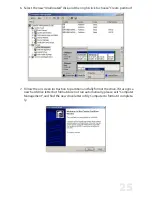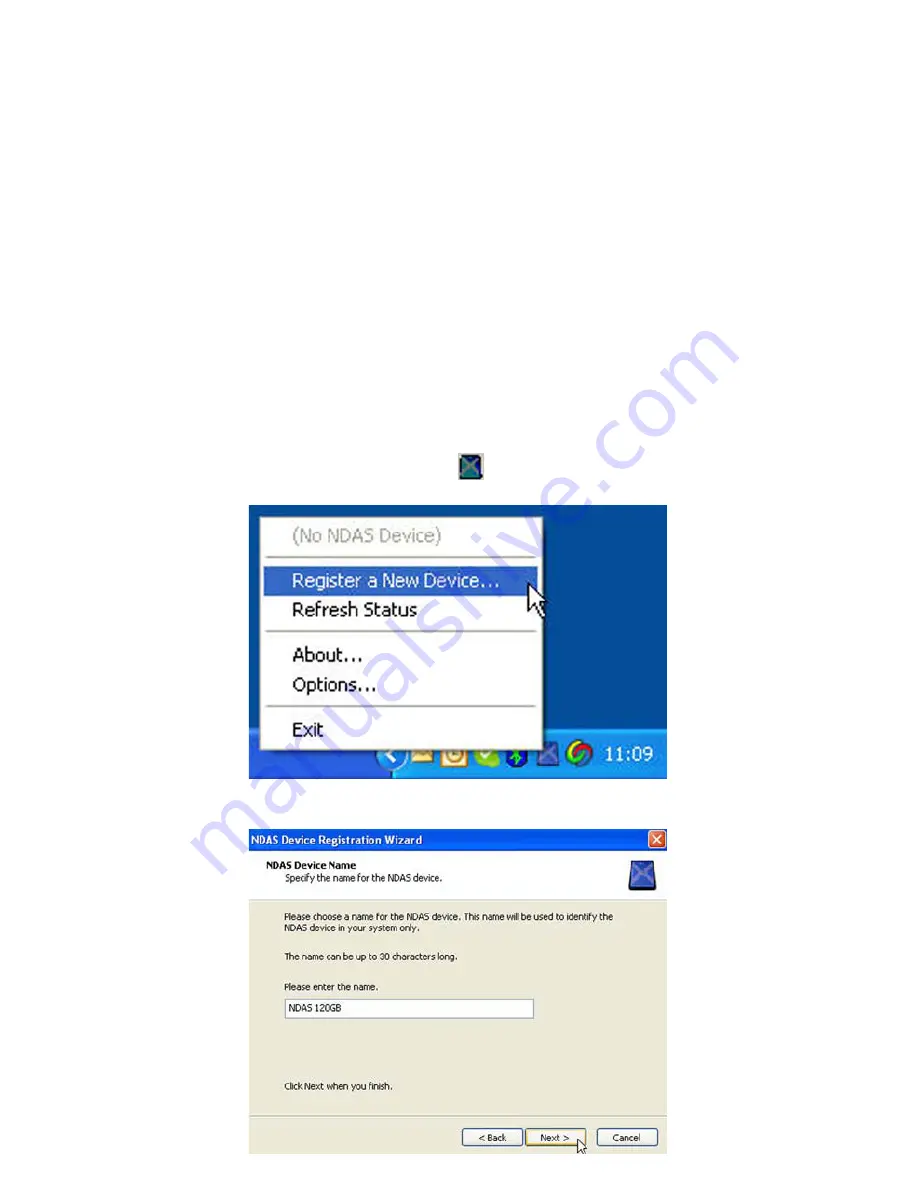
17
Software Installation for PC
usB m
Ode
In
w
IndOws
2000/Xp
Power on the NASPerform, plug the USB cable into any available port, Windows 2000
or XP will start installing the proper driver. Please follow the on-screen instruction to
complete the driver installation. If the hard drive is not partitioned and formatted yet,
please refer to section “IDE Hard Drive Partition and Format” section for instruction. The
NASPerform drive will mount and work as a regular external USB2.0 hard drive.
u
sIng
ndas m
Ode
In
w
IndOws
2000/Xp
A) Driver Installation
Insert included CD.
Open the “NDAS Driver” folder and click to run Setup.exe.
Follow through the installation. Please note, during installation, Microsoft Logo
testing or digital signature (in Windows 2000) message window will pop up, please
click on “Continue Anyway” or “Yes” button to finish the installation.
Restart the computer to complete the driver installation procedure.
1.
2.
3.
4.
B) Drive Registration, Mount and Configuration
Click NDAS Device Management icon
, located on the System Tray.
Select “Register a New Device”. Click
on “Next” to continue.
Assign name for the device under “NDAS Device Name”. Click on “Next” to continue.
1.
2.
3.