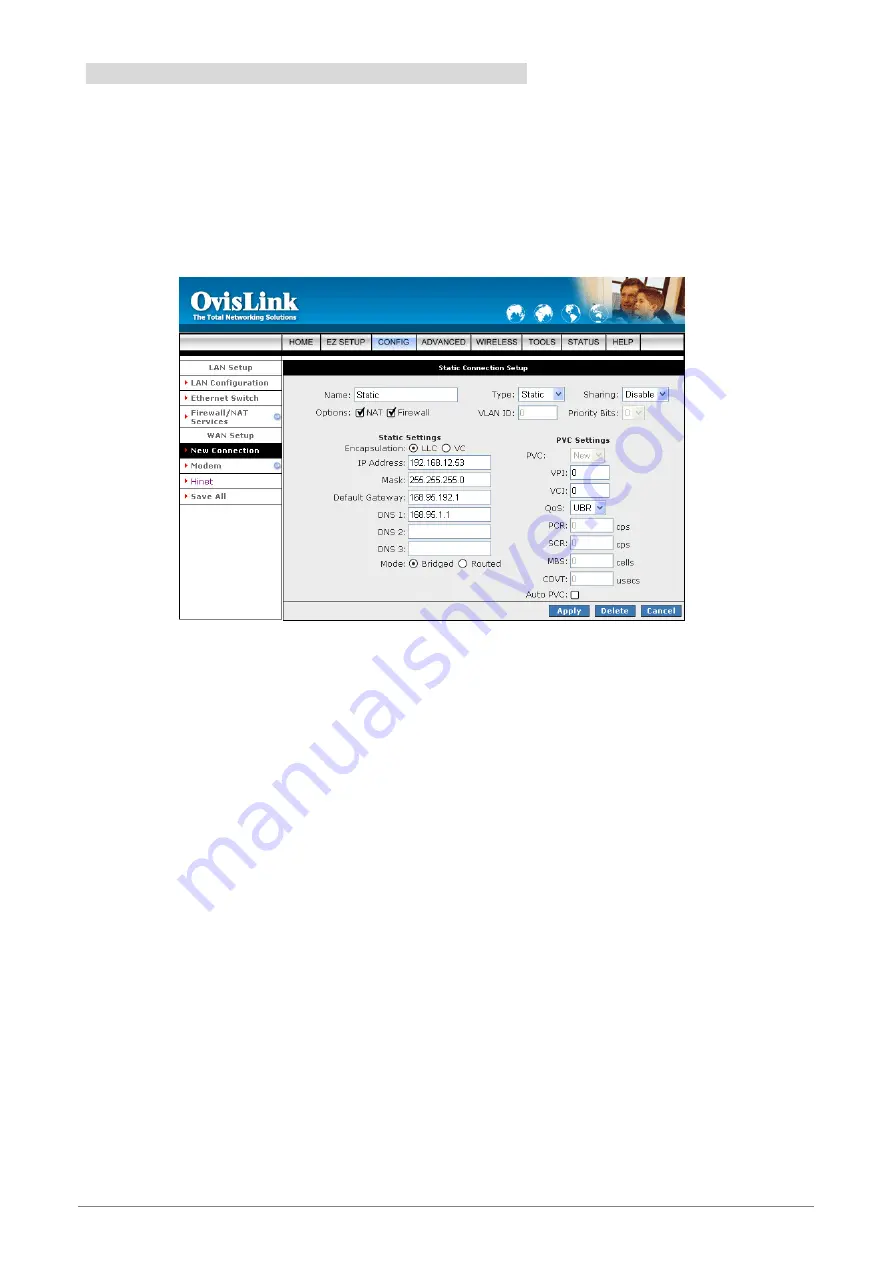
42
4.3.1.1.3 New Connection - Static Connection Setup
Static:
When Static mode is selected, the following screen will pop-up. Most Internet users are provided with
a dynamic IP address by their ISP for each session, however certain situations call for a Static IP address.
This is typically when you want to host a website, or use VoIP or video-conferencing applications where other
users must regularly connect to your computer. Static IP numbers are generally made available by ISPs for
these purposes for an additional fee.
Name:
Enter the Static connection name. The name must be unique and must not contain spaces
and must not begin with a number.
Type:
Connection Type : Static.
Sharing:
Select
“Disable”
,
“Enable”
or
“VLAN”
sharing. Default setting is
“Disable”
.
Options:
Click to enable
“NAT”
and/or
“Firewall”
functionality. Default is
“Enable”
.
VLAN ID:
If
“VLAN”
is selected, manually enter the
“VLAN ID”
and select
“Priority Bits”
from
the drop down manual.
Static Settings:
Encapsulation:
Select the encapsulation type (LLC or VC) according to the information
provided by the ISP.
IP Address:
Enter the IP Address provided by your ISP.
Mask:
Enter the Subnet mask specified by your ISP.
Default Gateway:
Enter the Default Gateway as specified by the ISP.
DNS:
Up to three Domain Name Server (DNS) addresses can also be specified.
Mode:
For static configuration, you can also select a bridge connection or a routed
connection. Since a Static IP address is typically used to host WEB servers, Bridged
connection is usual however Routed is provided also. Check with ISP for confirmation.






























