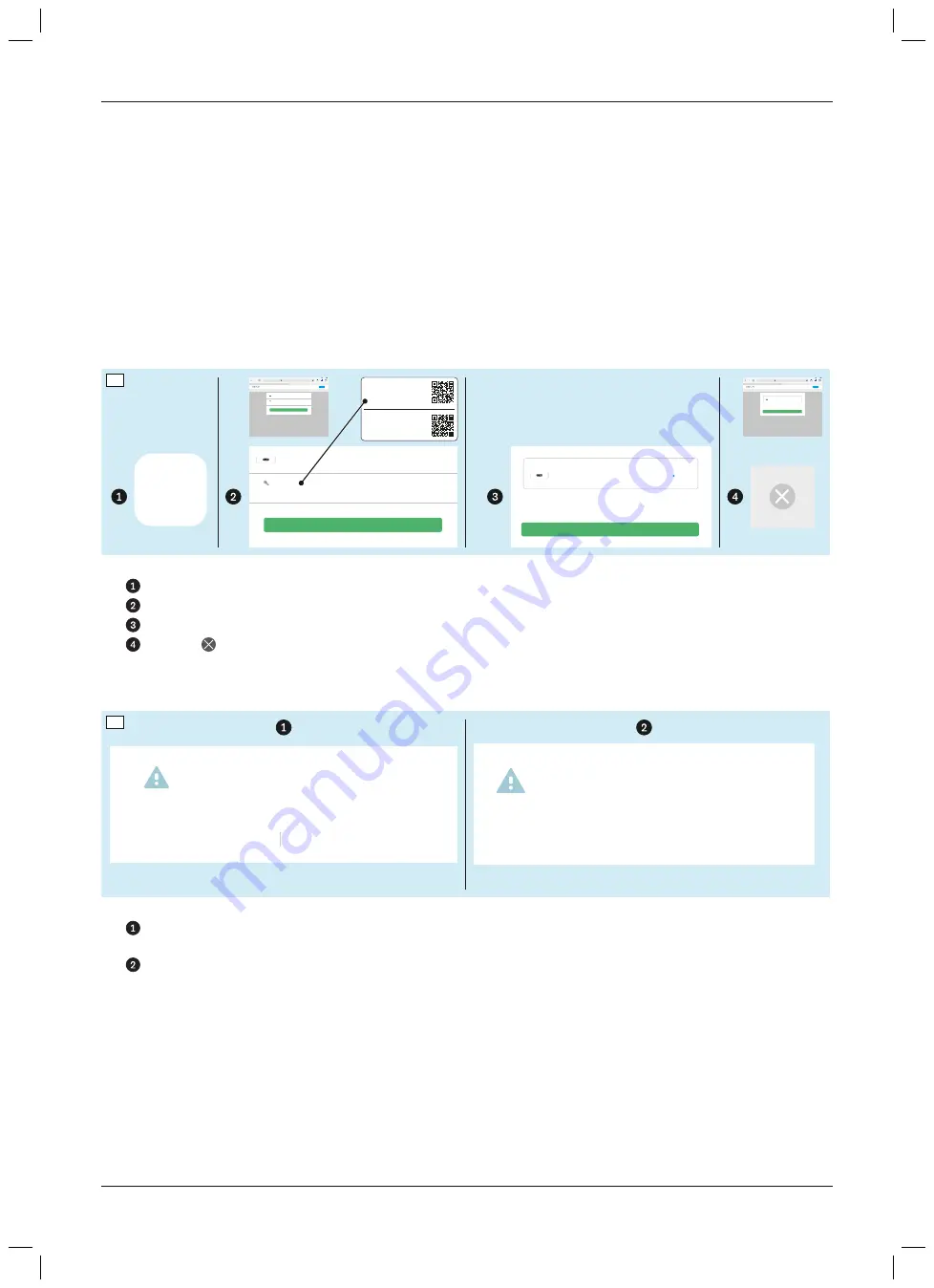
5.6 Updating product components
Updates are important for the reliable use of the product. The router, base station, sensors and tablet must be kept
up to date by running updates.
►
Refer to the messages regarding updates that are displayed on the iPad and install the updates as soon as
possible.
The following sections contain additional information on important areas of the product:
•
“Updating the router” (see Page 38)
•
“Updating the sensors” (see Page 38)
•
“Updating the base station” (see Page 38)
•
“Updating the iPad” (see Page 38)
•
“Installing the user interface certificate” (see Page 39)
5.6.1 Updating the router
Router Update
AmpliFi
LOGIN
PASSWORD
AmpliFi Settings Login
Support
Welcome to AmpliFi
100 %
amplifi.lan
AmpliFi Instant Router
BEGIN UPDATE
Estimated update time is 3 minutes. AmpliFi devices will restart during the update.
Firmware version update
Support
Welcome to AmpliFi
100 %
amplifi.lan
Logout
Update available
vX.X.X
vY.Y.Y.
AmpliFi
LOGIN
PASSWORD
AmpliFi Instant Router
BEGIN UPDATE
Estimated update time is 3 minutes. AmpliFi devices will restart during the update.
Update available
vX.X.X
vY.Y.Y.
1) Connect to WiFi:
PW:
1234567.
icpro
bion
12345678901234
2) Start Bionic Pro:
https://1234567.
icpro.local
bion
12
34
59
►
: Tap the “Update router” link to open the user interface of the router in a new tab in the Safari browser.
►
: Enter the WLAN password (PW) as the LOGIN.
►
: Start an available update by tapping the “BEGIN UPDATE” button.
►
: Use the icon to close the tab.
►
NOTICE!
Do not make any other changes on the user interface of the router.
5.6.2 Updating the sensors
Es liegt eine neue Firmware der Sensoren vor.
Stecken Sie die Sensoren zum Updaten in die
Basisstation und schalten das System während
des Update-Vorgangs nicht aus.
Jetzt aktualisieren
Später aktualisieren
Die Sensoren müssen eingeschaltet in der
Basisstation stecken. Schalten Sie das System
während des Vorgangs nicht aus.
OK
60
►
: If there is a firmware update, insert the
switched on
sensors in the base station and tap the “Update now”
button.
►
: Confirm the displayed message with “OK” and wait until the firmware update has been installed on the
sensors.
5.6.3 Updating the base station
The base station is automatically updated in the background when there is an Internet connection. For this reason,
the base station should be connected to the Internet once each day.
5.6.4 Updating the iPad
The operating system and the iPad apps should be updated to the latest version when updates are available to
ensure the best possible security and functionality. Further information on the updates is available in the iPad user
manual.
38
Use
743A250 Bionic Pro
Содержание 743A250
Страница 1: ...743A250 Bionic Pro Instructions for use 3...
Страница 2: ...2 743A250 Bionic Pro...
Страница 53: ...53 743A250 Bionic Pro...
Страница 54: ...54 743A250 Bionic Pro...
Страница 55: ...55 743A250 Bionic Pro...
















































