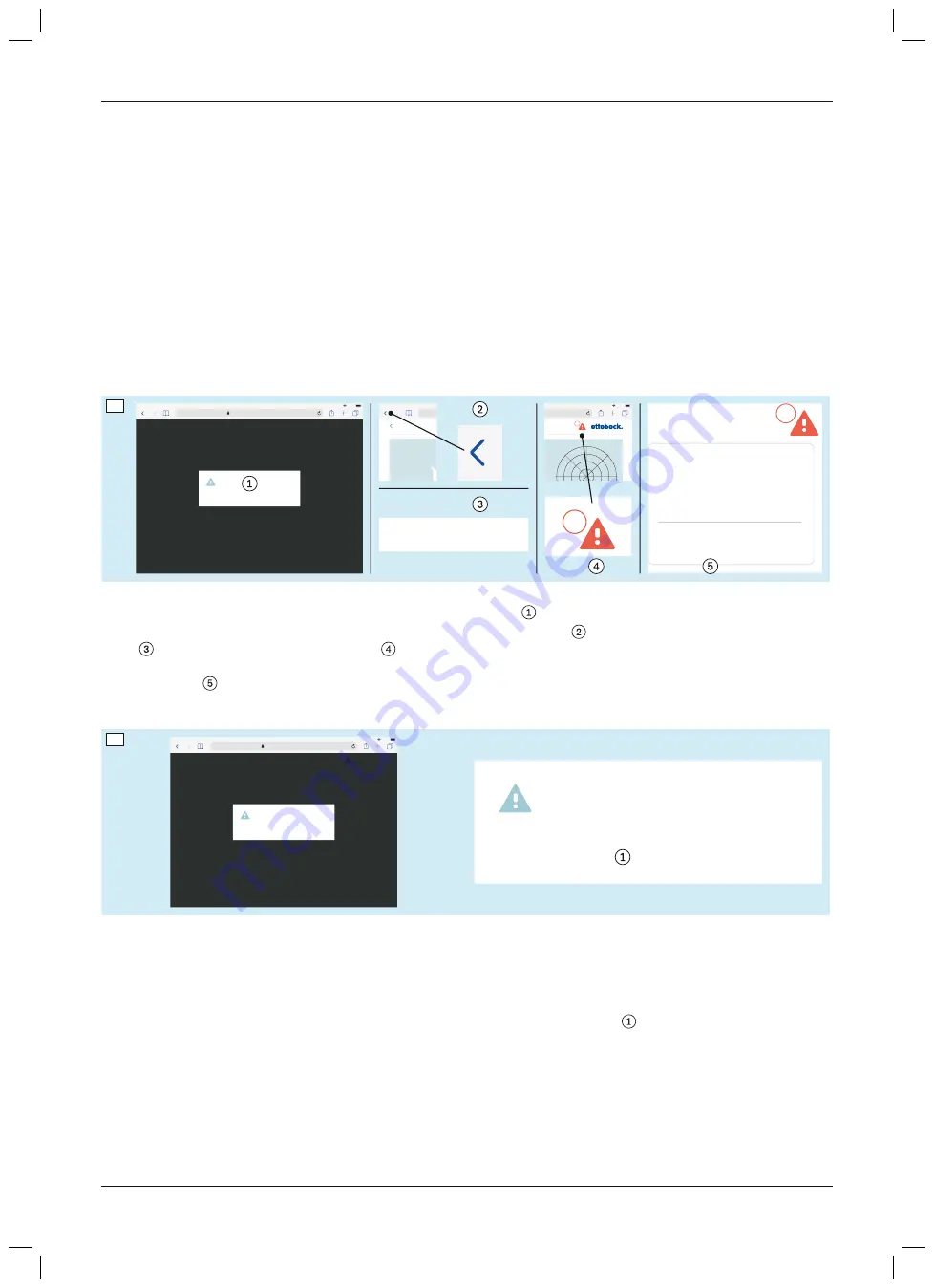
5.6.5 Installing the user interface certificate
The user interface of the product is protected by https encryption together with a password. A user interface certi
ficate is installed for this purpose.
►
NOTICE!
Once a month, check the digital version of the instructions for use to see whether there are new
instructions in this “Installing the user interface certificate” section advising you to install a new user interfaces
certificate that maintains digital protection and access to the user interface.
5.7 Troubleshooting
The following subsections contain further information on eliminating errors:
•
“User interface error messages” (see Page 39)
•
•
•
“Replacing faulty product components” (see Page 44)
5.7.1 User interface error messages
OK
100 %
1234567.bionicpro.local
3
Akkustand niedrig
Firmware aktualisieren
Verbindungsfehler
Messung mit Orthese
100 %
3
3
Später aktualisieren
61
User interface error messages are displayed in a warning window .
The error message can be temporarily ignored by tapping the “Back”
browser button or selecting “Update
later”
. In this case, the red warning icon
reminds you of the ignored error messages by calling your attention
to them. The digit in the red circle indicates the number of ignored error messages. Tapping the red warning icon
displays the list
of error messages which can in turn be accessed again and then processed by tapping them.
5.7.1.1 “No connection to sensor” error message
Es konnte keine Verbindung zu Sensor X
hergestellt werden. Bitte prüfen Sie den
Ladestand der Batterie.
OK
100 %
1234567.bionicpro.local
Es konnte keine Verbindung zu Sensor X
hergestellt werden. Bitte prüfen Sie den
Ladestand der Batterie.
OK
62
Take the following steps for the “No connection to sensor” error message:
►
Check whether the sensor is switched on (“Charging switched off sensors in the base station and switching
them on prior to measuring” section – see Page 15).
►
Check whether the battery level is too low (“System information” section – see Page 27).
►
Once the sensor is charged and is detected by the base station, tap the “OK”
button.
39
743A250 Bionic Pro
Use
Содержание 743A250
Страница 1: ...743A250 Bionic Pro Instructions for use 3...
Страница 2: ...2 743A250 Bionic Pro...
Страница 53: ...53 743A250 Bionic Pro...
Страница 54: ...54 743A250 Bionic Pro...
Страница 55: ...55 743A250 Bionic Pro...
















































