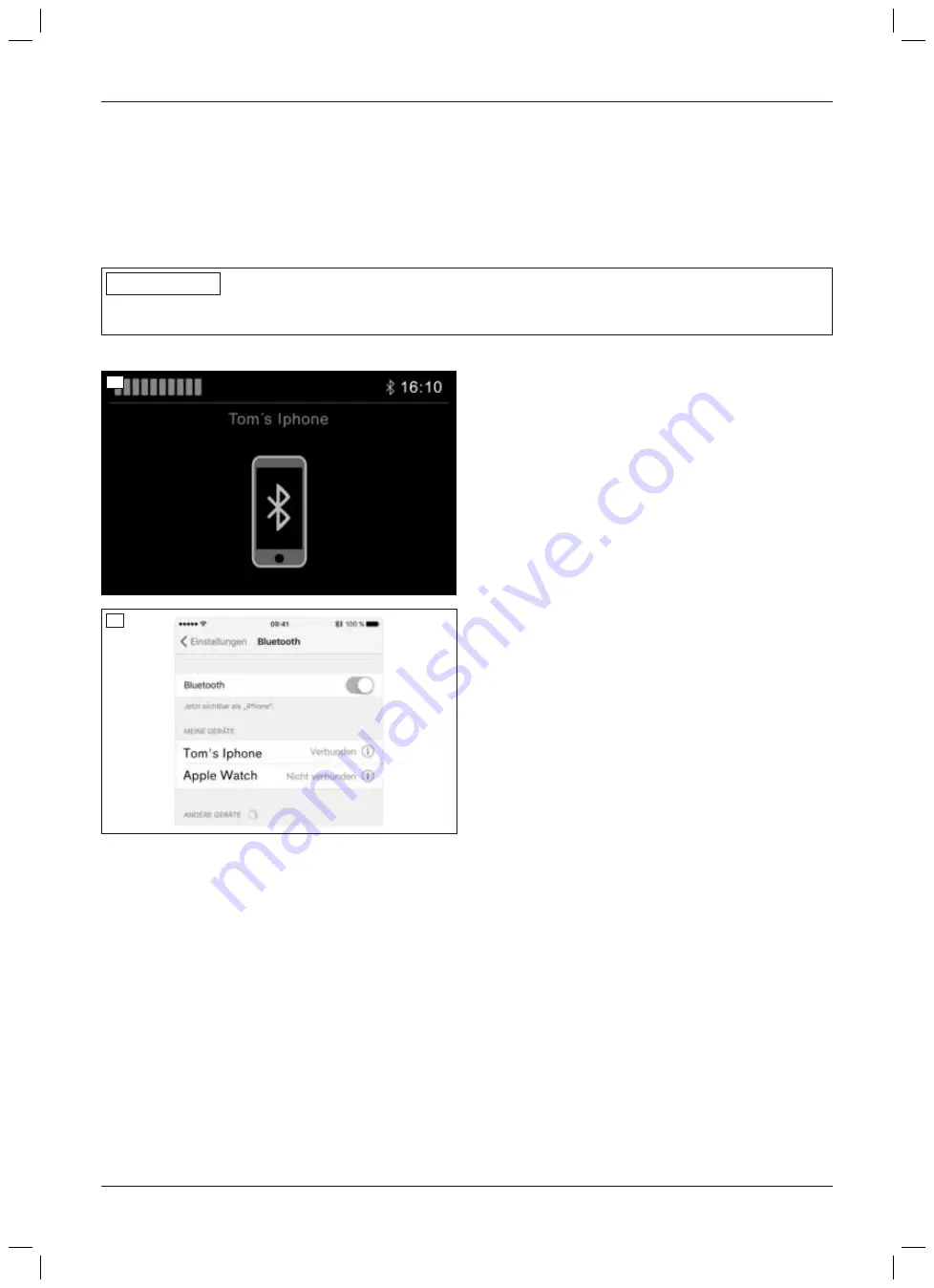
10) After the device has been added successfully, the
Bluetooth symbol is continually displayed in blue on
the LCD screen. Now the Android device can be
operated using the respective installed input
devices (e.g. joystick, navigation buttons on the
TEN° LCD module, special control input devices).
Pairing with an iDevice
INFORMATION
Please observe the operating and configuration instructions of your iOS device. Additional changes to the device
configuration may be necessary.
To pair with an iOS device (e.g. iPhone, iPad), perform the following steps:
45
46
>
Prerequisite:
The device registration has been
activated (see page 47).
1) Turn on the wheelchair control device.
2) Tap
Settings
>
Bluetooth
on the iOS device.
Remain on this screen until the steps for pairing
with the TEN° control device have been completed.
3) Select the "Bluetooth Devices" mode:
→
TEN° control panel:
Press the [Profile/Mode]
button a number of times if necessary.
→
TEN° LCD module:
Press the [Mode] button a
number of times if necessary.
→
A list of the available options for connecting to
devices is displayed.
4) Start the pairing process by selecting a compatible
device name, e.g.
Tom's iPhone
(to scroll through
list: joystick forwards/back; to select an item: joy
stick to the right).
→
The iPhone symbol is displayed (see illustration
to the left).
5) Move the input device forwards for approx.
10 seconds until an acoustic signal sounds.
6) Move the input device back for approx. 10 seconds
until an acoustic signal sounds.
→
The Bluetooth symbol at the top of the LCD
screen (next to the time) should flash. The TEN°
control device is ready to establish a connec
tion.
7) Wait until the device name selected in step 4 is dis
played on the iOS device.
INFORMATION: If additional Bluetooth devices
are nearby, these are also displayed.
8) Tap the device name displayed on the iOS device to
establish the pairing (see illustration to the left).
9) After the device has been added successfully, the
Bluetooth symbol is continually displayed in blue on
the LCD screen. Now the iOS device can be oper
ated using the respective installed input devices
(e.g. joystick, navigation buttons on the TEN° LCD
module, special control input devices).
50
Use
490E75=1_C
Содержание 490E75 1 C Series
Страница 1: ...Instructions for use user 3 490E75 1_C ...
Страница 2: ...2 490E75 1_C ...
Страница 126: ...490E75 1_C 126 ...






























