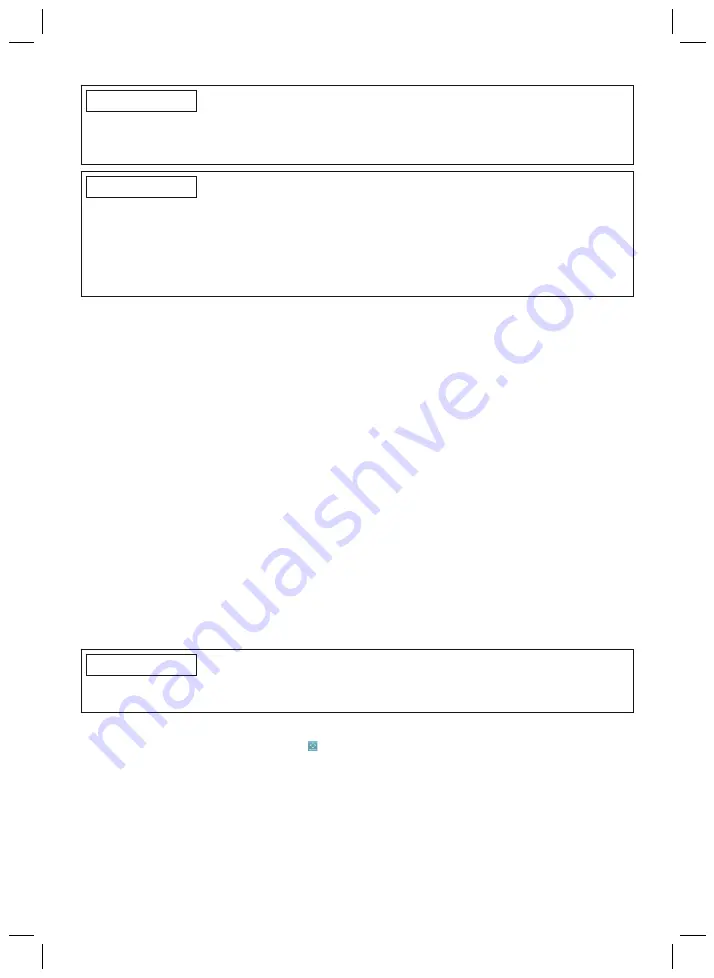
76
INFORMATION
The serial number of the component to be connected has to be registered with Ottobock the
first time it is connected. If the registration is not accepted, use of the Cockpit app for this com
ponent will be limited.
INFORMATION
Bluetooth on the prosthesis must be turned on in order to use the Cockpit app.
If Bluetooth is switched off, it can be turned on by turning the prosthesis upside-down (sole of
the foot must point up) or by connecting/disconnecting the battery charger. Bluetooth is then
turned on for approx. 2 minutes. During this time, the app must be started and used to establish
a connection. If required, Bluetooth on the prosthesis can be switched on permanently after
wards (see Page 86).
8.1 System Requirements
The functioning of the Cockpit app is assured on devices that support the following operating sys
tems:
Only when "DUAL" marking is not present (
see Page 60
)
•
Android:
version 4.0.3 or higher
Only when "DUAL" marking is present (
see Page 60
•
The 4X441=* Cockpit app must be installed in version 2.0 or higher
•
Android:
version 4.1 or higher
•
iOS (for iPhone, iPad, iPod):
version 9.3 or higher. The mobile device has to support
Bluetooth 4.0 (BT LE).
8.2 Initial connection between cockpit app and prosthesis
The following points should be observed before the initial connection:
•
Bluetooth of the component must be switched on (see Page 86).
•
Bluetooth on the mobile device must be switched on.
•
The device must not be in "flight mode" (offline mode), otherwise all wireless connections are
turned off.
•
The device must be connected to the internet.
•
The serial number and Bluetooth PIN of the component being connected must be known.
They are found on the enclosed Bluetooth PIN card. The serial number begins with the letters
"SN".
INFORMATION
If the Bluetooth PIN card with the Bluetooth PIN and serial number of the component is lost,
contact your O&P professional.
8.2.1 Starting the cockpit app for the first time
1) Tap the symbol of the Cockpit app ( ).
→
The end user license agreement (EULA) is displayed.
2) Accept the end user license agreement (EULA) by tapping the
Accept
button. If the end user
license agreement (EULA) is not accepted, the Cockpit app cannot be used.
→
The welcome screen appears.
3) Hold the prosthesis with the sole of the foot facing up, or connect and then disconnect the
battery charger, in order to activate recognition (visibility) of the Bluetooth connection for 2
minutes.
4) Tap the
Add component
button.
Содержание 3B5-X2
Страница 2: ...2...
Страница 56: ...56...
Страница 61: ...61 Using the 4X350 X3 remote control is no longer possible on products with the marking DUAL...
















































