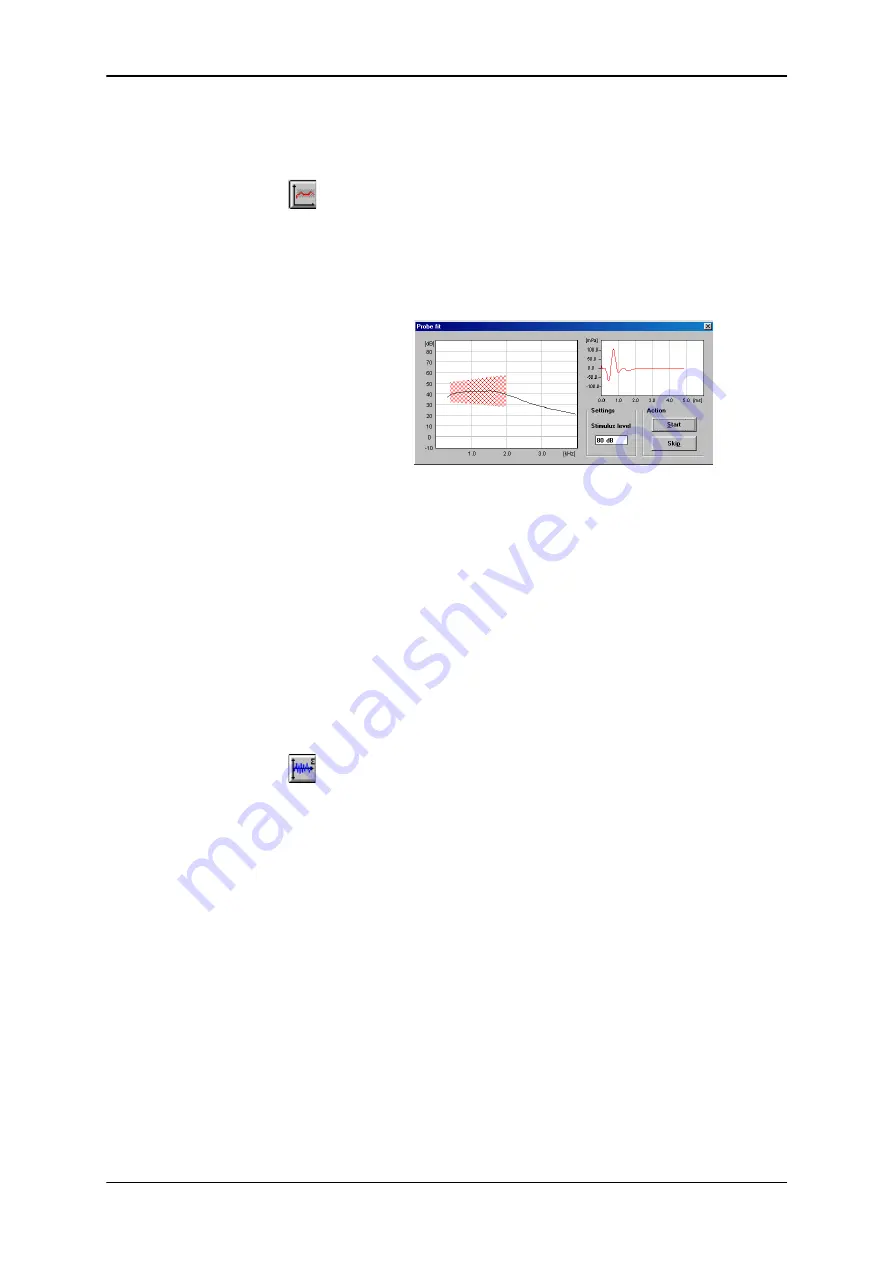
30
GN Otometrics A/S
User Manual
CAPELLA Cochlear Emissions Analyzer
3.
Enter Probe fit mode by clicking on the
Probe fit
icon or
choosing
Probe fit
in the
Mode
menu.
4.
Click on
Start
to check the probe fit. If necessary, adjust the
probe in the ear canal until the curve falls within the red
hatched area.
5.
Probe fit will automatically stop when an adequate fit is
obtained, and a message will appear informing you that the fit
is either good or acceptable. The probe fitting process can be
terminated manually by clicking on
Skip
.
6.
The
Fit
dot on the lower left part of the measurement screen
allows you to monitor the status of the probe fit. Green indi-
cates a good fit, yellow indicates an acceptable fit and red indi-
cates a poor fit (or that the probe fit procedure was not carried
out).
4.2
ECHO-SCREEN
1.
Click on the
Echo-Screen
icon or choose
Echo-Screen
in
the
Mode
menu.
2.
Press
Start
to begin screening.
3.
When the screening is complete the
Result
will display green
for
Pass
, red for
Refer
, and gray if a significant result was pre-
vented by a leak or noise.
4.
Up to 6 measurements can be made for each ear. Click on the
arrow keys in the
Meas. No.
box on the lower left to make a
new measurement or to view other measurements made on
the same ear during the session.
5.
Repeat the procedure beginning with
Probe fit
for measuring
the other ear.



























